E-mailing paper documents by scanning first – HP LaserJet 3150 All-in-One Printer series User Manual
Page 103
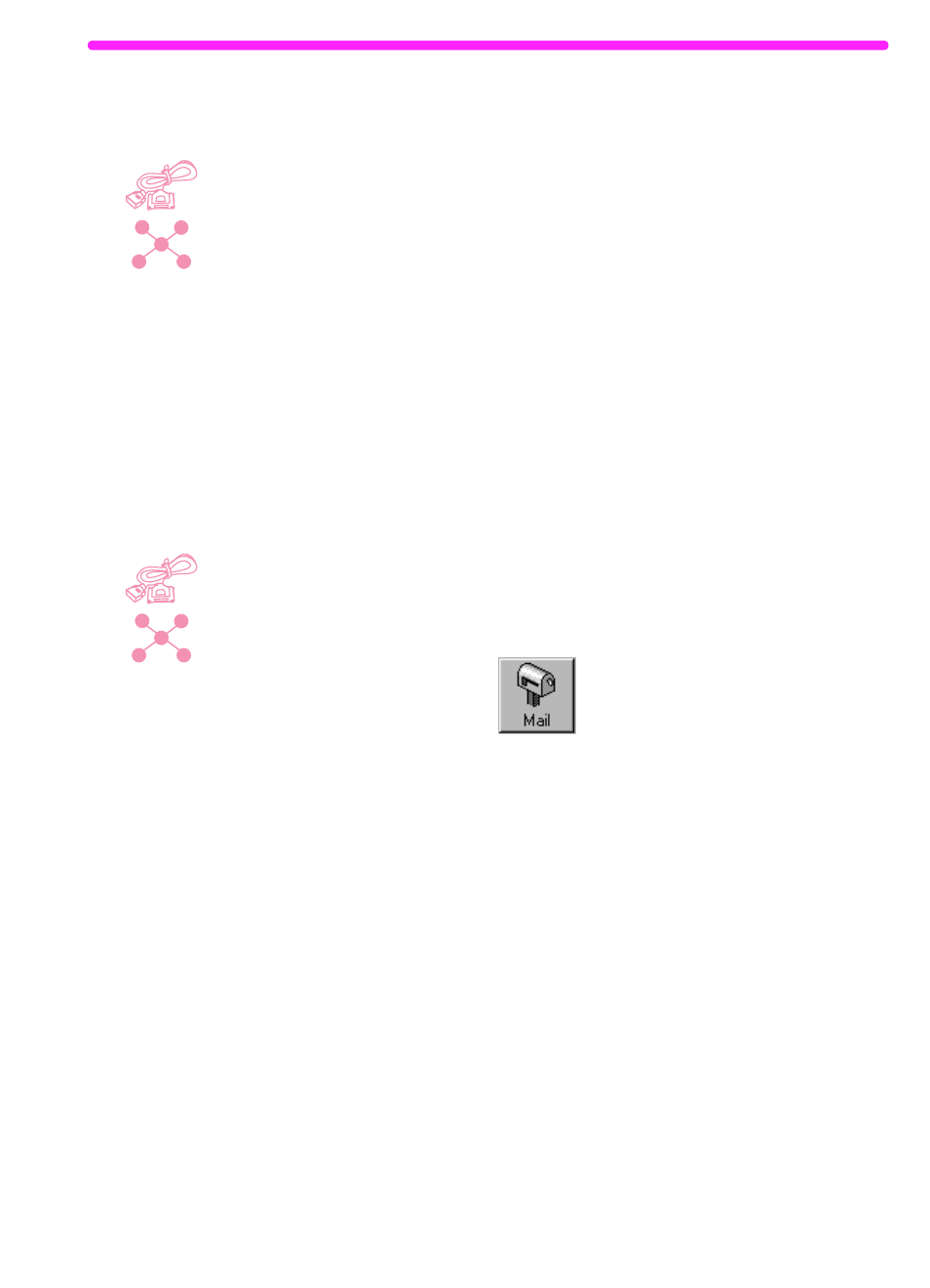
EN
E-mailing paper documents by scanning first
101
E-mailing paper documents by scanning first
If you do not have a compatible e-mail program (the Scan to Email
button does not appear on the Document Assistant), do not have
access to the Document Assistant, or would like to add highlight
annotations on hypertext links to the paper document, you can still
e-mail a document. Load the item, use the Document Assistant or
JetSuite Pro software to scan the document to the desktop or
document viewer, and then save the file as a Self-Viewing Portable
Document. (See chapter 5, "Scanning," and the software Help.) Then,
open your e-mail program and attach the file as you normally would.
E-mailing portable documents from the JetSuite
Pro software
You can create and e-mail self-viewing copies of JetSuite documents.
If you have an e-mail program that is compatible with the JetSuite Pro
software, the Mail icon is available in the Manager toolbar at the
bottom of the desktop or viewer window:
If this icon is available, you can create and e-mail a self-viewing file of
a JetSuite document in one step. With the document selected on the
desktop or open in the viewer, click the icon. In the Mail dialog, select
Self-Viewing Portable Document and then click Start Mail. You
might be asked for the profile name, and the e-mail program opens
automatically. The file appears as an attachment in a new message.
You can type a message and send the e-mail as you normally would.
If the Mail icon is unavailable, you can still send the JetSuite
document as a self-viewing file. With the document open in the
viewer, select Create Self-Viewer... from the File menu. In the
Self-Viewer Save As dialog box, name the file and select the
directory where you want it saved. Then, you can open your e-mail
program and attach the file to a message as you normally would.
For more information on using the JetSuite Pro software, see chapter
5, "Scanning," and the software Help.
