HP LaserJet 3150 All-in-One Printer series User Manual
Page 195
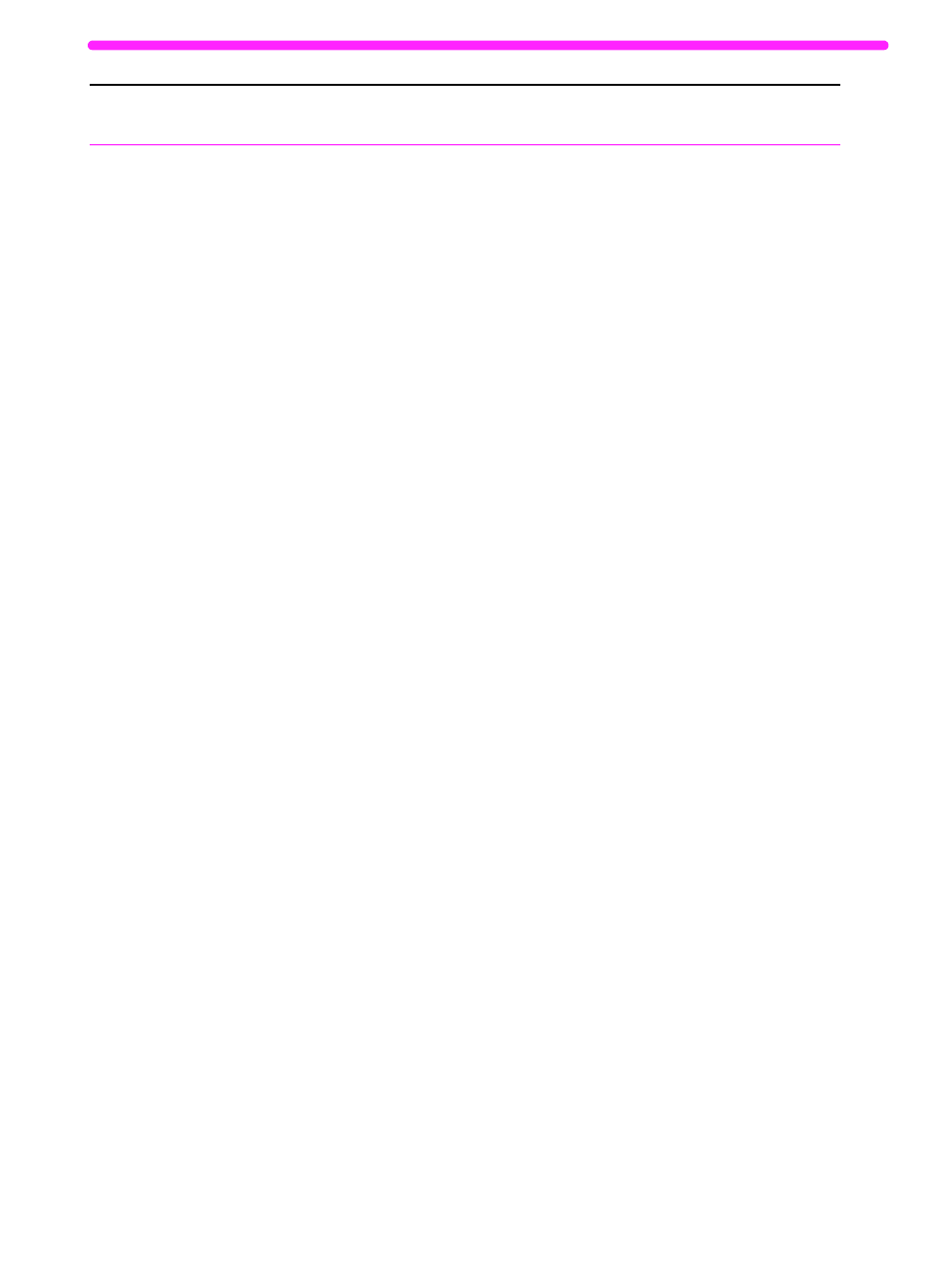
EN
Solving copying problems
193
The message on
the computer
screen says there
was a problem
opening scanner.
Unable to activate
TWAIN source.
The computer parallel port may not
adequately support bidirectional
communication.
Another device such as an external drive
or switchbox may be interfering.
The wrong TWAIN source is selected
within the program.
Another driver or status window may be
loading from previously installed devices
such as scanners, software you installed,
or software that came with the computer.
Ensure that the computer has a parallel
port with a bidirectional data bus. (EPP or
unidirectional ports are not supported.)
Change the parallel port mode setting in
the computer’s BIOS. HP recommends
setting it to ECP or bidirectional, but other
modes may also work. For instructions on
changing the setting, see Appendix C, see
the computer documentation, or contact
the computer manufacturer.
If there is another device connected to the
computer parallel port, disconnect it and
connect the HP LaserJet 3150 product
directly to the computer parallel port. You
might also have to remove software for the
other device before the product will work.
Or, use a second parallel port on the
computer.
Verify the correct TWAIN source is
selected. In the JetSuite Pro software,
check the TWAIN source by clicking
Select Source from the File menu.
Check the Load= and Run= lines in the
WIN.INI file. Place a semicolon in front of
each line to remark them out: ;load=xxxx
and ;run=xxxx. If you need further
assistance, contact the computer
manufacturer.
Check the [386enh] section of the
SYSTEM.INI file for device conflicts. If you
need further assistance, contact the
computer manufacturer.
Problem
Cause
Solution
