General information, Other areas of potential conflict – HP LaserJet 3150 All-in-One Printer series User Manual
Page 260
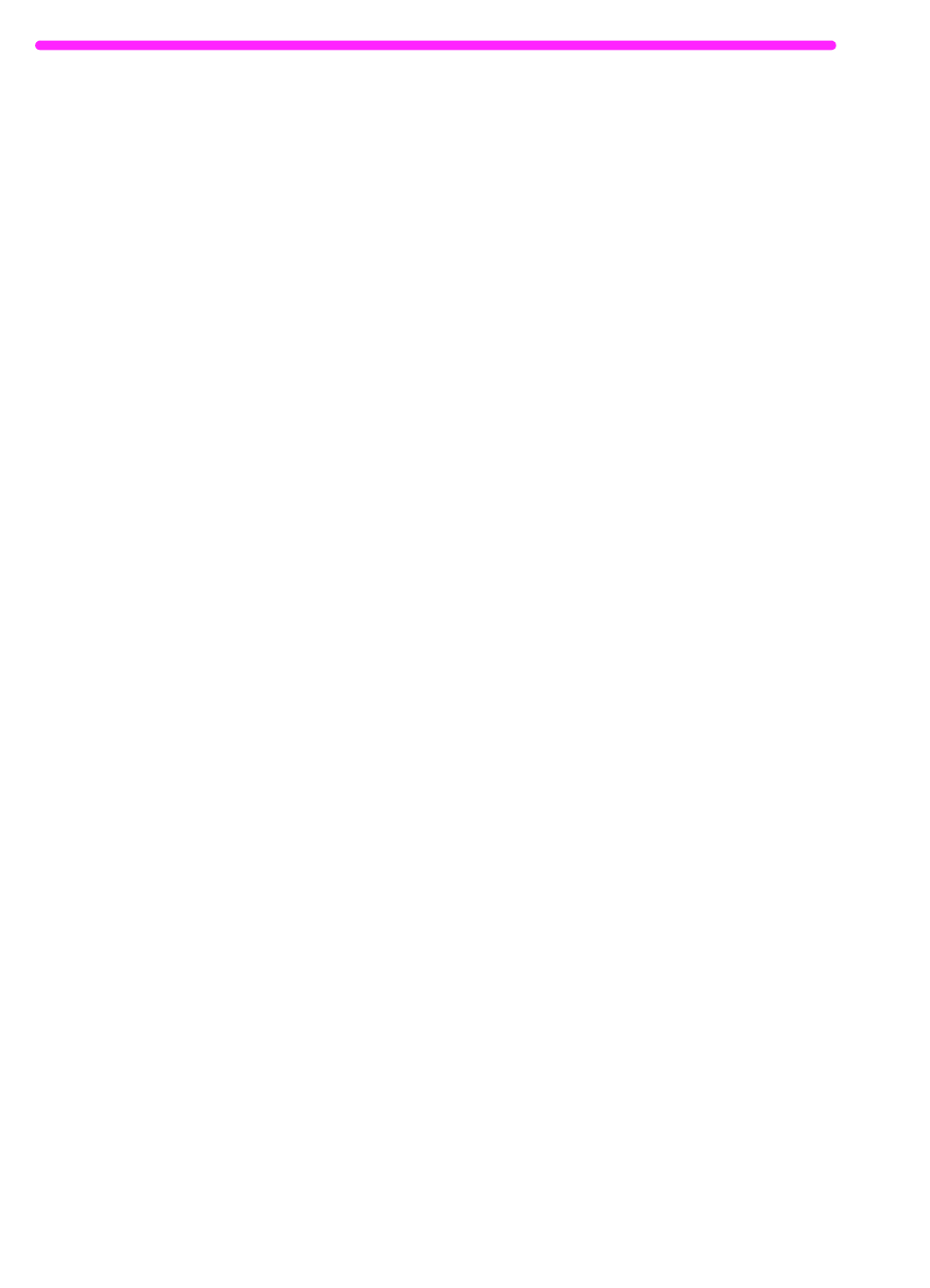
258
C Changing Parallel Port Modes
EN
General information
Within computer manufacturers’ range of products, there are usually
different BIOS options. The directions given above for various
manufacturers are general and may not be specific for your computer.
Changing the parallel port mode is similar for all computers if they
have that capability built in. However, you should refer to your
computer documentation for specific instructions on changing the
parallel mode for your computer. A circumstance to be aware of is that
even though the label on the parallel port mode may say ECP, it may
not follow the protocol. If the port mode option you choose does not
work, then try another option in the Setup. If your computer does not
have EPC capability built in, another parallel port card can be added
to give it this functionality.
Other areas of potential conflict
In addition to the parallel port mode being set incorrectly, there may
be other areas of potential parallel port conflict involving software and
hardware from other manufacturers.The HP LaserJet 3150 product
cannot share the parallel port with other peripherals. If none of the
options in the Setup allow the HP LaserJet 3150 product to talk to the
computer or you have other devices that need a parallel port, you can
add another ECP parallel port card to your computer. Then, connect
the HP LaserJet 3150 product to one of the parallel ports and connect
the other devices you have to the other parallel port. These parallel
port cards are available at computer stores and will allow your
HP LaserJet 3150 product to communicate with your computer
without conflicting with other devices.
