HP LaserJet 3150 All-in-One Printer series User Manual
Page 210
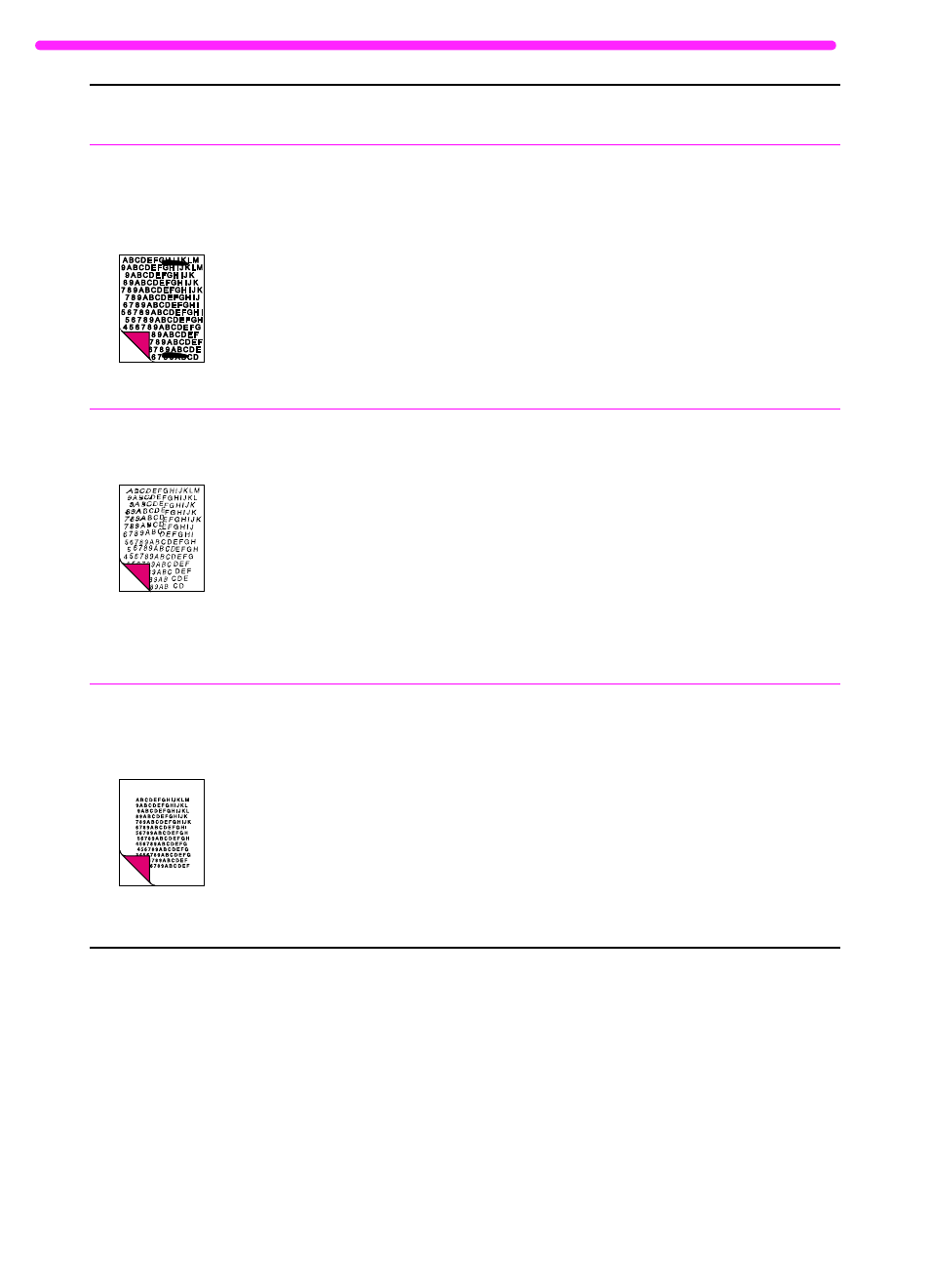
208
8 Troubleshooting and Maintenance
EN
Scanned images
have black dots or
streaks in top and
bottom margins.
There may be ink, glue, white-out, or
some other substance on the scanner’s
image sensor.
For more information about cleaning the
HP LaserJet 3150 product, see “Cleaning
the scanner path” on page 213.
Scanned text is not
clear.
The contrast, resolution, or brightness
may need to be adjusted before scanning.
The original may be on colored paper.
Adjust the resolution, contrast and/or
brightness setting(s) from the dialog box
that appears after you click Scan on the
Document Assistant.
If the original was on a colored paper,
including a brown recycled paper, the text
may not be clear. Try adjusting the
resolution, contrast, and/or brightness
settings from the dialog box that appears
after you click Scan on the Document
Assistant.
Scanned images
print at a reduced
size.
If necessary, the JetSuite Pro software
automatically reduces the size of the
image to fit it on the page. For example, if
you scan an 8.5- by 11-inch (215.9- by
279.4-mm) page, then the image in the
JetSuite Pro software will be the exact
same size edge to edge. However, most
printers cannot print right up to the edge
of the paper. To get the image to fit into
this printable area, you must slightly
reduce the size of the image.
Problem
Cause
Solution
