Solving image quality problems – HP LaserJet 3150 All-in-One Printer series User Manual
Page 203
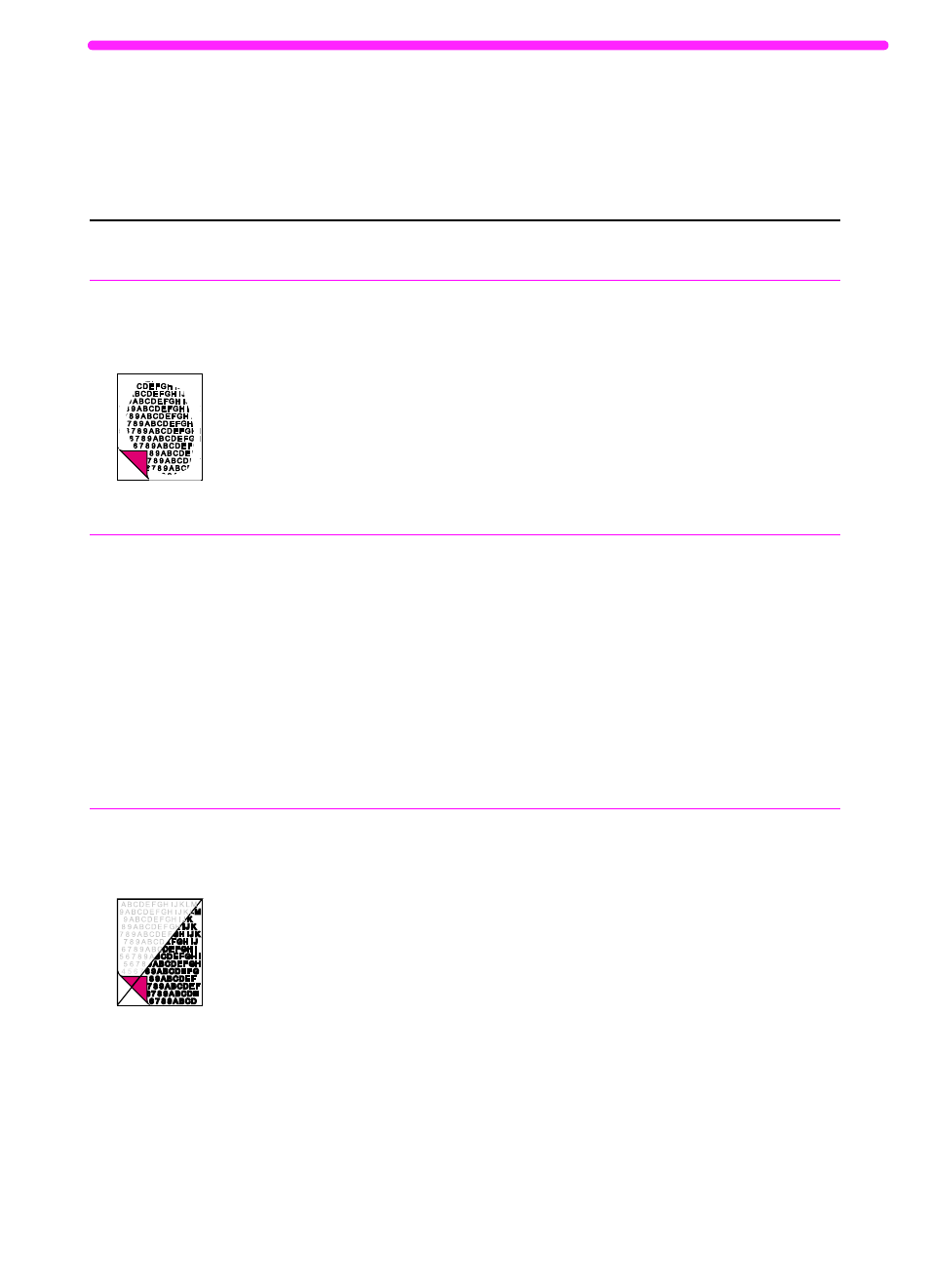
EN
Solving image quality problems
201
Solving image quality problems
Use the following table to help solve problems with printed pages.
See also “Solving paper feed problems” on page 209.
Problem
Cause
Solution
Parts of the page
around the edges
aren’t printing.
The HP LaserJet 3150 product cannot
print right up to the edge of the paper. The
HP LaserJet 3150 product has minimum
margins on each edge of 0.25 in (6.4 mm).
If printing or copying, the reduction setting
may be set incorrectly.
To get the image to fit into this printable
area, you must slightly reduce the size of
the image.
For printing, check the reduction setting in
the Print window from within the program
you are using. For copying, check the
reduction setting on the control panel
(page 72) or from the Document
Assistant.
Images will not
print.
The HP LaserJet 3150 product may not
be plugged in.
The parallel cable may be loose.
The toner cartridge tape may not have
been removed.
Make sure that the HP LaserJet 3150
product is plugged into a live wall outlet or
power strip.
Check that the parallel cable is securely
connected between the HP LaserJet 3150
product and the computer.
Remove the toner cartridge and make
sure the tape has been removed. See
“Installing the toner cartridge” in the
getting started guide.
Faxes you send or
copies are too light
or too dark.
The contrast may not be set correctly.
Adjust the contrast and resolution settings
from the control panel or the Document
Assistant.
