Sending long pages – HP LaserJet 3150 All-in-One Printer series User Manual
Page 32
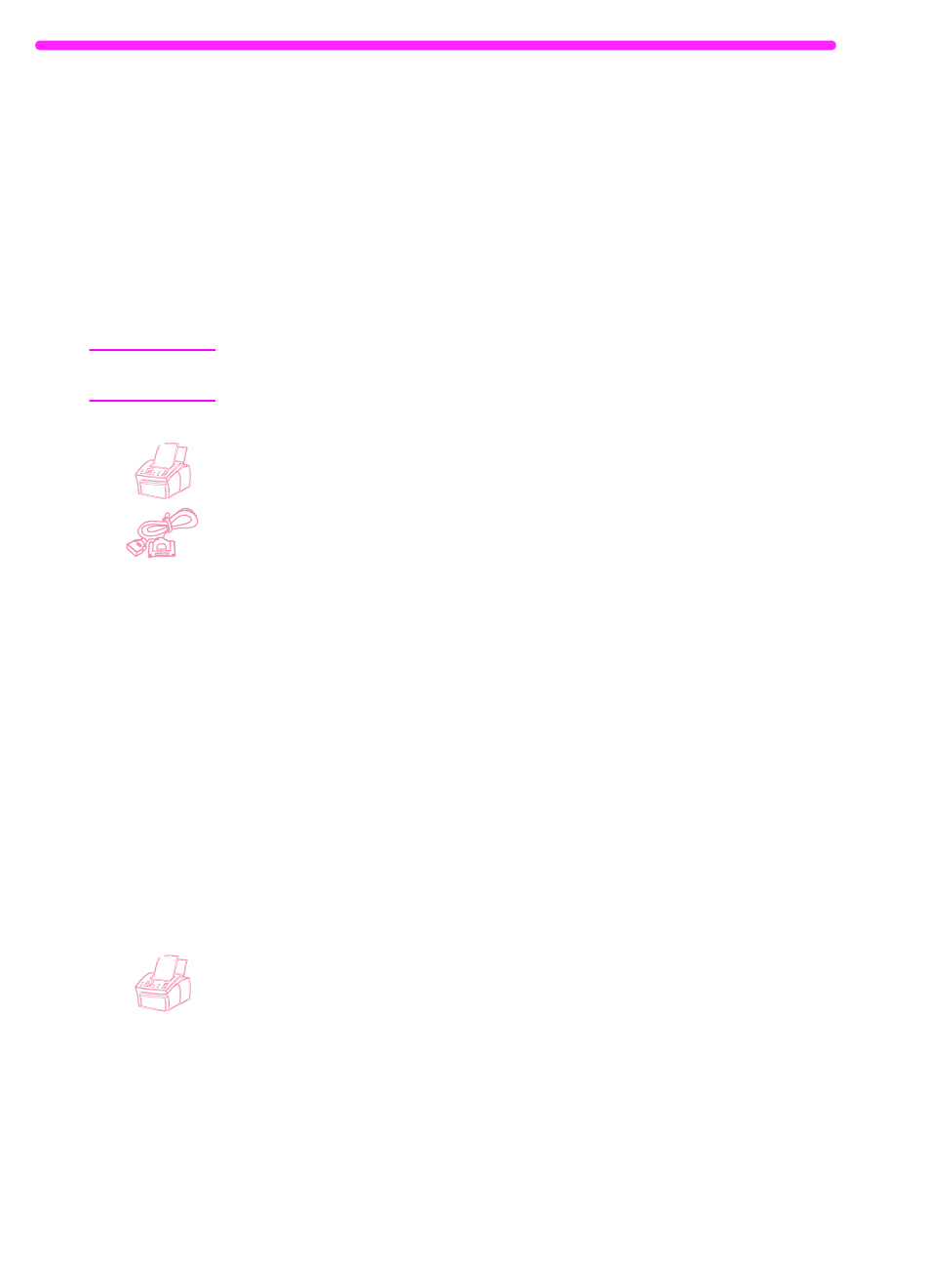
30
2 Faxing
EN
Sending long pages
Normally, the HP LaserJet 3150 product stops feeding a page
through the document feeder tray after 39 inches (991 mm) because
it senses the page may have jammed. If you want to fax an item such
as a banner that is longer than 39 inches (991 mm), you can feed it
through the HP LaserJet 3150 product in one piece using one of the
following procedures. Using the first one, the setting remains on for all
jobs until you change it again. Using the second procedure only
affects the current job.
Note
The document prints at the receiving fax machine on as many pages
as needed.
To send long pages using Send Long Pages
1
Press
E
NTER
/M
ENU
.
2
Use the
<
and
>
keys to select
FAX SETTINGS
and press
E
NTER
/M
ENU
.
3
Use the
<
and
>
keys to select
OUTGOING FAXES
and press
E
NTER
/M
ENU
.
4
Use the
<
and
>
keys to select
SEND LONG PAGES
and press
E
NTER
/M
ENU
.
5
Use the
<
and
>
keys to select
YES
and press
E
NTER
/M
ENU
.
6
Load the document into the document feeder tray.
7
Dial the fax number.
8
Press
S
TART
to begin faxing.
9
After sending the fax, change this setting back to
NO
to avoid the
possibility of making paper jams worse.
To send long pages using Start
1
Load the long page into the document feeder tray.
2
When the page reaches the 39 inch (991 mm) mark, the
HP LaserJet 3150 product beeps and displays
LONG PAGE? START
TO CONTINUE
only for a few seconds. Quickly press
S
TART
.
3
If you were not able to press
S
TART
before the message
disappeared, clear the document from the document feeder tray
and repeat steps 1-2.
