Hp vectra, Ibm aptiva, Micron – HP LaserJet 3150 All-in-One Printer series User Manual
Page 258
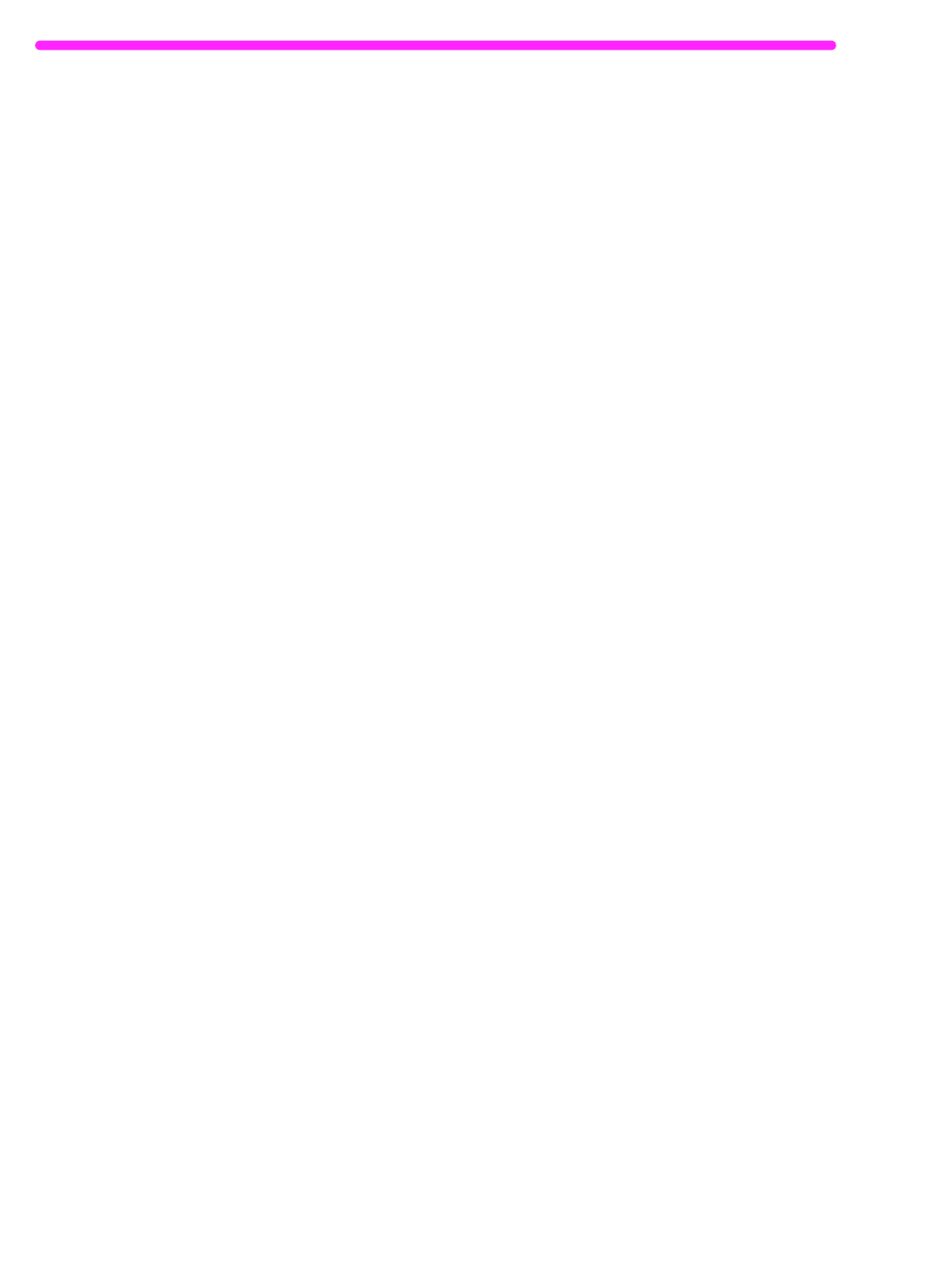
256
C Changing Parallel Port Modes
EN
HP Vectra
www.hp.com
1
While your PC is booting, follow the directions on the screen:
“Press F2 to Enter Setup,” which will be displayed at the bottom
of the Hewlett Packard System Hardware Test screen.
2
Use the arrow keys to select Parallel Port Mode.
3
Follow the legend directions on how to change the options.
4
Choose ECP if it is a choice for the mode. Otherwise set the port
mode to Bi-directional. (ECP mode will provide the best printing
and scanning performance.)
5
Follow the legend directions on how to save and exit.
IBM Aptiva
www.ibm.com
1
While your computer is booting, follow the directions on the
screen: “Press F1 to Enter Setup.”
2
Follow the legend on how to scroll through the setup options until
you reach Input/Output Ports.
3
Choose ECP if it is a choice for the mode. Otherwise, choose PS/
2 Bi-directional. (ECP mode will provide the best printing and
scanning performance.)
4
Follow the legend directions to save and exit.
Micron
www.micron.com
1
While your computer is booting, follow the directions on the
screen: “Press F2 to Enter Setup.”
2
Click on Advanced on the Menu Bar.
3
Follow the legend directions to choose Integrated Peripherals.
4
Arrow down to LPT Mode.
5
Choose ECP if it is a choice for the mode. Otherwise choose
PS/2. (ECP mode provides the best printing and scanning
performance.)
6
Follow the legend directions to save and exit.
