Creating custom printing options (software), Creating and using watermarks – HP LaserJet 3150 All-in-One Printer series User Manual
Page 66
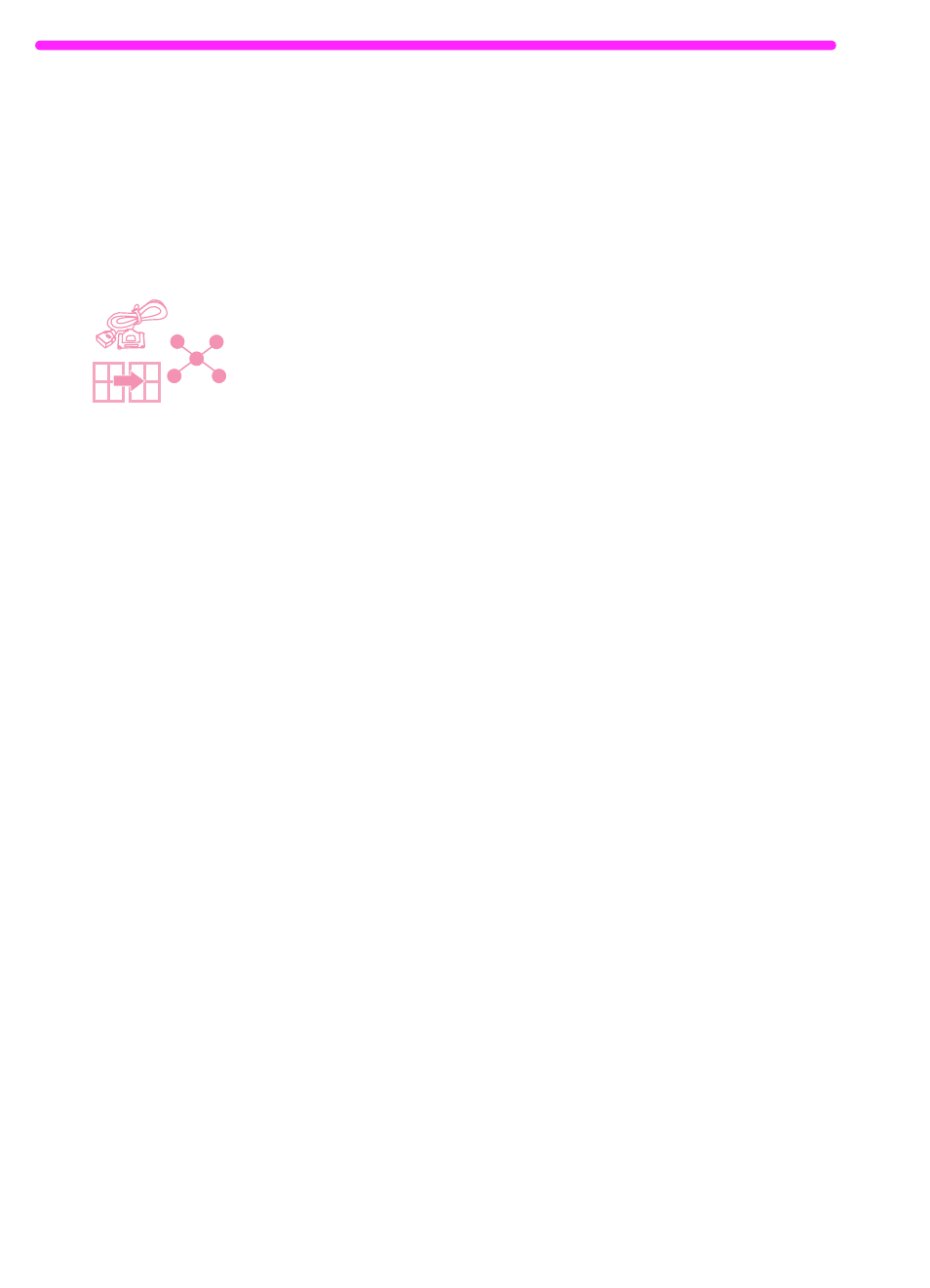
64
3 Printing
EN
Creating custom printing options (software)
This section explains how to set a Quick Set to save often-used print
settings and how to create a watermark. Both are created in the
software. For information about other software tasks, see the software
Help.
Creating and using watermarks
When you want to print a document and select a watermark, the text
of the watermark prints in the background of the document. You can
use a predefined watermark or create one from within the Print
window of most programs. Both types of watermarks are available
when you print to the HP LaserJet 3150 product.
To create a watermark
1
In the Print window of any program, select the HP LaserJet 3150
product.
2
Click Setup and then click Properties (or the similar commands
in your program).
3
Click the Finishing tab, and in the Watermarks box, click Edit.
4
In the Watermark message field, type the text you want to
appear as a watermark.
5
(Optional) Change the orientation or font attributes and click OK.
6
Click OK again.
To use a watermark
1
Open the document you want to print in the document’s program.
2
In the Print window, select the HP LaserJet 3150 product, click
Setup, and then click Properties (or the similar commands).
3
Click the Finishing tab.
4
In the Watermarks box, select a watermark from the list and click
OK.
5
Continue printing as you normally do.
