Changing the fax header – HP LaserJet 3150 All-in-One Printer series User Manual
Page 124
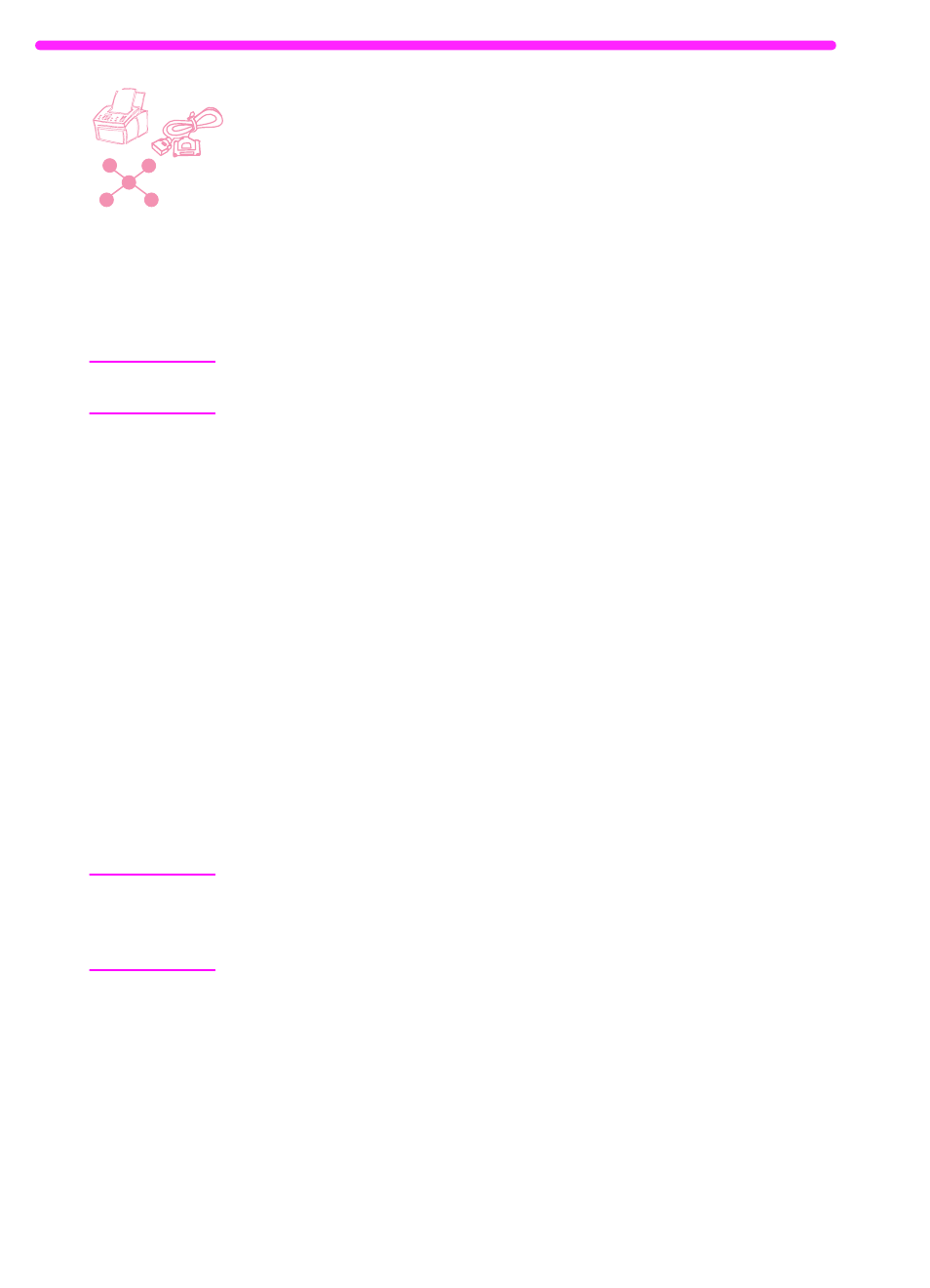
122
7 Managing Basic Features
EN
Changing the fax header
You already entered this information when installing the software or
when you first set up the HP LaserJet 3150 product. You only need
this procedure if you want to change the information from the control
panel.
The header contains information about your name or your company’s
name and your fax number. When a fax you sent arrives at its
destination, this header is printed at the top of the page. Filling in this
information is a legal requirement.
Hint
The fax header can be more easily changed from the software. See
the software Help for more information.
To change the fax header information
1
Press
E
NTER
/M
ENU
.
2
Use the
<
and
>
keys to select
TIME/DATE, HEADER
and press
E
NTER
/M
ENU
.
3
Use the
<
and
>
keys to select
FAX HEADER
and press
E
NTER
/M
ENU
.
4
Enter your fax number and press
E
NTER
/M
ENU
. To separate
numbers, press
>
to insert spaces. To add a plus sign, press
*
.
5
Use the numeric keys to add the name of your company. To do
so, repeatedly press the numeric key for the letter you need until
the letter appears. (See “Using dialing characters” on page 107
for a list of characters.) For example, if the first letter you need is a
“C,” press
2
repeatedly until a C appears. Use the
>
key to go to
the next space.
Note
To insert punctuation, press
*
repeatedly until the character you want
appears, and then press
>
to go to the next space.
To delete a letter, press
<
or
>
until you reach the space to the right of
the letter, and then press
B
ACK
S
PACE
.
6
When you have finished, press
E
NTER
/M
ENU
.
7
Press
S
TOP
/C
LEAR
to exit the Menu settings.
