HP LaserJet 3150 All-in-One Printer series User Manual
Page 187
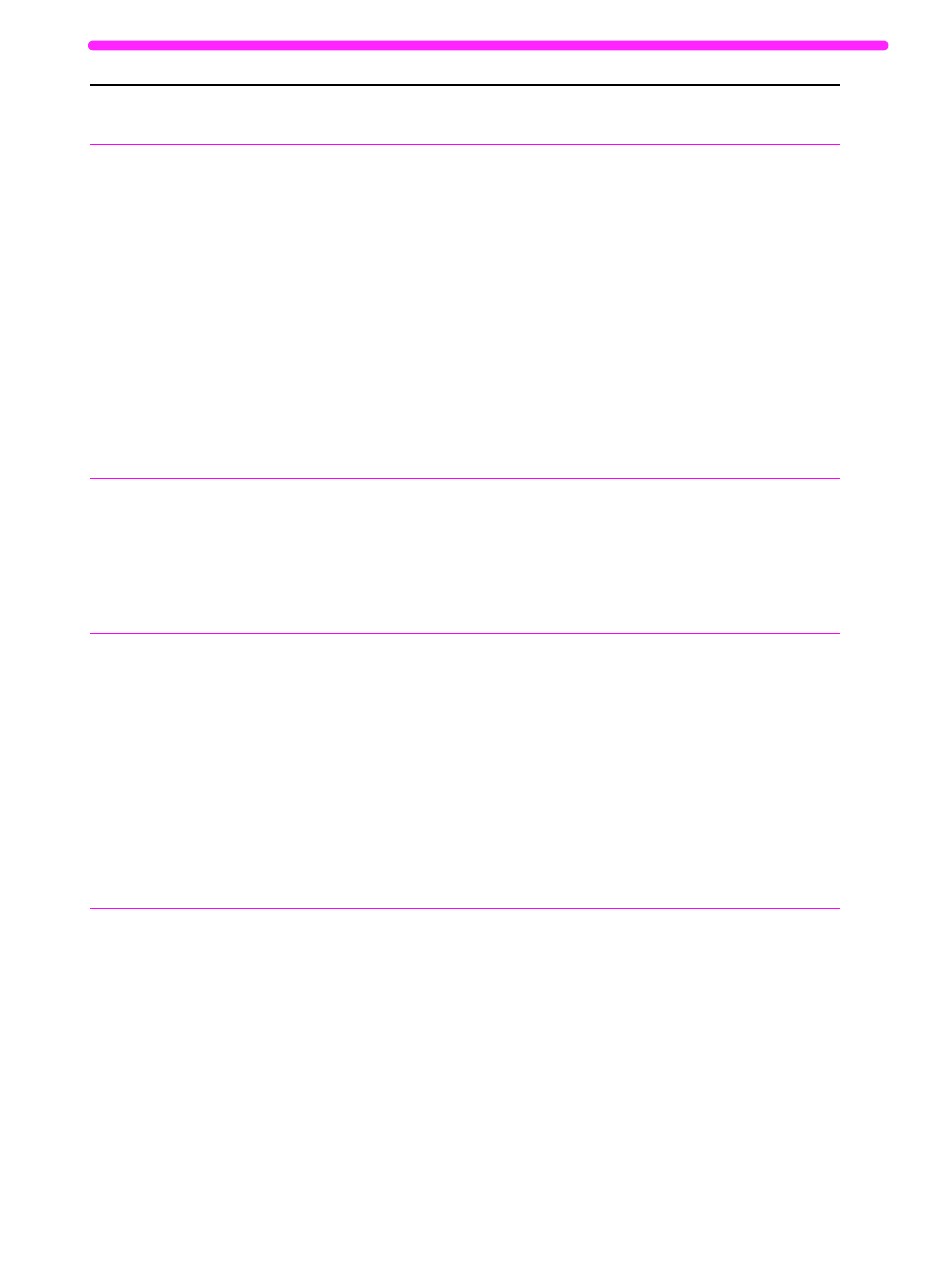
EN
Solving fax problems
185
Document stops
feeding in the
middle of faxing.
The maximum length of a page you can
load is 39 inches (991 mm). Faxing of a
page longer than that stops at 39 inches
(991 mm).
The minimum scannable page length is
2 by 3.5 inches (51 by 89 mm). If the item
is too small, it may jam inside the scanner
area.
If there is no jam, quickly press
S
TART
to
continue scanning. If you do not, the
product assumes a page has jammed and
cancels the job.
If there is a jam, see “Clearing jams from
the scanner area” on page 160. Then,
resend the job.
If you are sending a fax longer than 39 in
(991 mm), you can also use the Sending
long pages (page 30) procedure.
If there is a jam, see “Clearing jams from
the scanner area” on page 160.
Fax logs or
transmission
reports are printing
at unwanted times.
The fax log or transmission reports
settings are not set correctly.
Print a configuration report (see
page 146) and check when the reports
print. See “Setting when the fax log prints”
on page 144 and “Setting when
transmission reports print” on page 145 to
change the settings.
There are dark
streaks or lines on
sent faxes or the
image quality is
poor.
The scanner glass may be dirty.
Make a copy of the item you are faxing. If
the same problem appears, the scanner
glass may be dirty. See “Cleaning the
scanner path” on page 213 for cleaning
instructions.
If the copy is OK, try adjusting the
resolution and contrast on the fax and
resend it. If the quality is still not good,
there may be a problem with the receiving
fax machine. If not, try recalibrating the
product. See “Recalibrating the scanner”
on page 215.
The volume for
sounds coming
from the
HP LaserJet 3150
product is too high
or too low.
The volume setting needs to be adjusted. See “Controlling sound volume” on
page 148 for instructions on changing
volume settings.
Problem
Cause
Solution
