Solving printing problems – HP LaserJet 3150 All-in-One Printer series User Manual
Page 189
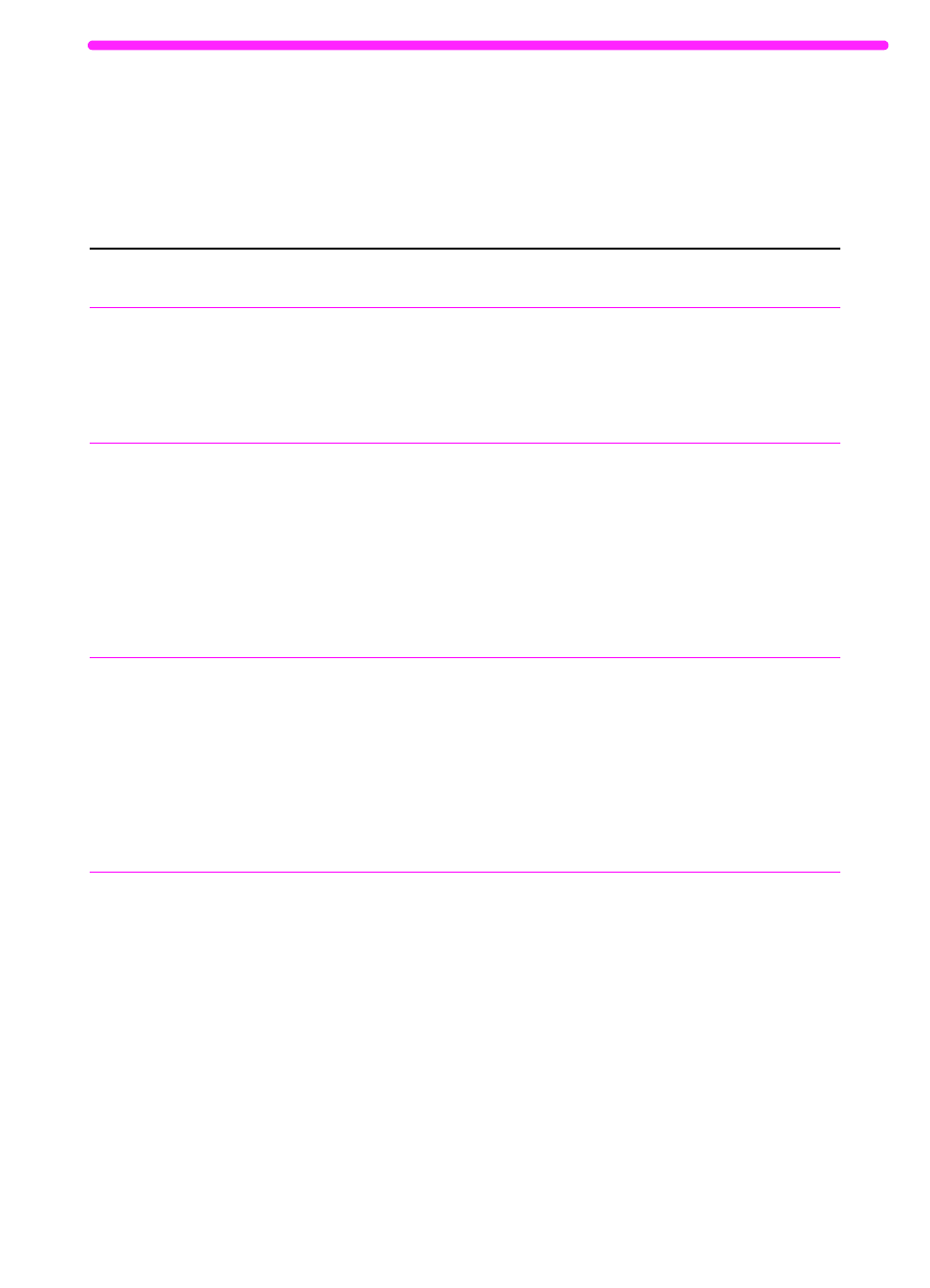
EN
Solving printing problems
187
Solving printing problems
Use this section to solve common printing problems. See also
“Solving image quality problems” on page 201 and “Solving paper
feed problems” on page 209.
Problem
Cause
Solution
No parallel port is
available or the
parallel port is
being shared by
another device.
The HP LaserJet 3150 product must be
directly connected to the computer’s
parallel port. It cannot share the parallel
port with another device.
If you have a device such as an external
disk drive or switch box connected to the
parallel port and want to continue using it,
you must get two parallel ports on your
computer.
Garbled text or
unwanted
characters are
printing.
The parallel cable may not be securely
connected or may be faulty.
Make sure the parallel cable is securely
connected between the HP LaserJet 3150
product and the computer.
Try plugging in another size C parallel
cable if you have one.
If you have another parallel port on the
computer, try connecting the cable to it.
If you have another computer, try setting
up the product with the other computer.
The Document
Assistant blinks on
and off on the
computer screen
even when no
document is
loaded in the
document feeder
tray.
The HP LaserJet 3150 product is
connected to a parallel port being shared
with another device.
The HP LaserJet 3150 product cannot be
connected to the same parallel port on the
computer as another device. You must buy
an additional parallel port or disconnect
one of the two.
Printed pages are
coming out in the
incorrect order.
The incorrect output source may be
selected, or the incorrect output setting
has been chosen in the program from
which you are printing.
Pages sent to the paper output bin print in
correct order. Pages sent to the front
paper output slot print in reverse order.
Use the front paper output slot by pushing
the paper path lever to the lower position.
See “Selecting the output path” on
page 56.
If you need to print pages to the front
paper output slot in correct order, select
the reverse order output option in the
program from which you are printing. See
the program’s documentation for more
information.
