HP LaserJet 3150 All-in-One Printer series User Manual
Page 200
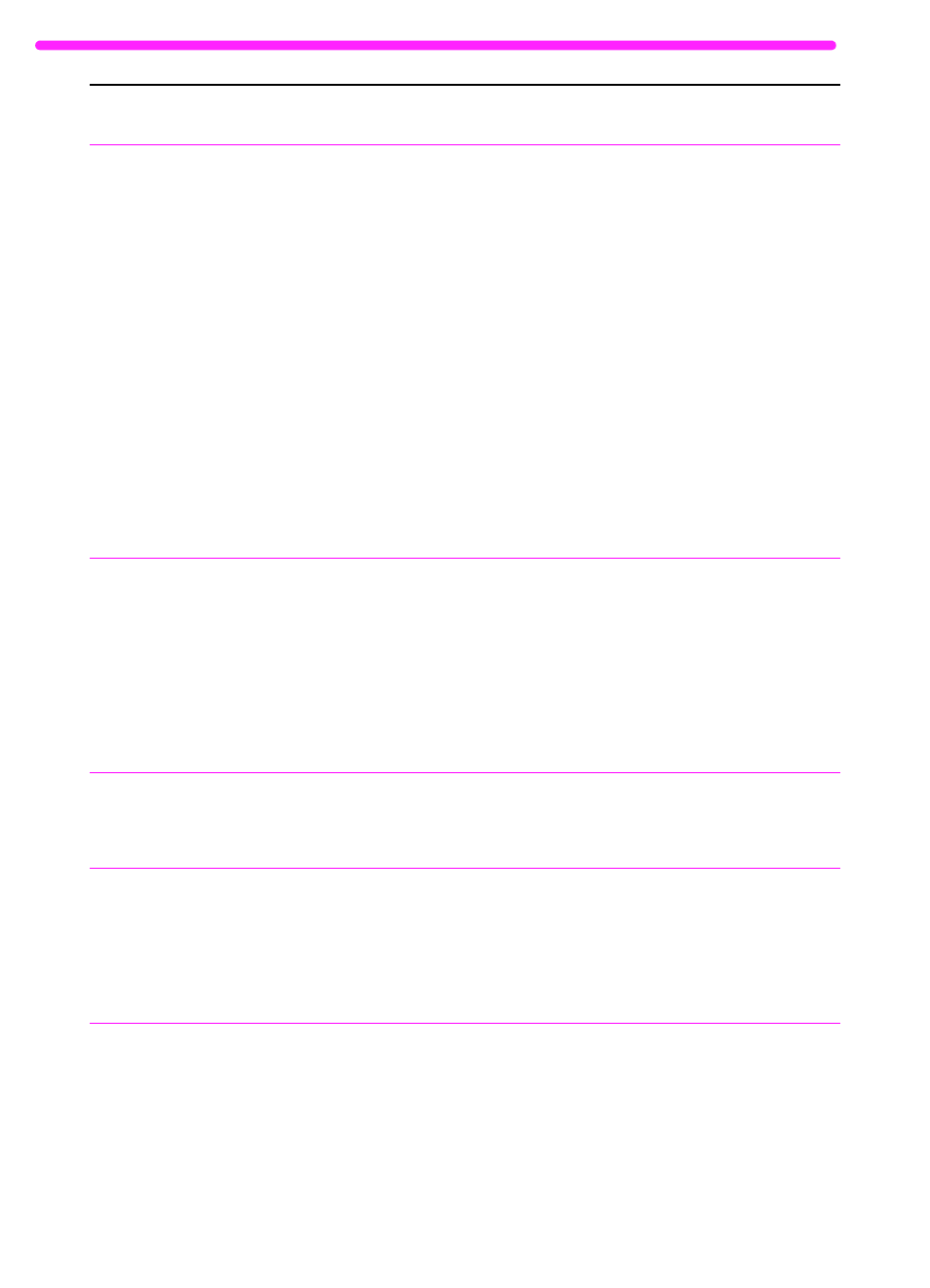
198
8 Troubleshooting and Maintenance
EN
Scanning is
extremely slow
.
If you are using the Document Assistant, it
may be waiting for you to make a
selection.
If you are using the Document Assistant,
there are too many other programs open
or the base system resources are
stressed.
The parallel port mode may not be set to
its optimal setting.
Click anywhere on the inactive Document
Assistant, and then click Copy.
Quit other open programs.
Increase system resources.
Ensure that the computer has a parallel
port with a bidirectional data bus. (EPP or
unidirectional ports are not supported.)
Change the parallel port mode setting in
the computer’s BIOS. HP recommends
setting it to ECP or bidirectional, but other
modes may also work. For instructions on
changing the setting, see Appendix C, see
the computer documentation, or contact
the computer manufacturer.
The Document
Assistant blinks on
and off on the
computer screen
even when no
document is
loaded in the
document feeder
tray.
The HP LaserJet 3150 product is
connected to a parallel port being shared
with another device.
The HP LaserJet 3150 product cannot be
connected to the same parallel port on the
computer as another device. You must buy
an additional parallel port or disconnect
one of the two.
Scanned items are
not appearing on
the computer.
The item may not have been saved as a
file.
Make sure you save scanned items as
files. See “Saving scanned items” on
page 85.
Scanned text is not
editable.
If the item is in the JetSuite Pro software,
the text cannot be edited. The text must
be converted using an OCR program (one
is included with the HP LaserJet 3150
product) and then opened in a word-
processing program.
From the desktop or viewer, click the link
for your word-processing program (at the
bottom of the window). The text is
converted to editable text and opens as an
untitled file in your word-processing
program.
Not enough disk
space.
The JetSuite Pro software requires at
least 40 MB of available disk space to be
installed. More disk space may be needed
if you are processing a complex image.
Try deleting unnecessary files or archiving
older data to floppy disks or some other
medium.
Problem
Cause
Solution
