Receiving faxes to the product, Loading paper for receiving faxes, Setting the paper size – HP LaserJet 3150 All-in-One Printer series User Manual
Page 36
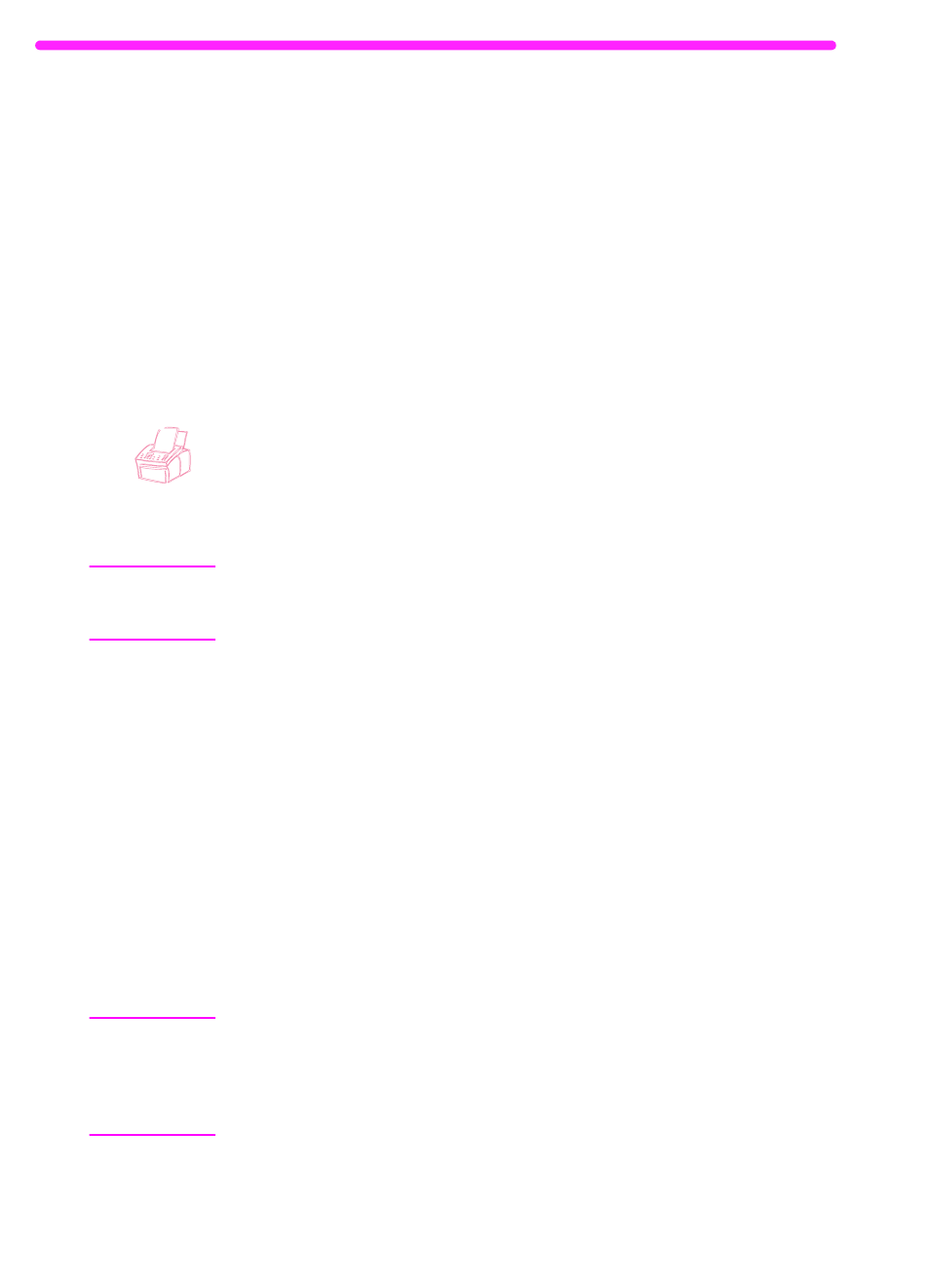
34
2 Faxing
EN
Receiving faxes to the product
Follow the procedures below for managing faxes routed to the
HP LaserJet 3150 product.
Loading paper for receiving faxes
The instructions for loading media in the paper input bin or single-
sheet input slot are the same whether you are printing, faxing, or
copying, except that faxes can only be printed on Letter-, A4-, or
Legal-sized paper. See “Loading media” on page 54 for instructions.
Setting the paper size
Set the paper size to the size of paper you normally load in the paper
input bin. The HP LaserJet 3150 product uses this setting when
printing reports and determining autoreduction for incoming faxes.
Note
The printing function does not use this setting. If you are loading
special-sized media only for your current print job, do not change this
setting. After you have finished printing, reload the original paper.
To set the paper size
1
Press
E
NTER
/M
ENU
.
2
Use the
<
and
>
keys to select
USER DEFAULTS
and press
E
NTER
/M
ENU
.
3
Use the
<
and
>
keys to select
PAPER SIZE
and press
E
NTER
/M
ENU
.
4
Use the
<
and
>
keys until the size of paper loaded appears. You
can choose
LETTER
,
A4
, or
LEGAL
.
5
Press
E
NTER
/M
ENU
to save your selection.
6
Press
S
TOP
/C
LEAR
to exit the Menu settings.
Hint
If you are worried that faxes may come while you have a special type
or size of media loaded for a print job, you can temporarily receive faxes
to memory. When the print job finishes, reload the normal paper and
print out the faxes. See “Receiving faxes to memory” on page 136 and
“Printing faxes received to memory” on page 35.
