HP LaserJet 3150 All-in-One Printer series User Manual
Page 199
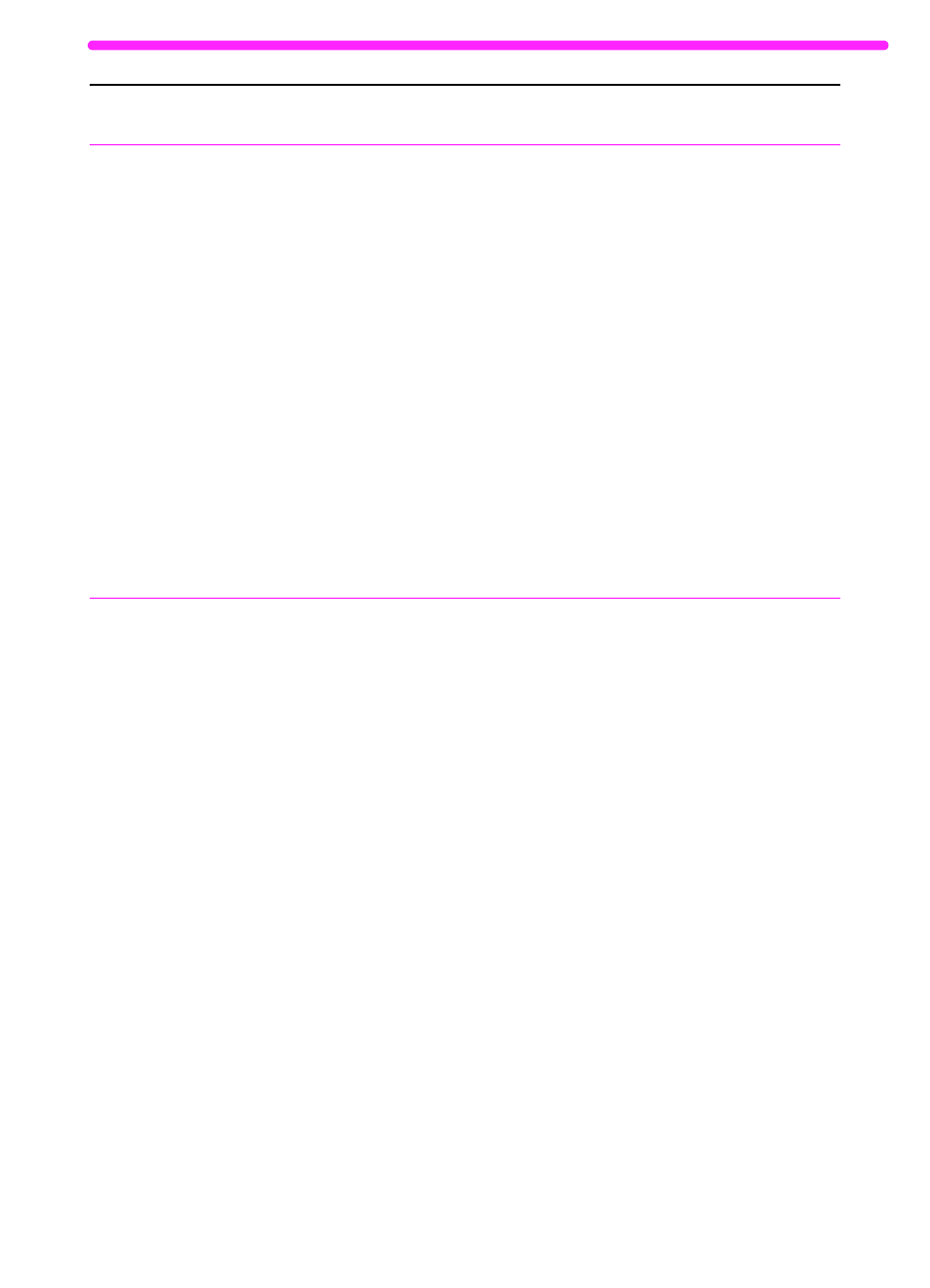
EN
Solving scanning problems
197
The HP LaserJet
3150 product isn’t
working.
The HP LaserJet 3150 product may not
be receiving power.
The computer’s processor is too busy.
The hard drive on the computer may be
very full or is fragmented.
Check that all cords are plugged in at the
HP LaserJet 3150 product and the
computer and that they are plugged into a
live power outlet or power strip.
Also, try removing the power cord from the
back of the HP LaserJet 3150 product and
then reinserting it. If the Ready message
is displayed on the control panel, the
HP LaserJet 3150 product is receiving
power.
Try copying from the control panel. Try
running fewer programs at the same time
on the computer. Do not perform I/O or
processor-intensive tasks (such as
sending a fax or playing a video game) on
the computer while printing.
Free disk space or defragment the hard
drive. See the computer documentation
for help.
Scanner stops in
the middle of
scanning.
The maximum scannable page length is
14 inches (356 mm). If the page is longer,
the scanner continues to scan, but it only
keeps the first 14 inches (356 mm) of data
on the page and discards the rest.
The minimum scannable page length is
2 by 3.5 inches (51 by 89 mm). If the item
is too small, it may jam inside the scanner
area.
A business card (2 by 3.5 inches; 51 by 89
mm) was fed using the wrong orientation.
Do not try to pull the page out because
you may damage the scanner. To remove
the page, see “Clearing jams from the
scanner area” on page 160.
If you want to scan an item that is longer
than 14 inches (356 mm), first copy the
item onto multiple pages and then scan
the copies. See “Copying long pages” on
page 75.
To remove the page, see “Clearing jams
from the scanner area” on page 160.
Then, see “Selecting items for faxing,
copying, and scanning” on page 16.
To remove the page, see “Clearing jams
from the scanner area” on page 160.
Then, see “To load special items” on
page 81.
Problem
Cause
Solution
