Using pager notification, Turning off pager notification – HP LaserJet 3150 All-in-One Printer series User Manual
Page 44
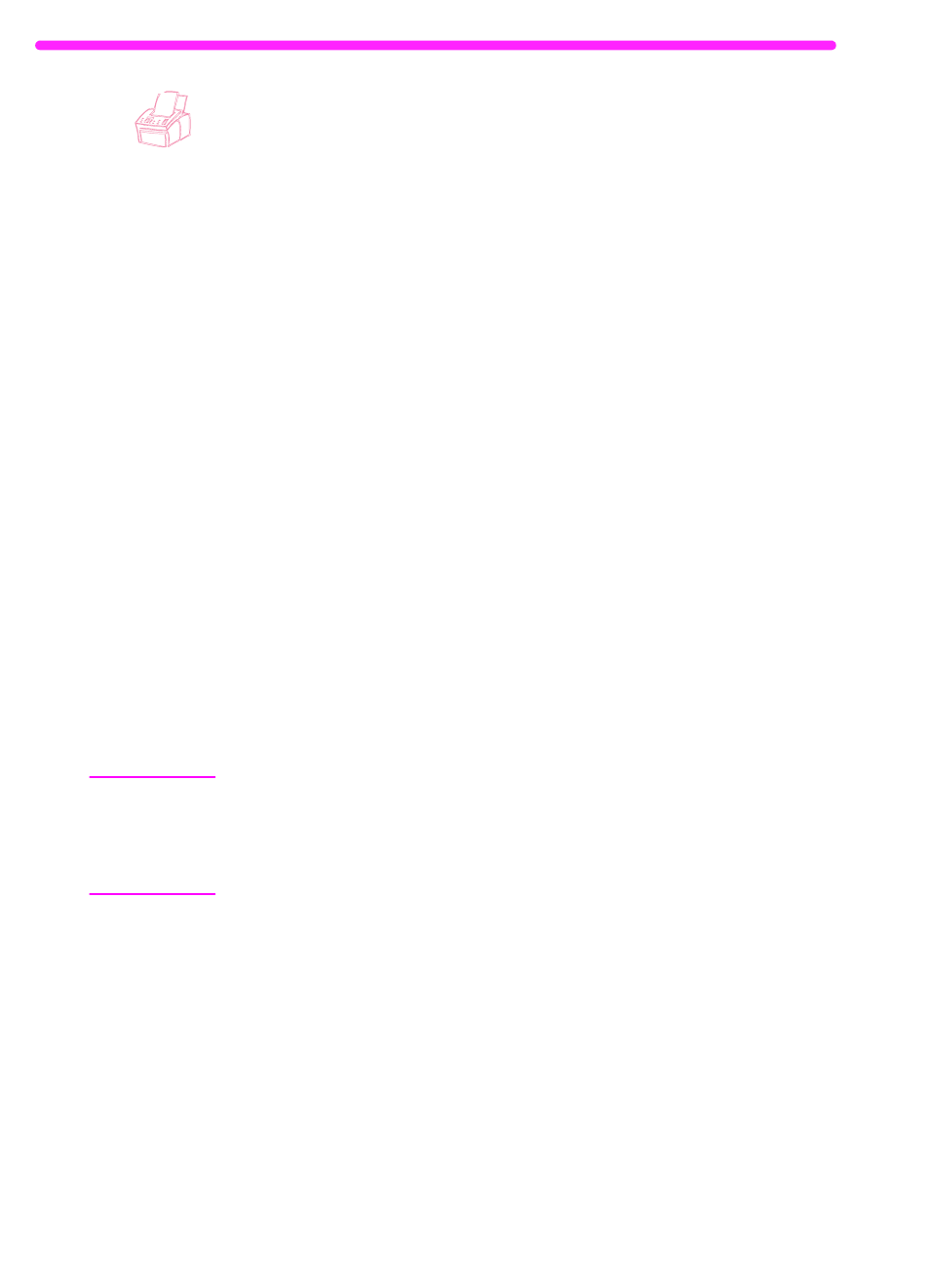
42
2 Faxing
EN
Using pager notification
When you are away from the HP LaserJet 3150 product, you can
have it notify your pager when a fax has arrived. To use this feature,
your HP LaserJet 3150 product must be the one receiving faxes (not
the computer) and must be set to Automatic mode. Faxes can be set
to print or set to be received to memory.
To use pager notification
1
Make sure fax forwarding is off or this feature will not work
properly. To turn it off, see “Turning off fax forwarding” on page 38
in this chapter.
2
Press
E
NTER
/M
ENU
.
3
Use the
<
and
>
keys to select
FAX SETTINGS
and press
E
NTER
/M
ENU
.
4
Use the
<
and
>
keys to select
INCOMING FAXES
and press
E
NTER
/M
ENU
.
5
Use the
<
and
>
keys to select
PAGER NOTIFICATION
and press
E
NTER
/M
ENU
.
6
Use the
<
and
>
keys to select
YES
and press
E
NTER
/M
ENU
.
7
Enter your pager number and the number you want to appear on
the pager display (up to 60 characters) and press
E
NTER
/M
ENU
. If
you need help entering the number, see the documentation that
came with your pager.
Note
If you need to wait for tones between digits in your pager number,
pauses at the end of your pager number, or pauses between the pager
number and display number, insert pauses by pressing
R
EDIAL
/P
AUSE
.
If you do not know if you need pauses or how long they need to be, see
the documentation for the pager, or contact your pager service.
8
Press
S
TOP
/C
LEAR
to exit the Menu settings.
Turning off pager notification
When you no longer want the HP LaserJet 3150 product to notify your
pager when faxes arrive, turn off the feature by repeating steps 1-3 of
the above procedure. Then, press
>
to select
NO
and press
E
NTER
/M
ENU
. Press
S
TOP
/C
LEAR
to exit the Menu settings.
