HP LaserJet 3150 All-in-One Printer series User Manual
Page 193
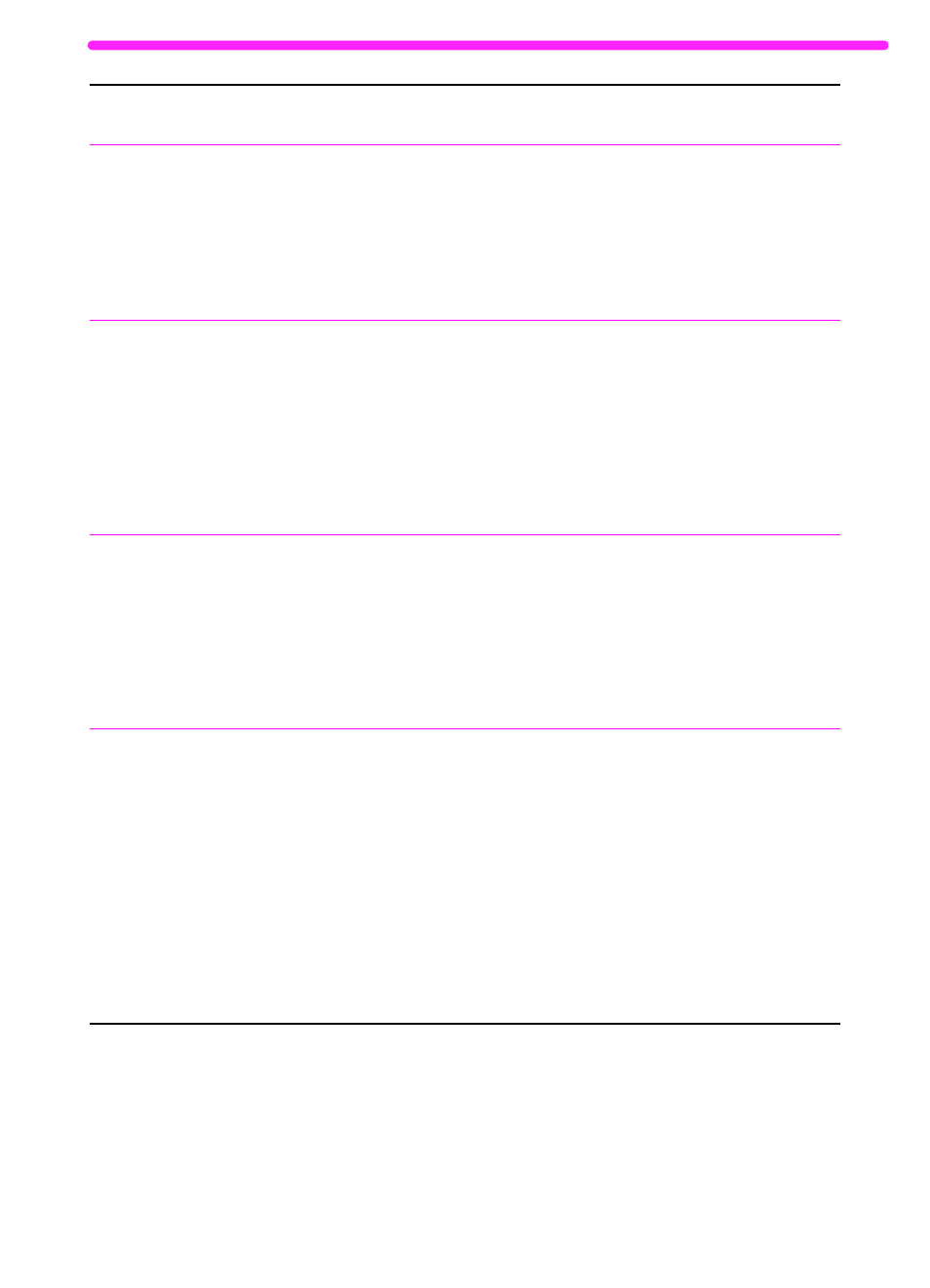
EN
Solving printing problems
191
Print jobs fail to
print when sent to
an HP LaserJet
printer driver other
than the one
included with the
product.
The HP LaserJet 3150 product uses a
host-based printing technology and does
not print using other HP LaserJet printer
drivers.
Use the printer driver included with the
product.
A print job sent
from DOS is not
printing.
The DOS program must be able to run
from a DOS prompt in Windows.
You must print using an HP LaserJet II or
PCL Level 4 compatible printer driver.
Run the DOS program from a DOS
prompt in Windows. If the DOS program is
incapable of doing so, you cannot print the
the HP LaserJet 3150 product.
Install or set up one of the compatible
drivers and configure it to print to the
LPT1 port. See the documentation for
your MS-DOS program for instructions.
When printing from
a DOS program,
the print job won’t
print until the
program is closed.
When printing from a DOS program such
as WordPerfect 5.1, the print job cannot
spool until the program closes.
Run the DOS program from a DOS
window in Windows instead of pure DOS.
Or, edit the PIF file for the program. To do
so, start the PIFedit.exe in the Windows
directory. Open the PIF file for the DOS
program. (It should be in the directory for
the program.) Under Execution, clear the
Exclusive check box.
When printing from
a DOS program
running in
Windows, this
message appears:
“There was an
error writing to
LPT1: for the
printer (name of a
printer, unknown,
or it is blank):
Cannot access a
port...”
The Spool MS-DOS Print Jobs check
box may be selected for other printer
drivers on your computer.
On the Windows 95 or 98 desktop, click
the My Computer icon, and then double-
click the Printers icon. Double-click the
icon for the first printer and then click the
Details tab. If there is a Port Settings
button, click it. In the dialog box that
opens, clear the Spool MS-DOS Print
Jobs check box. If there is no Port
Settings button or clicking it did not open
a dialog box, then that printer is not
interfering. Repeat the procedure for all
other printers on the computer except for
the HP LaserJet 3150 product.
Problem
Cause
Solution
