Monitoring a system – HP NonStop G-Series User Manual
Page 89
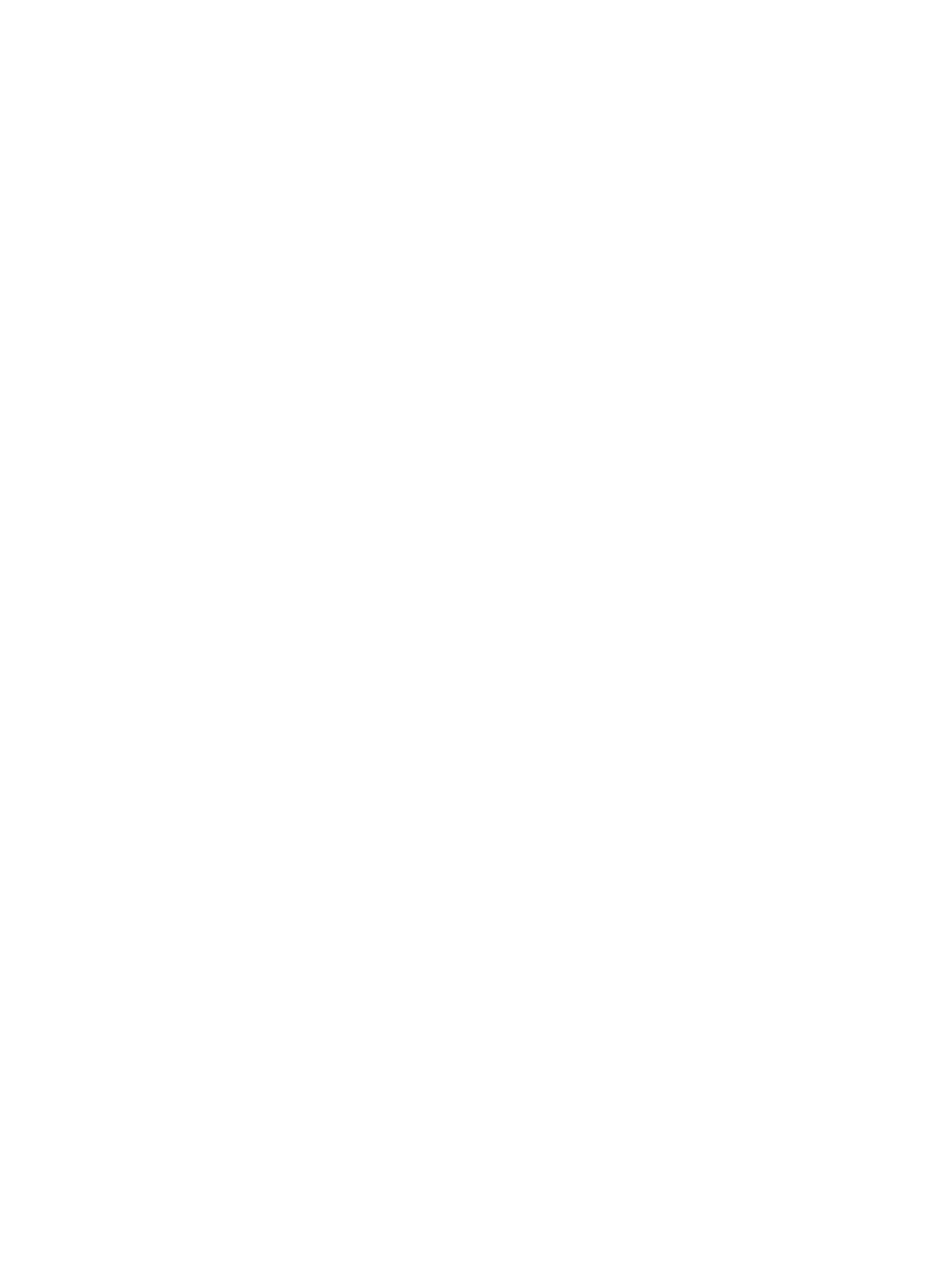
Monitoring a System
System monitoring tasks include:
•
Viewing alarms for resources in the system. Look for alarm bell icons and red and yellow triangle icons. These
icons appear in the Management window and Alarm dialog box identifying which resources need operator
attention or some other type of service. See
•
Viewing the attributes of a selected resource in the system. If you suspect that a resource is having problems,
you can check the attributes of the resource in the Attributes dialog box. Attributes identify information such as
the name of the resource, type of resource, and state of the resource. See
.
•
Checking for incident reports in the
. The OSM Notification Director generates problem
incident reports when critical changes occur to a resource on the system.
•
Checking the
for events. The OSM Event Viewer displays events from EMS-formatted log
files such as $0 and $ZLOG.
•
Checking the internal X and Y fabrics to examine the system’s connections between its groups. Use the
Connectivity ServerNet Path Test
action for the Internal ServerNet Fabric resource.
•
Checking for status messages or error messages that occur during your OSM service connection.These messages
are logged in the Microsoft Windows Event Viewer Log.
Monitoring a System
89
