Windows menu, Help menu, Rediscover shortcut menu item – HP NonStop G-Series User Manual
Page 55: Save a snapshot
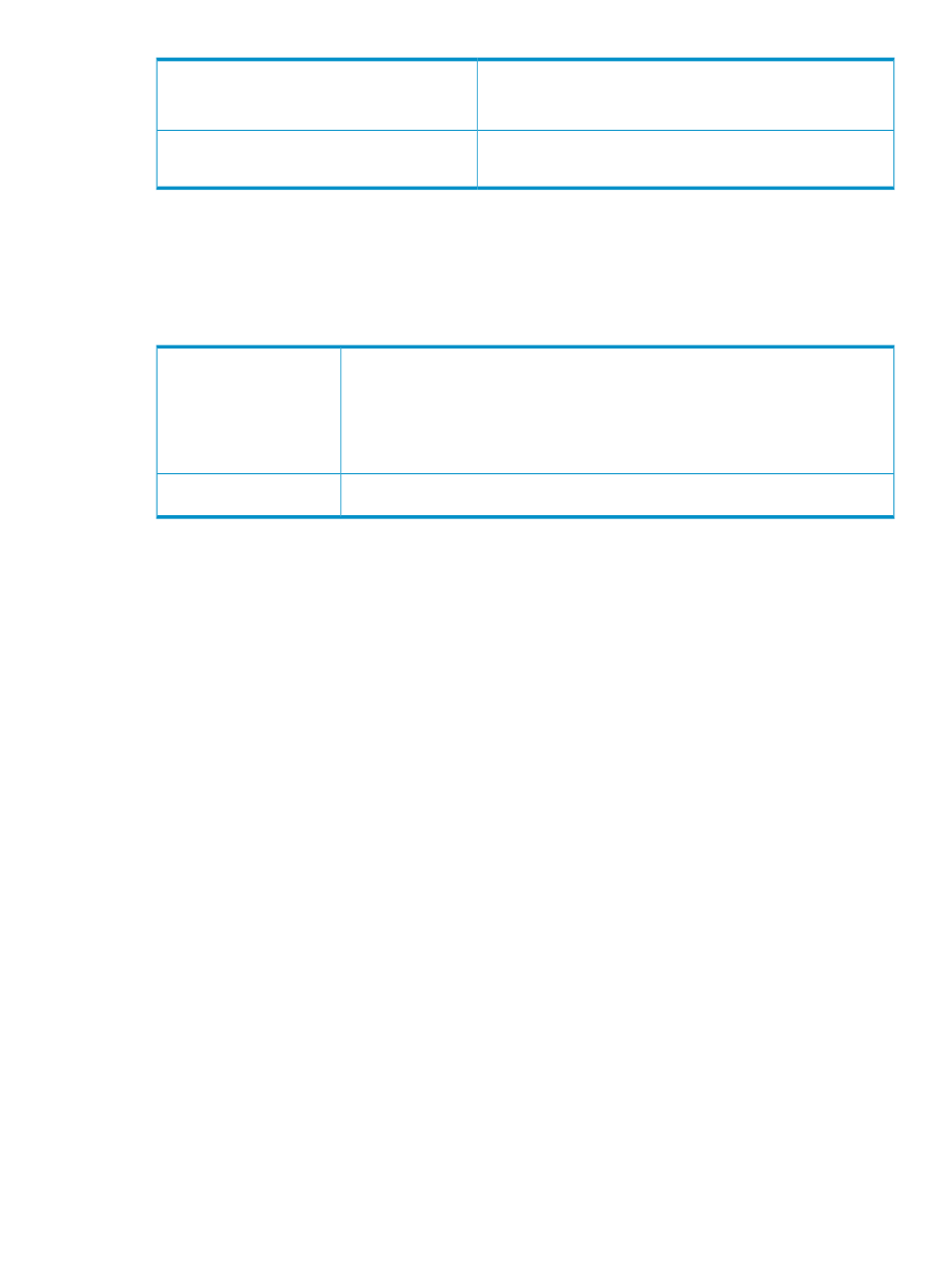
Initiates the process of reloading your OSM server configuration settings.
Select Reload Configuration Settings to put into effect any changes made
to your OSMCONF file. A dialog will instruct you which OSM processes
must be restarted for the reload to be complete.
Reload Configuration Settings
Creates an entry in your Internet Explorer Favorites list for the system
you are currently logged on to. Use this bookmark for future access to
this system instead of entering the full URL for the system.
Create Bookmark
Windows Menu
The Windows menu contains a list of all open OSM windows and dialog boxes in the order they were opened. Selecting
a particular menu item brings that window or dialog box to the foreground.
Help Menu
The Help menu contains:
Directs you to download the OSM Service Connection User's Guide before opening, as Microsoft
Windows no longer permits you to open this file directly from the server. Saving the help file to
your PC also allows you to access the help file without having an active OSM session.
You can still access individual help topics directly from the OSM GUI by selecting objects in the
GUI and pressing the F1 key, or by clicking Help buttons within GUI dialog boxes, but to get the
full-feature help file (with search tab and complete index), you must download the help file before
opening.
Download OSM help
Opens the About dialog box containing OSM product information, such as version number and
trademarks.
About OSM
Rediscover Shortcut Menu Item
Rediscover is supported as an action on all system and some cluster objects. For most objects, Rediscover is available
only in the shortcut menu.
Rediscover causes OSM to refresh and reanalyze the object and all subcomponents. Refresh refers to OSM updating
the attribute values displayed in the OSM Service Connection interface. Reanalyze refers to the running of OSM
incident analysis, which checks EMS event messages and creates alarms in OSM if certain conditions exist.
OSM Toolbar Features and Menu Options
55
