Firmware, Backup path, Primary path – HP NonStop G-Series User Manual
Page 102: Actions, Abort backup path, Abort disk, Abort primary path, Clear data, Firmware update, Firmware backup path primary path
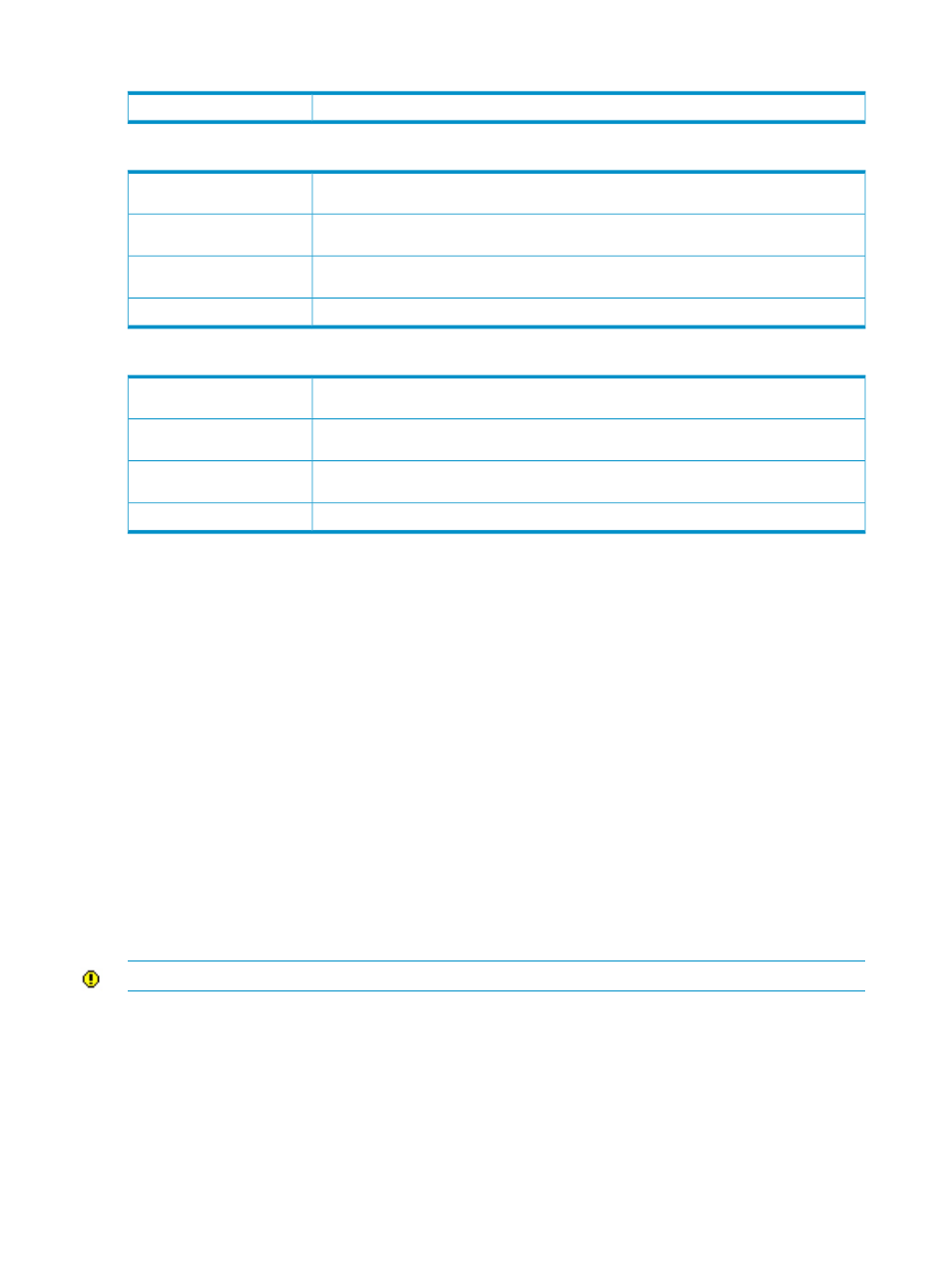
Firmware
The version of the firmware running on the disk.
Version
Backup Path
The accessibility of the backup path.
Example: Inactive, Active
Access State
The location of the backup disk path SCSI controller.
Example: PMF.SAC-2.GRP-1.MOD-1.SLOT-55
Configured Controller Location
A number (1 or 2) that identifies the backup SCSI controller that manages the disk.
Example: SCSI Controller (1.1.50.2)
SCSI Controller
An identification number assigned to the device when configured.
SCSI ID
Primary Path
The accessibility of the primary path.
Values: Inactive, Active
Access State
The location of the primary disk path SCSI controller.
Example: PMF.SAC-2.GRP-1.MOD-1.SLOT-50
Configured Controller Location
A number (1 or 2) that identifies the primary SCSI controller that manages the disk.
Example: SCSI Controller (1.1.50.2)
SCSI Controller
An identification number assigned to the device when configured.
SCSI ID
Actions
Abort Backup Path
Terminates operation of the backup path to the disk. When the Abort action finishes, the path is in a Hard Down state.
You must use the Reset Backup Path action before you can start the path again.
Abort Disk
Terminates operation of all paths for the disk. When the Abort action finishes, the paths are in a Hard Down state.
You must use the Reset Disk action before you can start the paths again.
Abort Primary Path
Terminates operation of the primary path to the disk. When the Abort action finishes, the path is in a Hard Down state.
You must use the Reset Primary Path action before you can start the path again.
Clear Data
Erases all data on the disk but leaves the disk label intact. Clear Data does not erase the FIR data in the CE sector,
the volume label, the boot sector, or the spare tracks table. After a Clear Data completes or is cancelled, the disk drive
is not usable until you restore the file system by using the SCF INITIALIZE DISK command.
Firmware Update
Updates firmware for the selected disk.
CAUTION:
Perform this action only when instructed to by service provider, Support Note, or other notification.
To update disk firmware:
1.
Locate and transfer the appropriate firmware source file to your server. Disk firmware versions vary by
manufacturer and model number. The correct version for one disk drive might not work for others.
2.
Log on to the OSM Service Connection and use the Actions dialog box (to update one disk at a time) or the
Multi-Resource Actions dialog box (to update multiple disks of the same type simultaneously).
3.
Stop the disk or disks that you want to update.
4.
Perform the Firmware Update action.
5.
Click OK to the Confirm Firmware Update dialog box. This displays the Parameter Input.
102
System Resources
