Viewing the alarms tab, Alarms tab – HP NonStop G-Series User Manual
Page 64
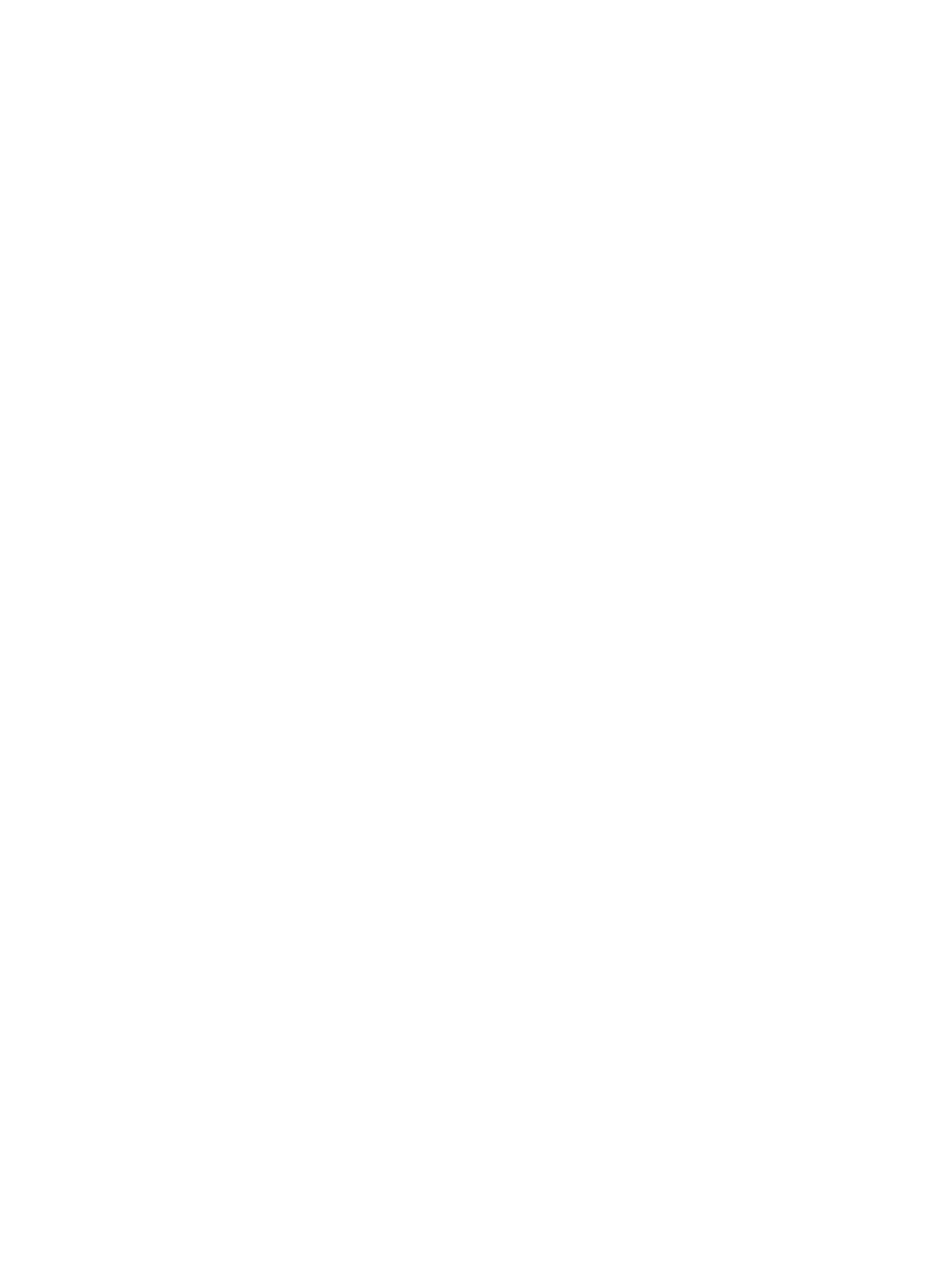
Viewing the Alarms Tab
The details pane displays attribute and alarm information about a selected resource, depending on which tab you
select. If there are any alarms for a selected resource, a bell icon appears on the Alarms tab.
The Alarms tab provides this information about the selected alarm:
•
Alarm severity
The Severity column contains a colored icon corresponding to the severity of the alarm. Red icons represent
Critical and Major alarms.Yellow icons represent Minor, Warning, and Indeterminate alarms. See
•
Time and date the alarm occurred
•
Description of the alarm, including the probable cause
•
Whether the alarm is dialed out to your service provider (assuming your system console is configured to dial
out).
To view alarms in the Alarms tab:
1.
In either the tree or view pane, click a resource.
2.
In the details pane, click the Alarms tab to display the alarms for the selected resource.
For additional alarm details, right-click on the alarm and select Details.
To act on alarms in the Alarms tab:
Right-click on the alarm and select:
•
•
•
64
Viewing Alarms
