Using the browser's find feature, Mation, see, Using the browser's find – HP NonStop G-Series User Manual
Page 61: Feature
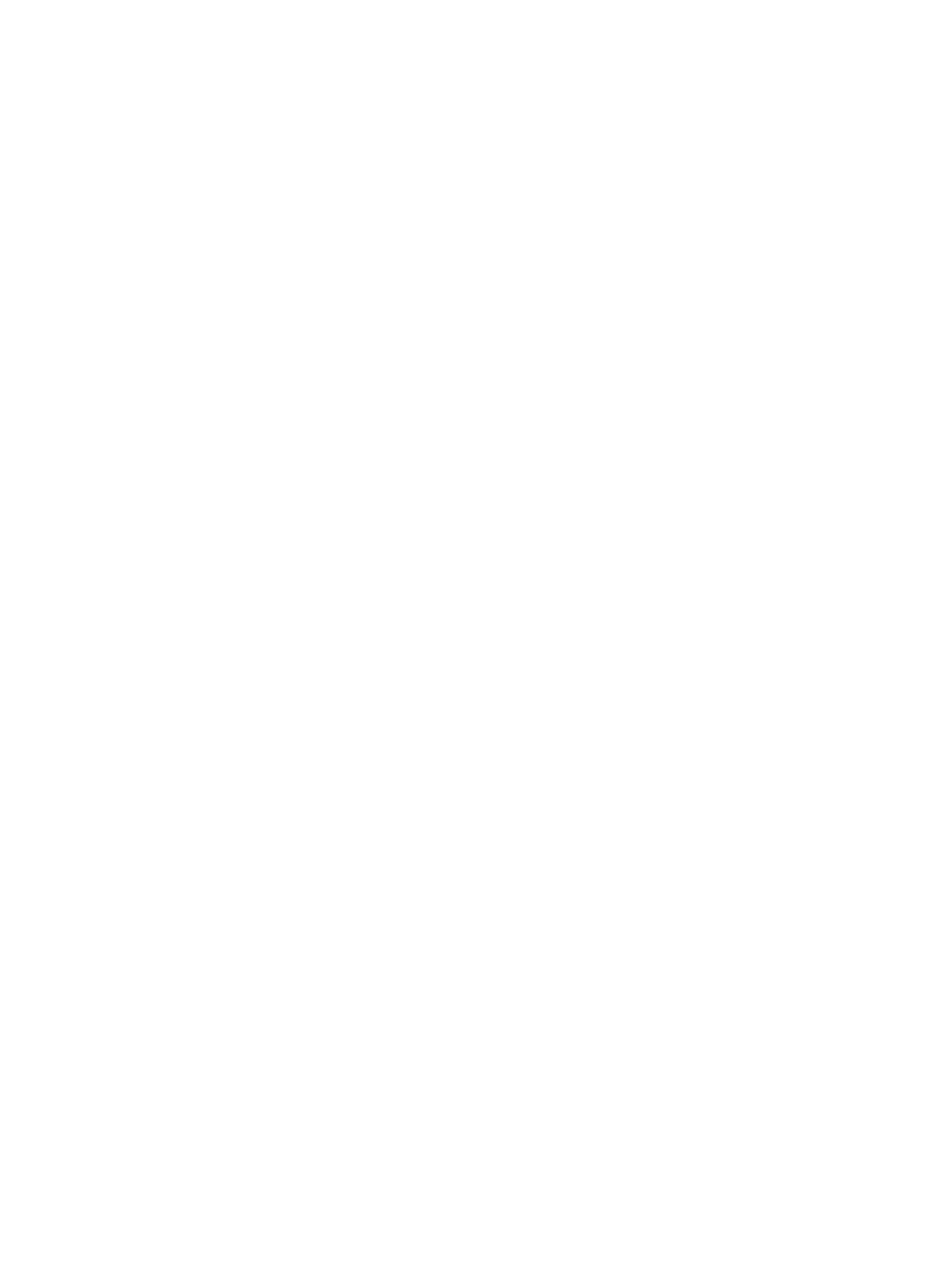
Using the Browser's Find Feature
You can use your browser's Find feature to search the local system or ServerNet cluster for a resource. This feature
is especially useful on large systems or clusters.
To find a resource:
1.
In the tree pane, select System or ServerNet Cluster, depending on the type of resource you want to find.
2.
From the view pane drop-down list, select Inventory. If the Inventory view is already displayed, click one of its
column headings to ensure that the view pane is active.
3.
From the browser's Edit menu, select Find [on This Page]....
4.
Type a resource name or an attribute value associated with the resource you want to find.
5.
Click Find Next. If a resource with a matching value is found, the matching text is selected in the Inventory view.
6.
Click the matching text to select the resource. Information about the resource appears in the details pane.
If no resources contain the specified value, a message informs you that the search text was not found.
To search for the next occurrence of the specified value, click Find Next.
Examples
To search for a specific disk drive, enter all or part of its name, such as $DATA2, in the find text box.
•
To search for a particular type of disk drive, enter its part number, such as 425752, in the find text box.
•
To search for any MSEB, enter MSEB in the find text box.
Using the Browser's Find Feature
61
