Interpreting icons and color, State indicators, Alarm indicators – HP NonStop G-Series User Manual
Page 59: In the tree pane, State indicators alarm indicators, System status icon, Which changes color to indicate, Interpreting, Icons and color
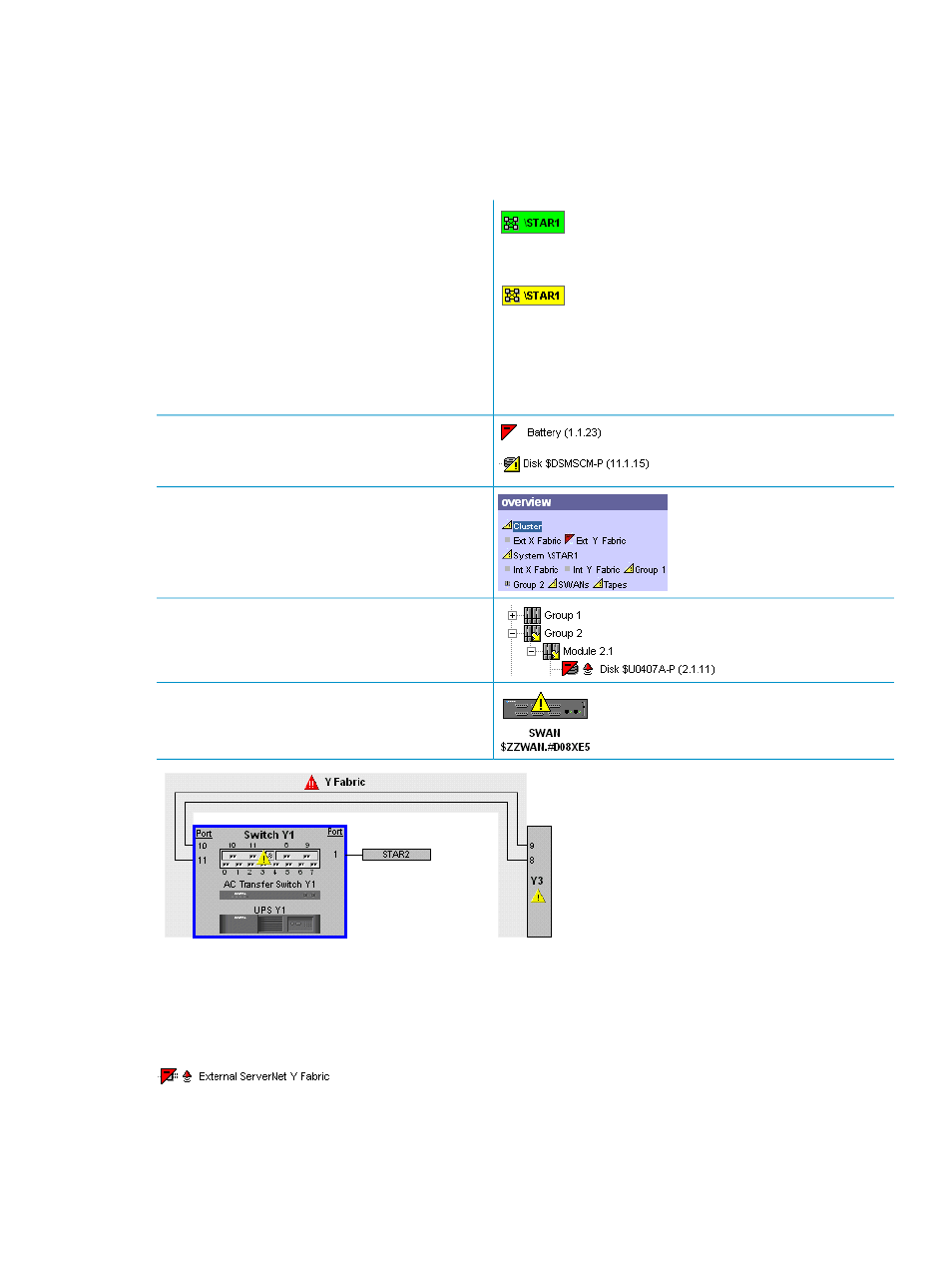
Interpreting Icons and Color
The OSM Service Connection uses different icons and colors to indicate a change from normal status in a group or
resource in the Management window.
The states are indicated as green (normal), yellow (warning), and red (critical). See
.
State Indicators
A green System Status icon indicates no problems, or that all problem
conditions have been suppressed.
A yellow System Status icon indicates that problem conditions exist
somewhere within the system. To locate the source of the problem(s),
expand the System or ServerNet Cluster object in the tree pane
(whichever is displaying a yellow arrow over its icon) and drill down,
expanding icons displaying yellow arrows until you locate the
component(s) displaying alarms or problem attributes.
The color of the System Status icon in the view pane
indicates the overall state of the system.
You can suppress
and
to
acknowledge problems on the System Status icon, thus
keeping the icon green unless other problems occur that
you were not aware of.
A red or yellow icon displayed over a resource indicates
that it requires service or operational intervention.
Icons in the overview pane show the state of various
resources.
In the tree pane, a yellow icon displayed over a system,
group, module, or any parent object that contains
subcomponents indicates that one or more subcomponents
require service or operational intervention.
State icons are also shown in the Physical view of a cluster
or system.
Alarm Indicators
If the object has at least one alarm, an alarm icon appears:
In the tree pane
Interpreting Icons and Color
59
