Updating cluster switches – HP NonStop G-Series User Manual
Page 234
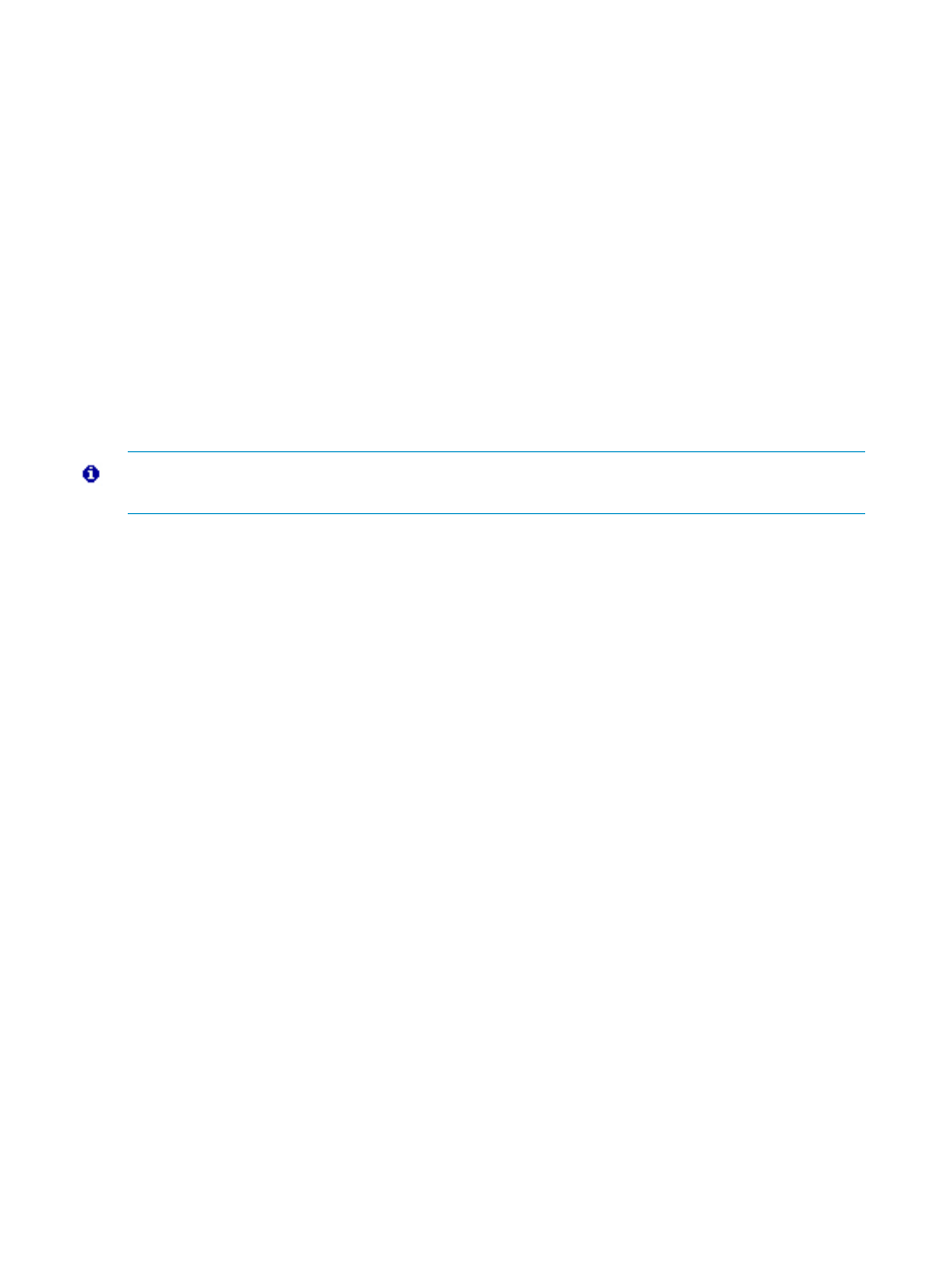
Updating Cluster Switches
To update the firmware, configuration, and FPGA images for the switch logic board in a 6780 switch module, see the
ServerNet Cluster 6780 Planning and Installation Guide.
Use these procedures to update firmware and configuration on the ServerNet II Switch component of a 6770 switch
module. When performing these updates:
•
Update firmware before updating the configuration.
•
Do not perform concurrent Firmware Update actions on the same ServerNet II switch.
Updating ServerNet II Switch Firmware
To update ServerNet II switch firmware:
1.
In the tree pane of the OSM management window, expand the ServerNet Cluster resource and navigate to the
switch component of the switch module.
2.
Right-click the Switch component and select Attributes. In the Firmware section, check the value of the Compare
State attribute. If it is Down-rev, continue with this procedure.
3.
Right-click the Switch component and select Actions. The Actions dialog box appears.
4.
In the Available Actions drop-down list, select the Firmware Update action and then click Perform action. Follow
the screen prompts and monitor the status of the action.
5.
When the update is complete, right-click the Switch component and then select Attributes. In the Firmware
section, confirm that the value of the Compare State attribute is Same.
Updating ServerNet II Switch Configuration
NOTE:
You can change the configuration tag as part of the Update Configuration action. However, you normally do
this only when you are changing to a different network topology for a ServerNet cluster. See
To update ServerNet II Switch configuration:
1.
In the tree pane of the OSM management window, expand the ServerNet Cluster resource and navigate to the
Switch component of the Switch Module.
2.
Right-click the Switch component and select Attributes. In the Configuration section, check the value of the
Compare State attribute. If it is Down-rev, continue with this procedure.
3.
Right-click the Switch component and select Actions The Actions dialog box appears.
4.
In the Available Actions drop-down list, select the Configuration Update action and click Perform action. Follow
the screen prompts and monitor the status of the action.
5.
When you are prompted to perform a Hard Reset action:
•
Click Yes to perform the reset now. ServerNet traffic through the switch is temporarily disrupted.
•
Click No if you want to wait until later. The new configuration does not take effect until you perform the
Hard Reset action.
6.
When the reset is complete, right-click the Switch component and select Attributes. In the Configuration section,
confirm that the value of the Compare State attribute is Same.
234
Managing a ServerNet Cluster
