Explanaton – Yokogawa DAQWORX User Manual
Page 96
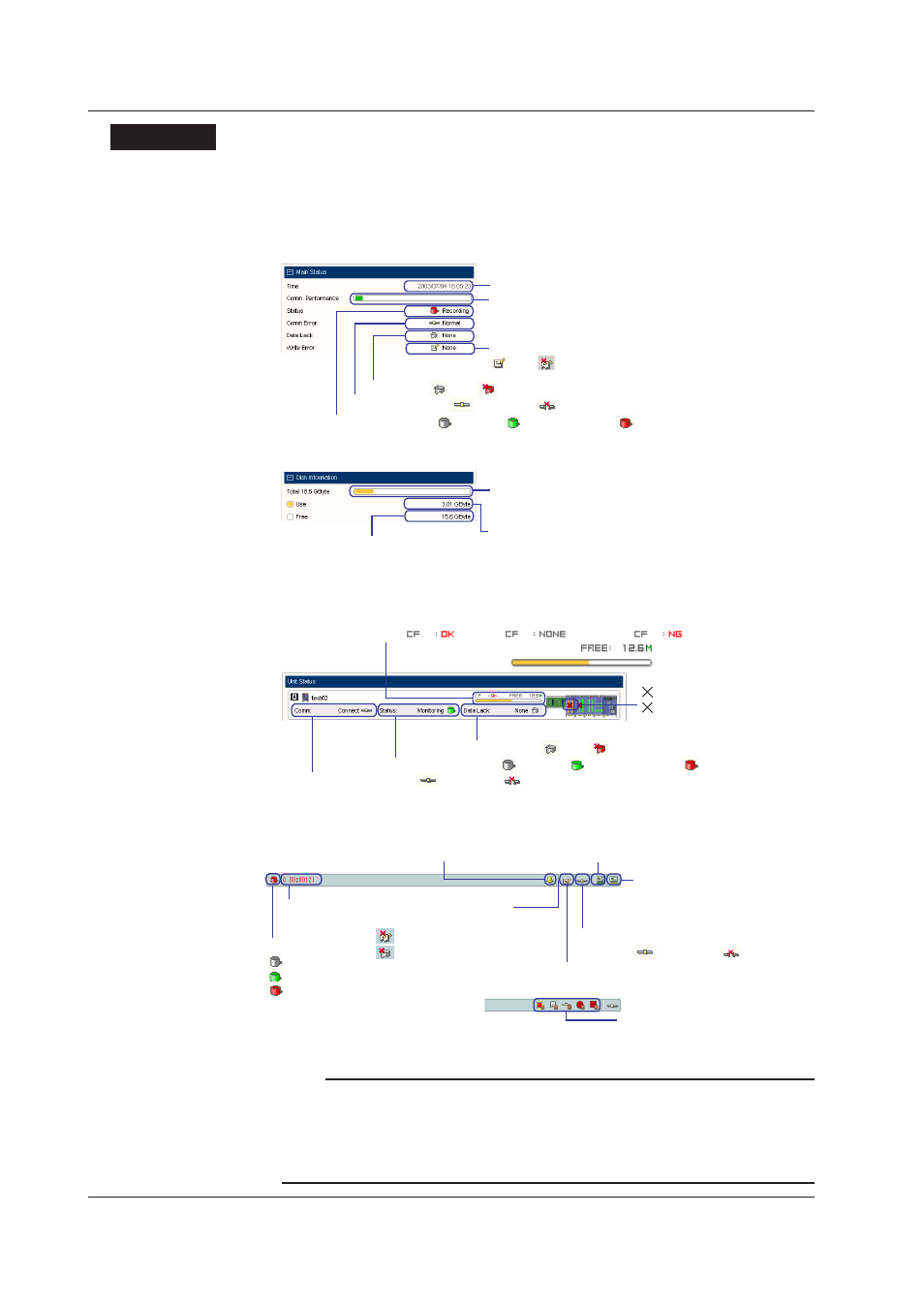
2-66
IM WX103-01E
Explanaton
Run Dsplay
See the explanation in section 2.11, “Pausing/Resuming the Updating of the Monitor Display
and Reading Measured Values Using Cursors” for further information on “Record Information.”
• Man Status
Displays the main operating status of the MXLOGGER.
Communication error
: Connected, : Disconnected
Current time
Displays the data rate using a bar
Move the cursor here to display
the data rate in bytes/second
Monitor/Record status
: Stopped, : Monitoring (green), : Recording (red)
Write error
: No, : Yes
Data dropout
: No, : Yes
• Dsk Informaton
Used disk space
Displays the amount of used disk space using a bar
Move the cursor here to display the remaining space
as a percentage
Free disk space
• Unt Status
Displays the status of each unit.
(yellow): Broken module
(red): Module different from
the configuration
! (yellow): Calibration error module
Data dropout
: No, : Yes
Monitor/Record status
: Stopped, : Monitoring (green), : Recording (red)
Status and
Capacity of the CF card
Communication error
: Connected, : Disconnected
: Inserted,
: Not inserted,
: Inserted but not available
: Free space *.* MB
: Used space (orange)
• Status dsplay bar at the bottom secton of the Man wndow
Current
time/record time
Monitor/Record status
: Stopped
: Monitoring
: Recording
Show the Monitor Server window
Displayed only when the monitor server
is running (See 2.14, “Setting Up the
Monitor Server”)
Show the DDE server window
Displayed only when the DDE server is
running (See 2.15, “Setting Up the DDE Server”)
Display-Alarm ACK button
Displayed only when an alarm is occurring (see page 2-64)
Click here to acknowledge alarms
Icon indicating the writing is in progress
Displays the icon and the number of remaining data files to be written
Error indication while writing
To acknowledge, click the respective button
: Write error ACK button
: Data dropout ACK button
Communication status
: Connected, : Disconnected
Display when events are executing
Displayed only when events are being
executed (see 2.9, “Event Processing”)
Note
If there are data files that have not been finalized (data writing have not been completed) in the
previous connection, the finalization of the data file is carried out immediately when the Logger
is started. If this happens, the remaining number of data files that have not been finalized is
shown to the left of the icon indicating that the writing is in progress on the status display bar
at the bottom section of the Main window. The remaining number indicates the progress of
finalization. If the remaining number is zero, it is not displayed.
2.10 Startng/Stoppng Data Montorng and Dsplayng the Montor
