Displaying the alarm monitor window, Displaying the alarm monitor window -64, Dsplayng the alarm montor wndow – Yokogawa DAQWORX User Manual
Page 94
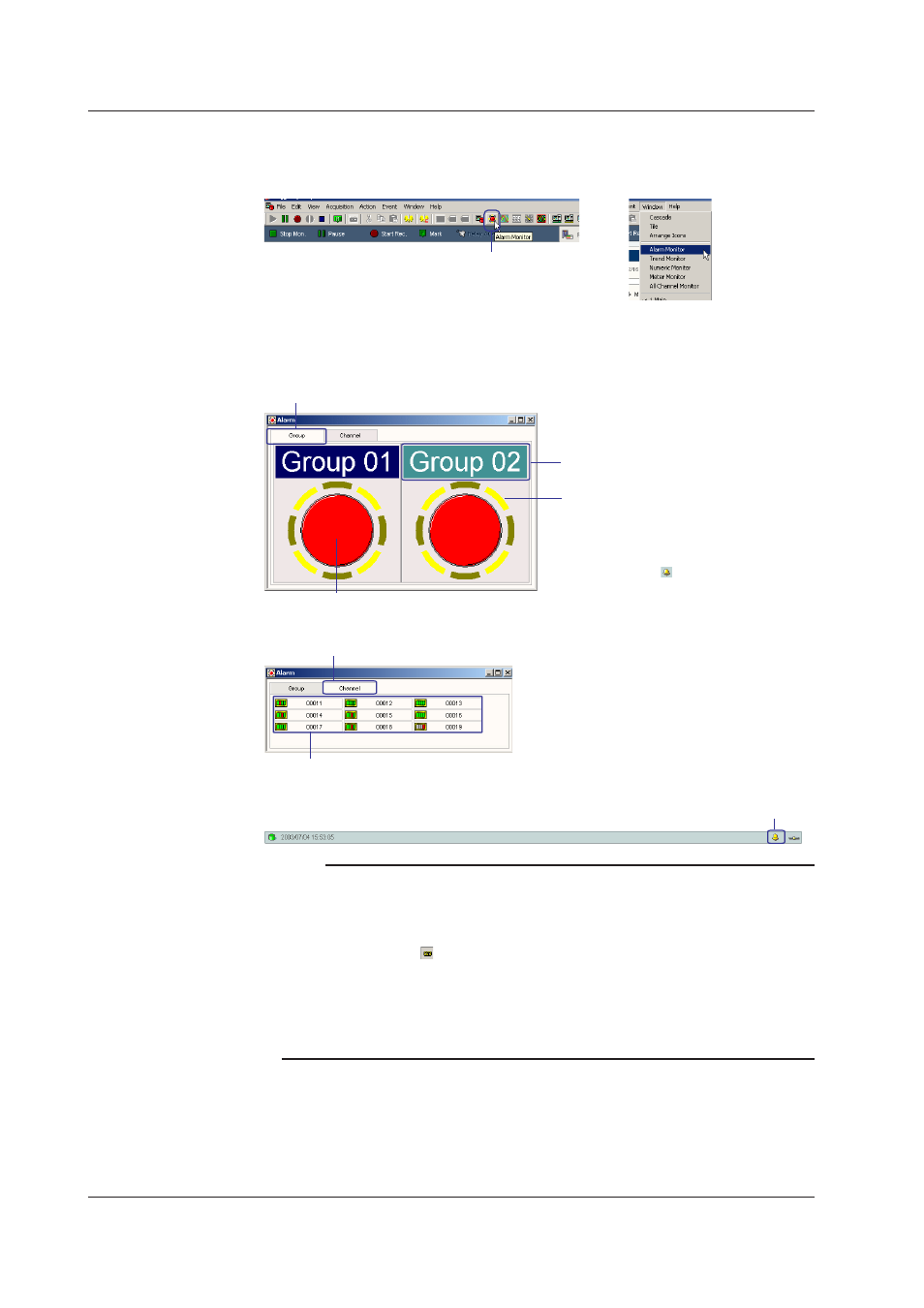
2-64
IM WX103-01E
Dsplayng the Alarm Montor Wndow
Click the Alarm Monitor button on the toolbar or choose Alarm Montor from the Wndow
menu.
Click here.
or
An Alarm Monitor window opens as shown below.
Click the Group tab to display alarms by display groups; click the Channel tab to display
alarms by channels.
To display alarms per group, click Group.
Group name
Alarms per channel
To display alarms per channel, click Channel
Changes to red when an alarm occurs.
If unacknowledged alarms exist, a blinking
yellow ring appears around the signal lamp.
Click alarm indication area or choose Display-Alarm
ACK from the Action menu to acknowledge the alarm.
The ring disappears.
You can also click the icon that is displayed in
the status display bar at the bottom section of the
Main window to acknowledge alarms.
Status display bar at the bottom section of the Main window
Click here to acknowledge the displayed alarms.
Note
• If you choose Cascade or Tile from the Window menu when multiple windows are displayed,
the windows are displayed cascaded or tiled.
If you choose Arrange Icons from the Window menu when multiple windows are minimized,
the icons are rearranged at the bottom of the screen.
• If you click the Link (
) button on the toolbar to enable the link, you can change the display
group of other windows from a single window.
• The maximum number of Monitor Windows that can be displayed for a single project is 20.
For Alarm Monitor windows, only up to two windows can be displayed.
• If you choose Alarm Sound from the Action menu, an alarm can be sounded on the PC
when an alarm occurs.
2.10 Startng/Stoppng Data Montorng and Dsplayng the Montor
