Setting up data file events, Setting up data file events -53, Index – Yokogawa DAQWORX User Manual
Page 83: Settng up data fle events
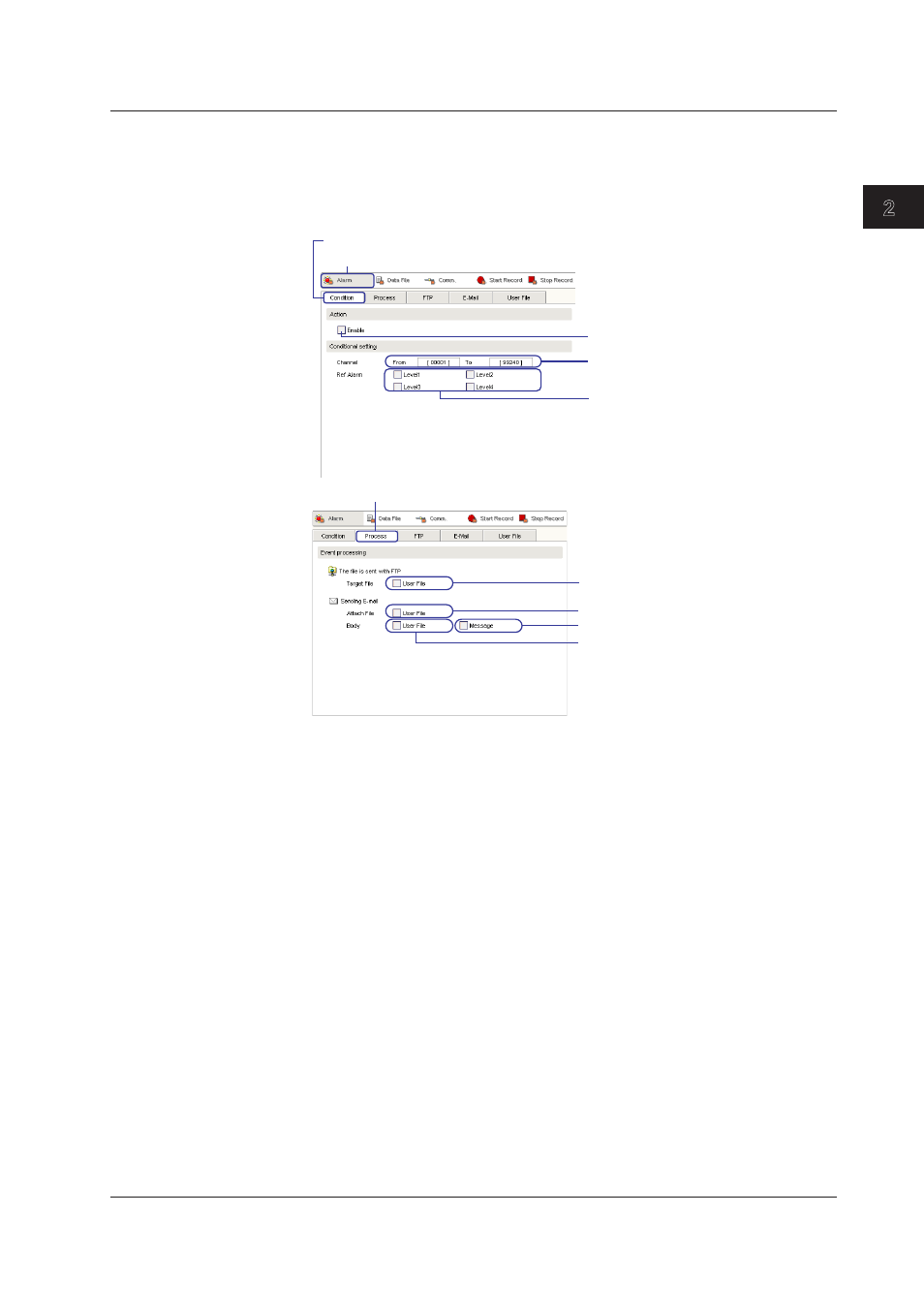
2-53
IM WX103-01E
1
2
3
4
5
Index
Logger
Settng Up FTP, E-mal, and User Fles
10. For FTP settings, click the FTP tab. For e-mail settings, click the E-mal tab. For
user file settings, click the User Fle tab. For instructions on settings in each of
these tabs, see the FTP Settings, E-Mail Setting, or User File Setting items in this
section.
Click here.
Click the Condition tab.
Select to enable
Enter the channels for the event
Select the alarm for reference
Click the Process tab.
Select to send user files by FTP
Select to attach user files to an e-mail
Select to add message to the body of the e-mail
Select to add user file to the body of the e-mail
Settng Up Data Fle Events
1. Click Data Fle. The screen changes to the Data File Event setting screen.
Enterng Condtons
2. Click the Condton tab.
3. If the check box in the Acton space is selected, the event becomes active.
Condton Processng
4. Click the Process tab.
5. Select the The Fle s set wth FTP check box in the Event Processng space to
send data files via FTP.
6. Select the Sendng E-Mal check box in the Event Processng space and select the
Data Fle check box under Attach Fle
to send user files as an e-mail attachment.
7. In the Sendng E-Mal item in the Event Processng space, select the User Fle
and Message check boxes under Body to copy the contents of the message to the
body of an e-mail, and send the e-mail.
2.9 Event Processng
