Yokogawa DAQWORX User Manual
Page 125
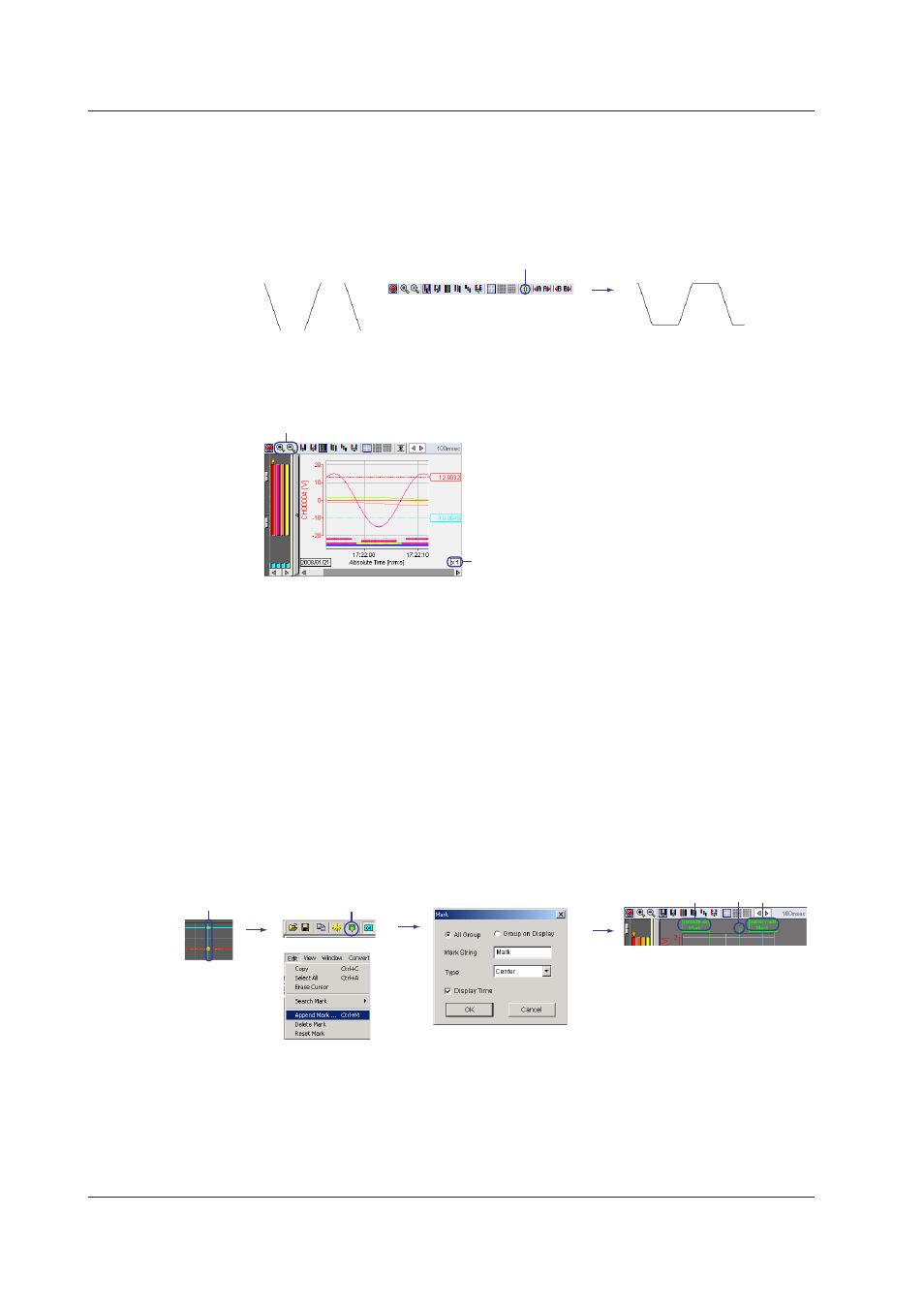
3-12
IM WX103-01E
Clppng of Waveforms
By default (clip OFF), the waveform is not displayed when the measured/computed value
exceeds the minimum/maximum value of the scale (see the lower left figure). When clip
is turned ON, values that are smaller than the minimum value of the scale are displayed
as the minimum value and the values that are larger than the maximum value of the
scale are displayed as the maximum value.
Clip OFF
Clip ON
Expandng or Reducng the Tme Axs on the Waveform Dsplay
On the waveform display window, you can click the expand/reduce icon to expand or
reduce the time axis in the range of 20 to 1/1000 times for each waveform display area.
Magnification
Time axis expand/reduce icon
Addng Marks
In addition to the marks placed using other programs such as the Logger, you can add
marks at the positions where you click (displays a cursor) on the waveform display
area. You can enter a text to be attached to the mark (“Mark” by default) using up to 15
characters. You can also select Left, Center (default), Right, or Flag (small mark without
text) for the Type. For types other than Flag, the specified string and the relative or
absolute time at the mark position are displayed.
You can set the string and type in the Mark dialog box that opens when you click the
Append Mark icon (or choose Append Mark from the Edit menu). In the Mark dialog box,
you can select whether to add the mark to the waveforms of all groups (default) or only
the waveforms of the displayed group.
To delete specific displayed marks, select the range using cursors, and then choose
Delete Mark from the Edt menu. To delete all the marks added using the Viewer, choose
Reset Mark from the Edt menu.
Left end
Mark display icon
Center
Flag
Display the cursor
or
Marks added on the Viewer are green,
marks added created through
computation are yellow, and marks
created using the Logger or MX100
Standard Software are orange.
Double-click the mark to change the settings
Grd Densty
You can change the displayed grid density. The available settings are standard, dense
grid 1, or dense grid 2. For instructions, see section 2.10, “Starting/Stopping Data
Monitoring and Displaying the Monitor.”
3.2 Settng the Dsplay
