Setting communication events, Setting communication events -54, Settng communcaton events – Yokogawa DAQWORX User Manual
Page 84
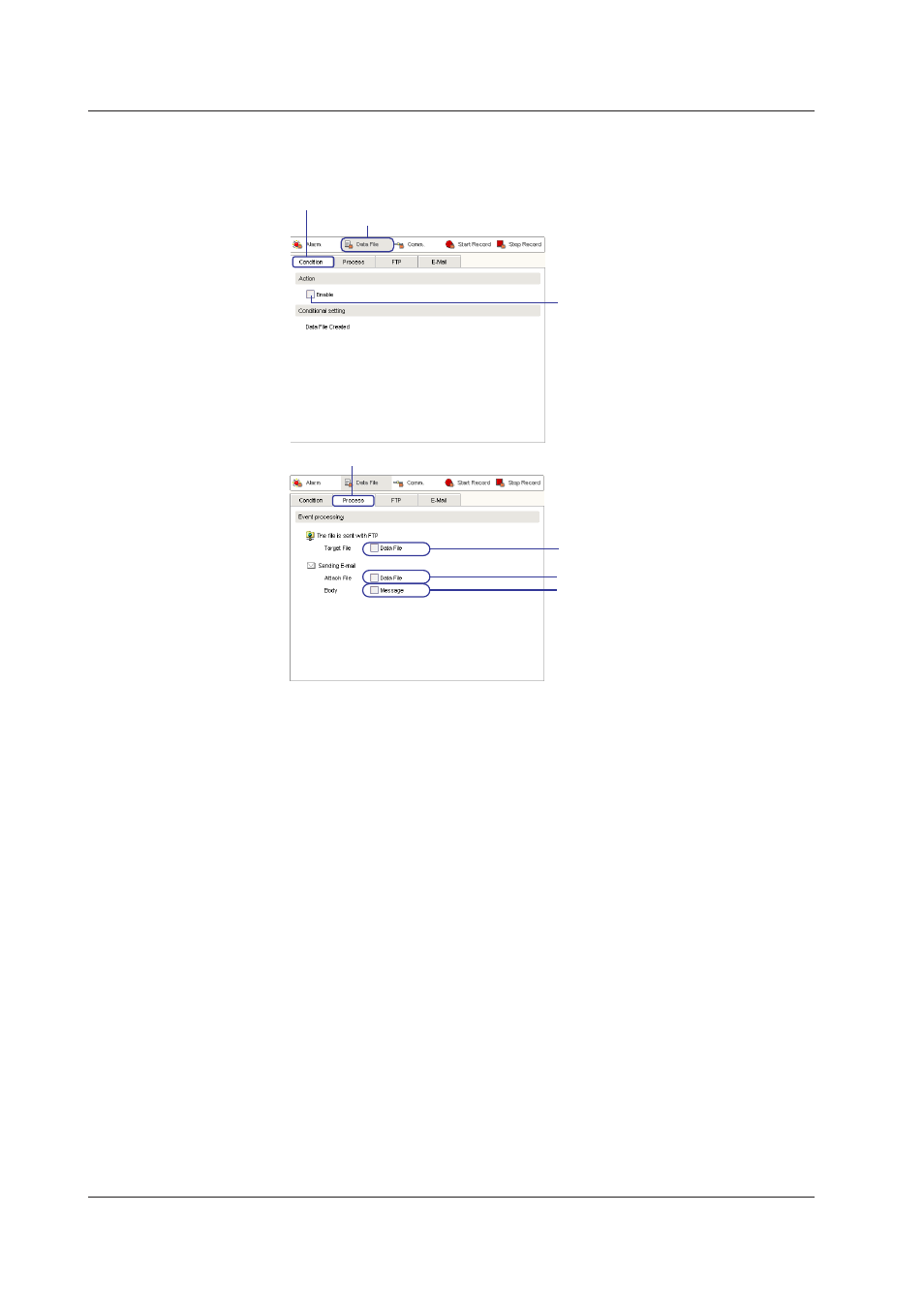
2-54
IM WX103-01E
Settng Up FTP and E-mal
8. For FTP settings, click the FTP tab. For e-mail settings, click the E-mal tab. For
instructions on settings, see the FTP Settings or E-Mail Setting items in this section.
Click the Condition tab.
Select to enable
Click here.
Click the Process tab.
Select to send data files by FTP
Select to attach data files to an e-mail
Select to add message to the body of the e-mail
Settng Communcaton Events
1. Click Comm.. The screen changes to the Communication Event setting screen.
Enterng Condtons
2. Click the Condton tab.
3. If the check box in the Acton space is selected, the event becomes active.
4. If the Dsconnected check box in the Condton Settngs space is selected, the
condition becomes valid when a communications disconnection is detected.
5. If the Reconnected check box in the Condton Settngs space is selected, the
condition becomes valid when a communications reconnection is detected.
6. If the Data Lack check box in the Condton Settngs space is selected, the
condition becomes valid when a communications related data dropout is detected.
Settng Processes
7. Click the Process tab.
8. Select the The Fle s set wth FTP check box in the Event Processng space to
send unit information files via FTP.
9. In the Sendng E-Mal item in the Event Processng space, select the Message
and Unt Informaton check boxes under Body to copy the message and unit
information to the body of an e-mail, and send the e-mail.
2.9 Event Processng
