Setting stop record events, Setting stop record events -56, Settng stop record events – Yokogawa DAQWORX User Manual
Page 86
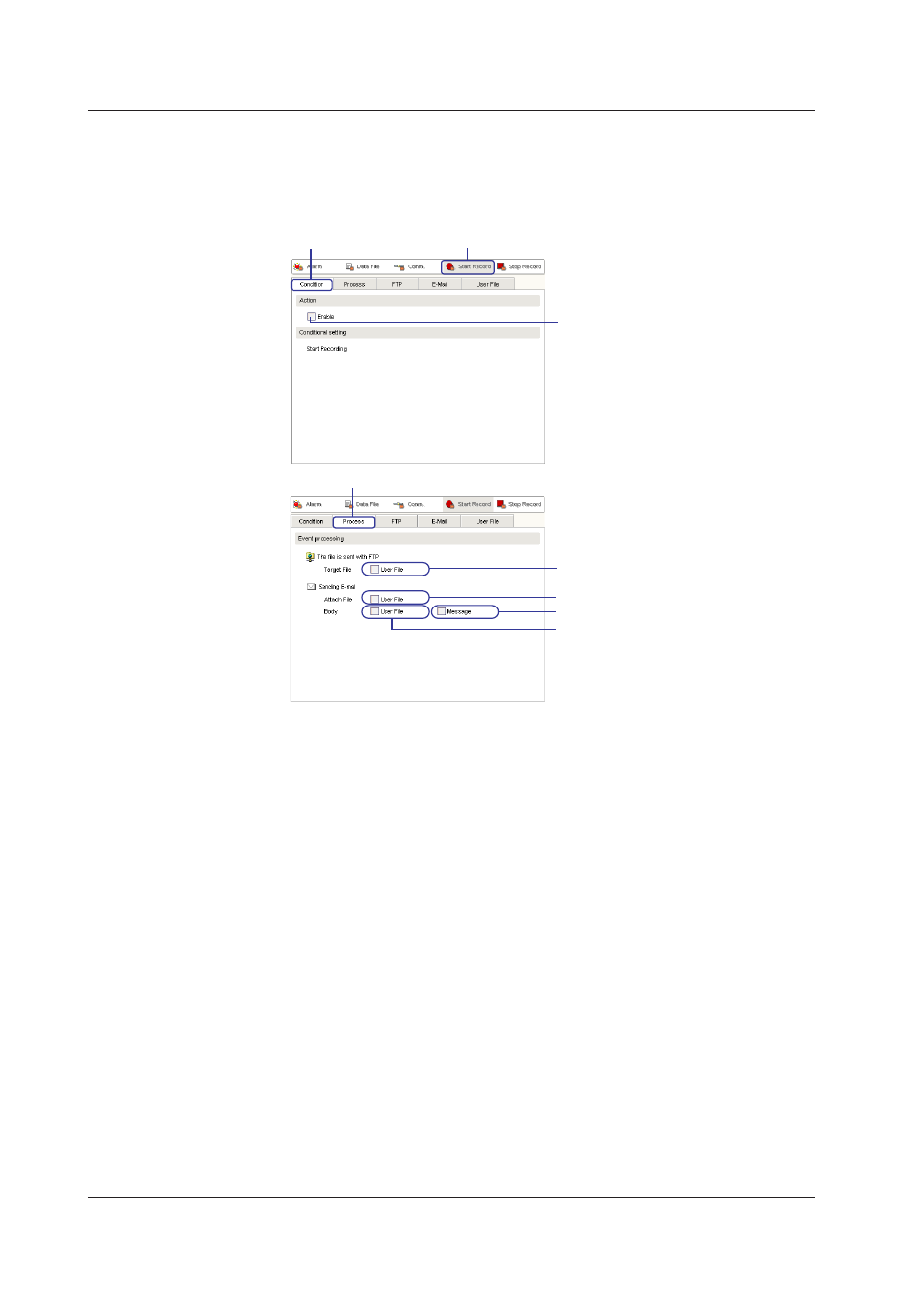
2-56
IM WX103-01E
Settng Up FTP, E-mal, and User Fles
10. For FTP settings, click the FTP tab. For e-mail settings, click the E-mal tab.
For user file settings, click the User Fle tab. For instructions on settings in each of
these tabs, see the FTP Settings, E-Mail Setting, or User File Setting items in this
section.
Click here.
Click the Condition tab.
Select to enable
Click the Process tab.
Select to send user files by FTP
Select to attach user files to an e-mail
Select to add message to the body of the e-mail
Select to add user file to the body of the e-mail
Settng Stop Record Events
1. Click Stop Record . The screen changes to the Stop Record Event setting screen.
Enterng Condtons
2. Click the Condton tab.
3. If the check box in the Acton space is selected, the event becomes active.
Settng Processes
4. Click the Process tab.
5. Select the Synchronze Data Fle check box in the Event Processng space to
execute synchronization. When doing so, the Fle converson check box becomes
available for selection.
6. Select the Excel, Lotus, or ASCII check box in the Fle Processng space to
convert synchronized data to the corresponding format. When doing so, the Select
Range and Folder boxes becomes available for selection.
7. Select the Select Range box under Fle Converson to specify a range of
synchronized data for conversion.
8. Enter a folder name for saving the file in the Folder box. Select the Folder check
box to save converted files to the specified folder.
2.9 Event Processng
