Enabling/disabling events, Enabling/disabling events -59, Index – Yokogawa DAQWORX User Manual
Page 89: Enablng/dsablng events
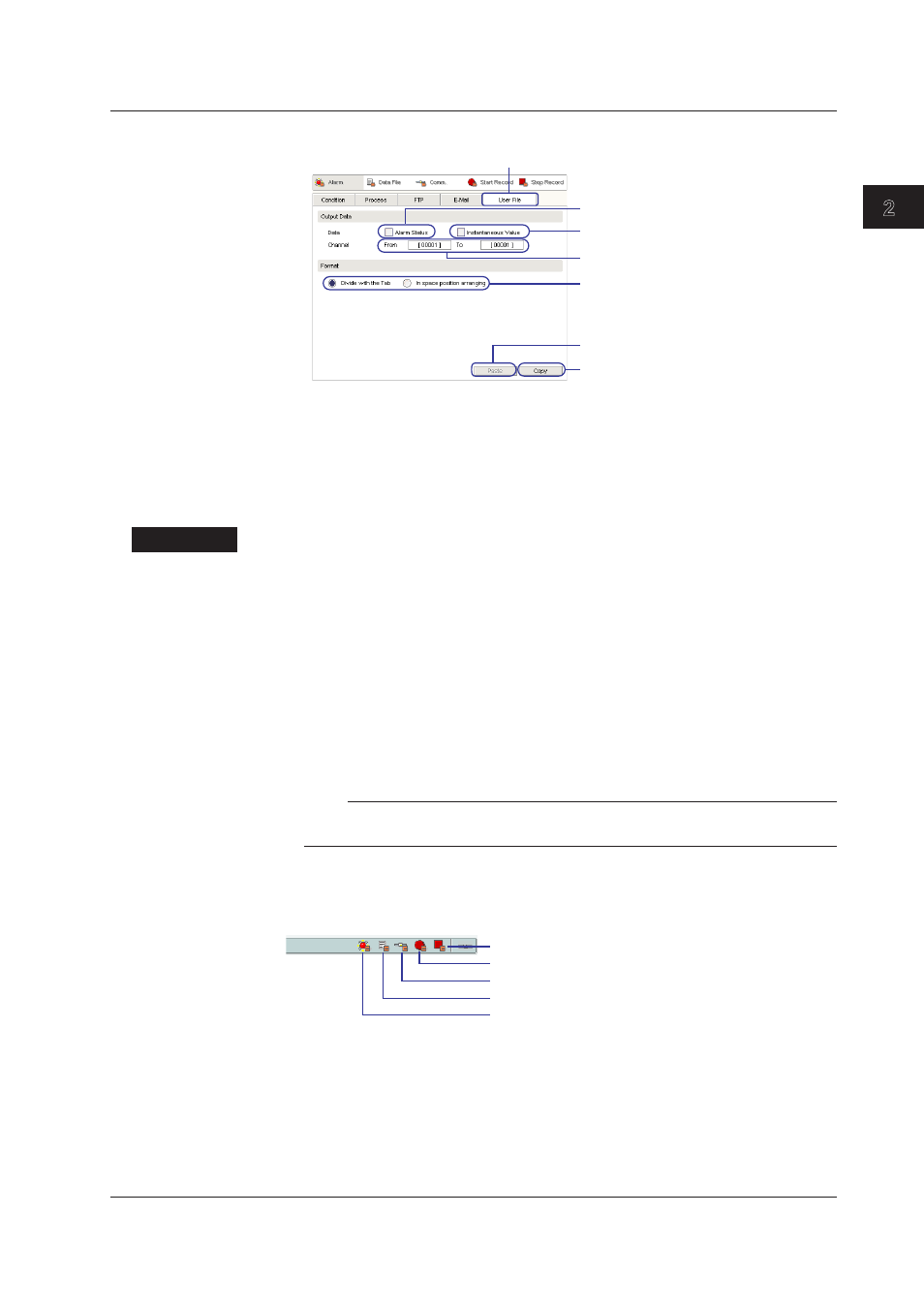
2-59
IM WX103-01E
1
2
3
4
5
Index
Logger
5. Select the output data format.
Select to add alarm information to the user file
Select to add instantaneous values to the user
file
Enter the range of data channels to add to
the user file
Enter the format of the data to add to t he user
file
Copy the specified contents
Apply the copied contents
Click here.
Enablng/Dsablng Events
Enabling and disabling of each event can be performed using menus in addition to using
the Event Settng window.
Choose Event > Alarm Event (or other events). Select the check box next to an event
item to enable it.
Descrpton
Data Fle Events
If the data file creation interval is extremely short, event processing may not be able to
be carried out.
Settng Up FTP and E-mal
This is available for all events. Also, you can set FTP and E-Mail for each event. To
copy selected contents from one event to another, click the Copy button in the lower right
of the setting screen. Then, click the Paste button in the FTP or E-Mail setting screen of
the event to which you wish to copy the contents.
Please consult with your network administrator regarding the FTP and SMTP server
names.
Note
• When sending e-mail, an extremely large number of e-mails can be generated.
• When attaching files to e-mail, the file sizes can be extremely large.
Executng Event Processng
An icon is displayed in the status bar when events occur and resulting processes are
carried out only icons of events processes executed are displayed)
Start Record Event
Communication Event
Data file Event
Alarm Event
Stop Record Event
Loggng of Events
The processing of each event is saved to the created LOG folder. The location of the
LOG folder is shown in the lower left of the Event Settng window.
The log file contains one week’s worth of data.
2.9 Event Processng
