Index – Yokogawa DAQWORX User Manual
Page 41
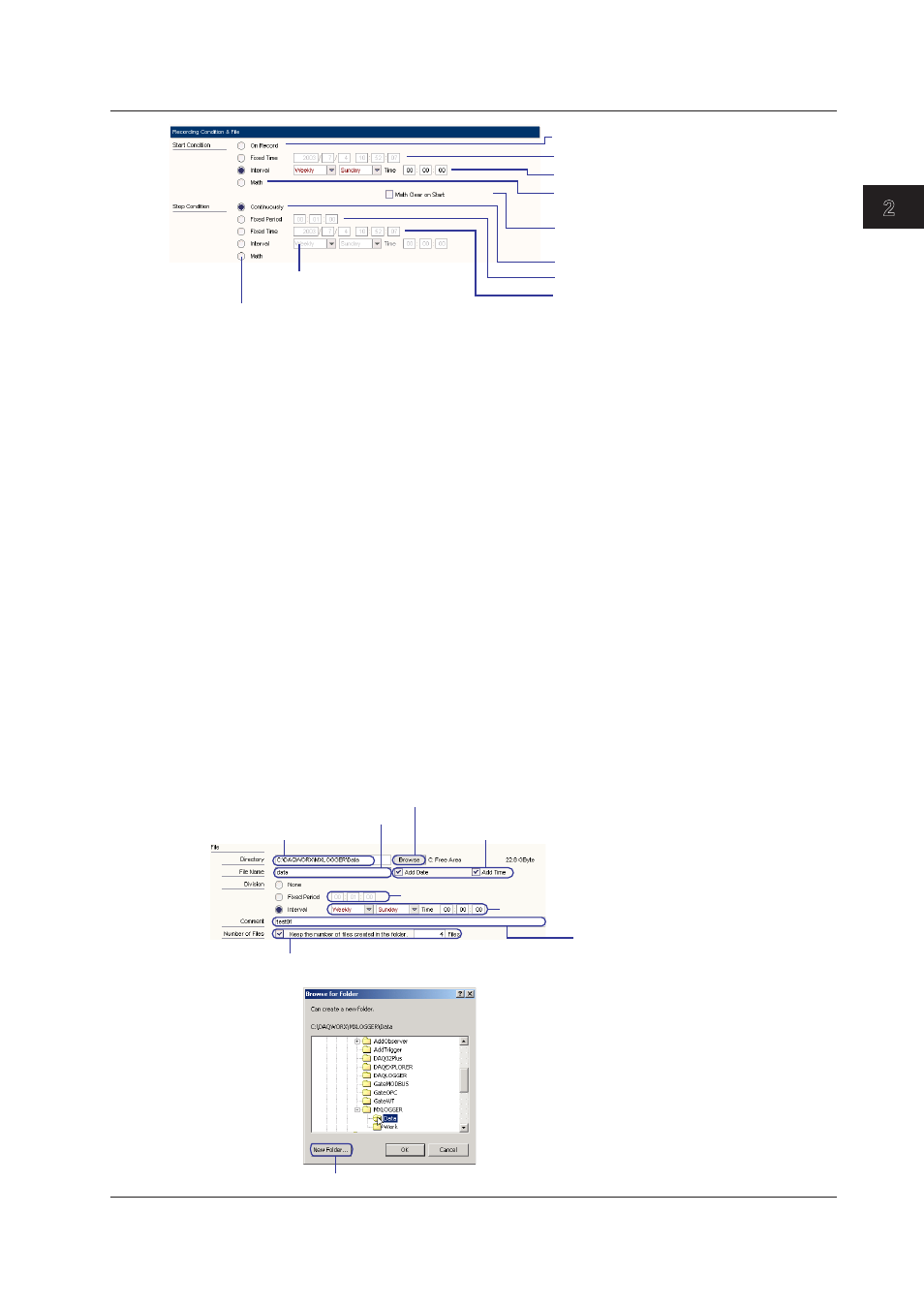
2-11
IM WX103-01E
1
2
3
4
5
Index
Logger
Immediately start recording with record start operation
Start recording when the specified date/time is reached
Start recording when the specified interval condition is met
Stop recording when the specified time elapses
Stop recording when the specified date/time is reached
*See the explanation in this section, “Measurement and Computation Channels to Be Recorded.”
Stop recording when the specified interval
condition is met
Stop recording when a certain condition* is
met in the computation
Immediately stop recording with record stop operation
Start recording when a certain condition* is met
in the computation
Select this check box to reset the computed result at
the same time recording is started
Settng the Data Fle
1. Enter the file save destination in the Drectory box in the Recording Condition and
File area.
Click the Browse button to open the Browse for Folder dialog box in which you can
select the save destination folder. You can also select the save destination folder,
click the New Folder button, and enter the folder name to create a new folder within
the save destination folder and make it the save destination.
2. Enter the name of the data file in the Fle Name box.
To add the record date to the file name, select the Add Date check box. To add the
record time to the file name, select the Add Tme check box. If you select both check
boxes, the record data and time are added to the file name.
If a file with the same name already exists, a hyphen and a four-digit sequence
number starting with 0000 is added to the end of the file name.
3. To divide the file at specified intervals, select Fxed Perod or Interval under
Dvson. If you select Fixed Period, enter the time. If you select Interval, select or
enter Monthly, Weekly, Daly, Hourly, date/day, or time.
4. To attach a comment to the file, enter the comment text in the Comment box.
5. To apply a limit to the number of files per measurement that can be created in
the folder, select the check box then enter a limit from 4 to 100. When the limit is
exceeded, old files are deleted.
File save destination
To select the save destination from the Browse for Folder dialog box, click the folder icon.
Browse For Folder dialog box
Click and enter the folder name to create a new folder within the save destination folder
Name of the record file
Select the check box when adding the record date/time
information to the specified file name
The time when data is recorded to a new file every specified time interval
File comment (up to 127 characters)
Select the box and enter a number from 4 to 100 to limit the number of files created
The interval when data is recorded to a new file every specified interval
2.3 Settng the Data Acquston Condtons
