Record, Report, Search – Teledyne LeCroy Merlin II - Users Manual User Manual
Page 34
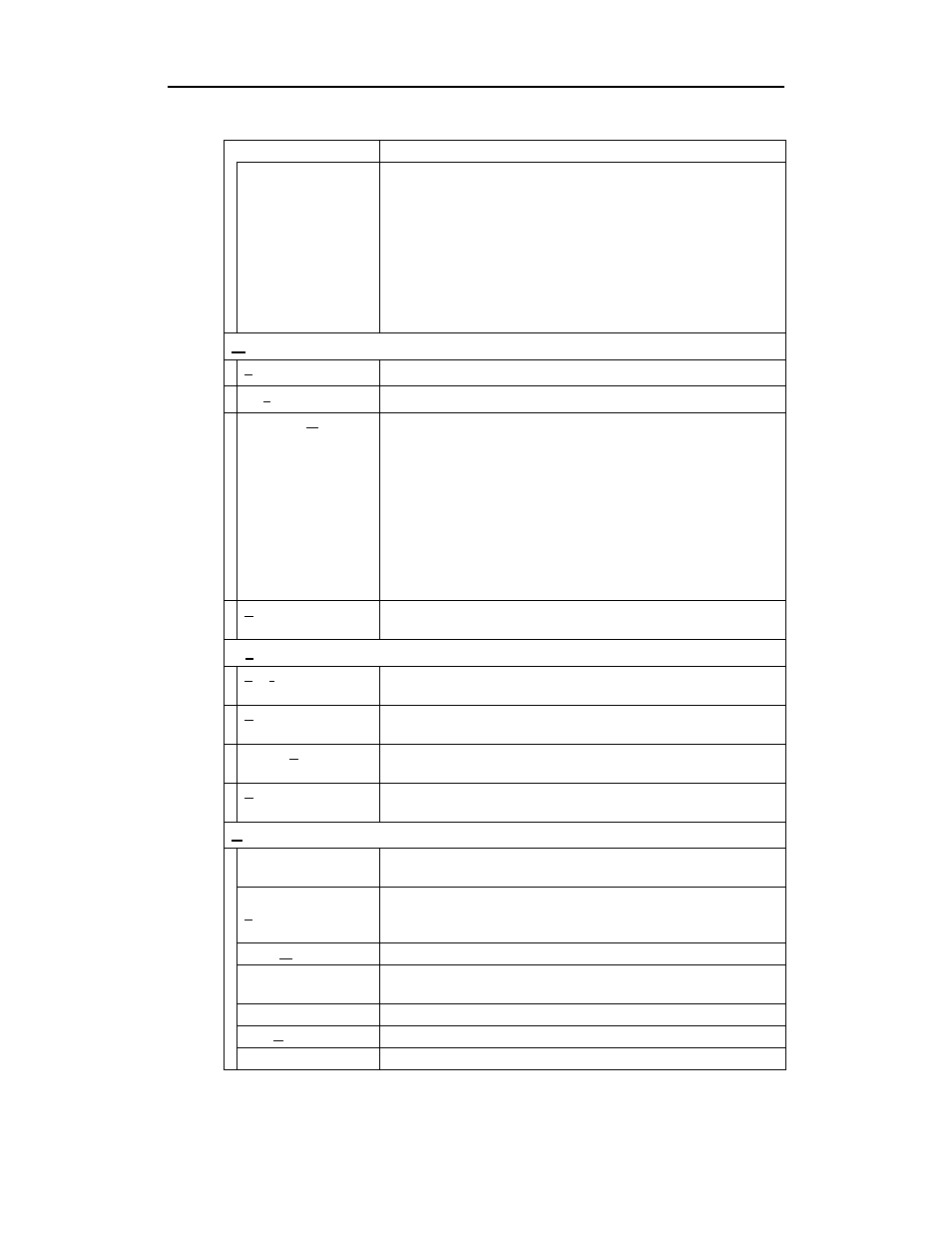
24
Merlin II Protocol Analyzer User’s Manual
CATC
SW Version 2.50
Connectors ...
Opens a dialog box for the output connector on the back of the
analyzer. There are two options:
Default Configuration - Causes the analyzer to output a low voltage
output signal for use by another device such as an oscilloscope. See
“External Input Signals” on page 88 for further explanation.
Output Radio Data - Causes the analyzer to output radio signals
through External Output connectors. If you place your mouse pointer
over the Output Radio Data option, a tool tip will provide a detailed
explanation of this option’s function.
Record
Start
Causes the Analyzer to begin recording Bluetooth activity.
Stop
Causes the Analyzer to stop recording.
Recording Mode
Presents a drop-down menu with options for setting the analyzer's
recording mode:
Piconet Recording Mode -- Causes Merlin II to monitor and record
piconet traffic.
Merlin II
records the traffic data as specified in the
Recording Options, then uploads the data as a Trace file when the
recording is complete.
Inquiry Recording Mode -- Causes Merlin II to perform an inquiry to
detect and record Bluetooth devices within range. After completing
the recording, Merlin II uploads the trace to the PC and saves it as a
Trace file.
BT Neighborhood
Inquiry
Displays Bluetooth Address & clock frequency for devices in range.
The expected Bluetooth clock frequency is 3200 Hz +/- 250 ppm.
Report
File Information
Details such information about the recording as number of packets
and triggering setup.
Error Summary
Displays an error summary of the current trace file & allows you to go
to a specific packet, and save the error file to a uniquely named file.
Timing Calculation
Starts the calculator dialog for calculating various timing and
bandwidth parameters in the recording file.
Traffic Summary
Details the number and type of packets were transferred during the
recording, as well as message-level statistics.
Search
Go to trigger
Positions the display to show the first packet that follows the trigger
event.
Go to
Packet/Message/
Protocol ...
Positions the display to the indicated packet, LMP/L2CAP message,
or Protocol Message (RFCOMM, TCS, or SDP protocols).
Go to Marker »
Positions the display to a previously marked packet.
Go to »
Enables quick searching for specific events using a cascade of pop-up
windows.
Find
Allows complex searches.
Find Next
Repeats the previous Find operation. Can also use F3 to find next.
Search Direction
Allows you to specify a forward or backward search of a trace file.
Menu
Function
