11 taking "snapshots" during a long recording, Taking "snapshots" during a long recording – Teledyne LeCroy Merlin II - Users Manual User Manual
Page 107
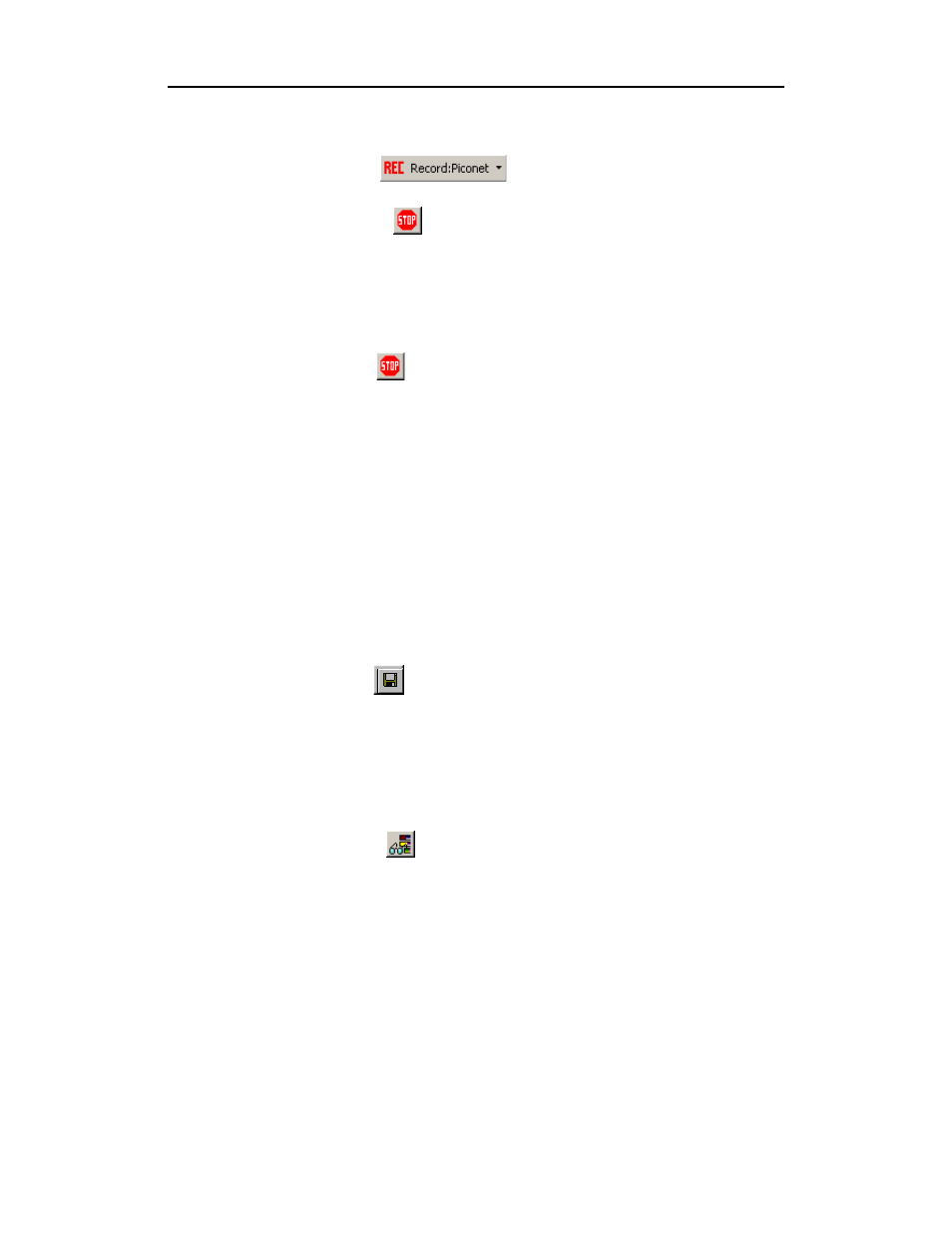
97
Merlin II Protocol Analyzer User’s Manual
CATC
SW Version 2.50
OR
Click
on the Tool Bar.
Your recording session can continue until it has finished naturally or
manually by clicking
on the Tool Bar, depending on how you set the
Recording Options.
To manually stop recording,
Step 2
Select Stop under Record on the Menu Bar
OR
Click
on the Tool Bar.
Note
The manual Stop Recording feature is primarily of use when recording
low-volume traffic, which can take a long time to fill the recording buffer.
When the recording is finished, the bus traffic is saved to the hard drive as
a file named data.tfb or whatever name you assign as the default filename.
If you have enabled the recording is serial HCI traffic from IUT, then a
second trace file is created called data_hci.tfb.
To save a current recording for future reference,
Step 3
Select Save As under File on the Menu Bar.
OR
Click
on the Tool Bar.
You see the standard Save As screen.
Step 4
Give the recording a unique name and save it to the
appropriate directory.
6.11 Taking "Snapshots" during a Long Recording
The Snapshot button
allows brief "snapshots" to be taken of traffic as
it is being captured into a long recording. This feature provides a way of
looking at part of the recording without having to wait for the entire
recording to complete. This type of snapshot is different from the one listed
on the General page of the Recording Options dialog - that Snapshot refers
to a recording of a pre-determined length.
Clicking the Snapshot button during a recording causes the analyzer to open
a new, temporary window and display all data from the beginning of the
recording to the point at which the Snapshot button was clicked.
Subsequent Snapshots will open their own new windows and cause the
