Telos Zephyr Xstream User Manual
Page 260
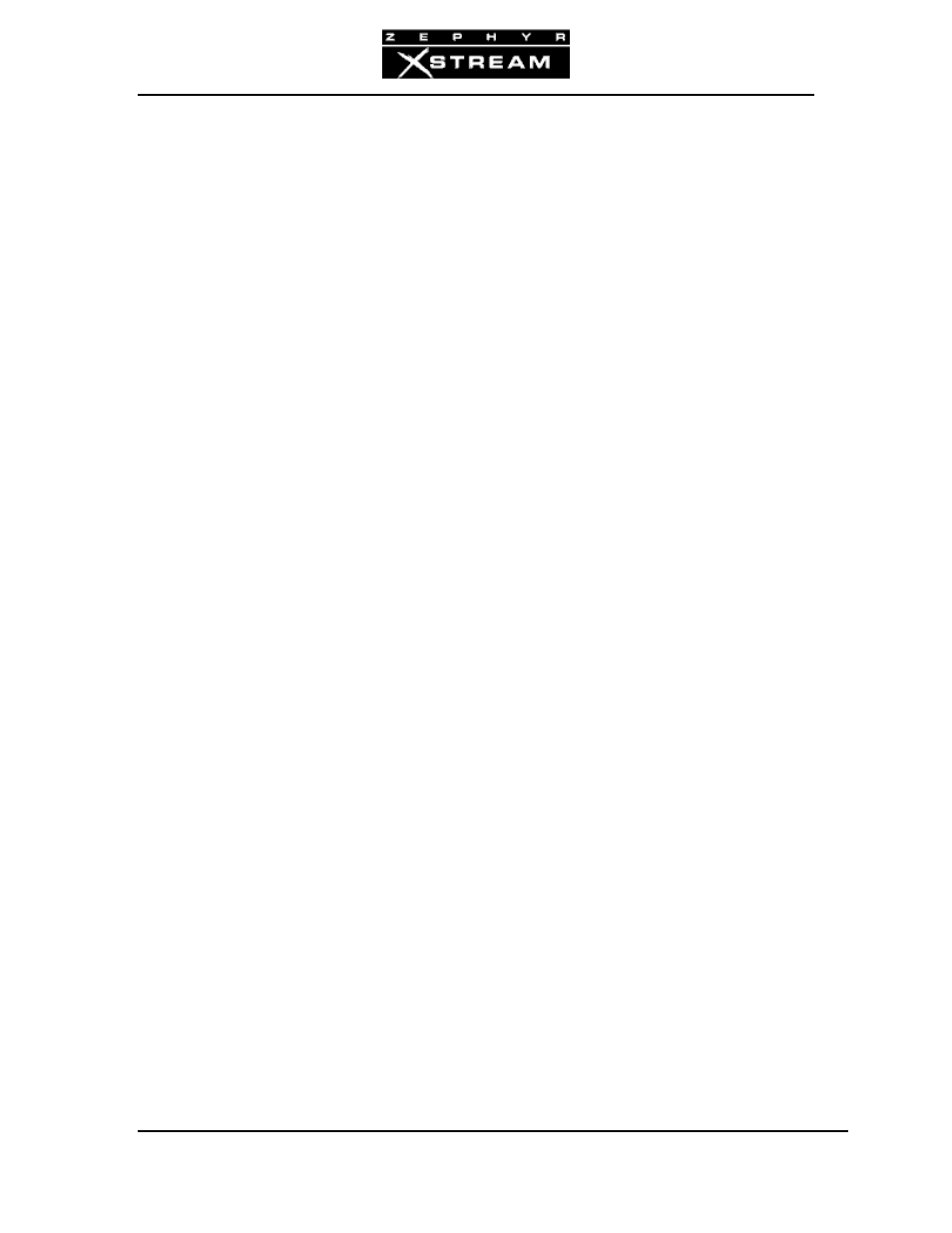
USER’S MANUAL
Section 12: System Functions and Remote Control 248
You will be using a computer “Terminal Emulation” program such as Windows HyperTerminal or
ProComm for IBM compatibles or White Night or Z‐term for the Mac. Configure this software to
8 bits, no parity, and 1 stop bit. Set the bit rate (may be called baud rate) to match the rs232
selection in Xstream’s System menu (usually 19200 bps).
Since HyperTerminal comes with Windows, we will give you some tips on using this particular
software:
Start up HyperTerminal.
Click on the “new” button on the tool bar. You may see a prompt asking if it is
ok to continue, click “ok”. You should now see a Connection Description dialog
box requesting that you name the setup and select an icon. Enter the desired
name such as “Xstream on com 2” and click on an icon (we like the electron
symbol which is last). Now click on “ok”.
You will now see a Phone Number Dialog box. Enter the following information:
• Country code – Setting does not matter
• Area Code – Setting does not matter
• Phone Number – setting does not matter
• Connect Using ‐ select the com port connected to the Zephyr Xstream
Now click on “ok”. Next you will see a Com Properties Dialog box. Enter the
following information:
• Bits Per Second ‐ set to match rs232 setting in the Xstream’s System menu
selection.
• Data Bits – set to 8
• Parity – set to none
• Stop Bits – set to “1”
• Flow control – set to “none”
Now click on “ok”.
Once you have made the physical connections and programmed your terminal emulation
software, you should see a blank terminal window. If all is ok you should see your own
characters echoed back when you type. If not, check the settings and make sure you are
properly connected. You may need to contact your software vendor for advice.
To enter the system type:
Login Telos
(if this does not work use Login
You will see the following response:
Logged in with user rights…
>>
