Telos Zephyr Xstream User Manual
Page 20
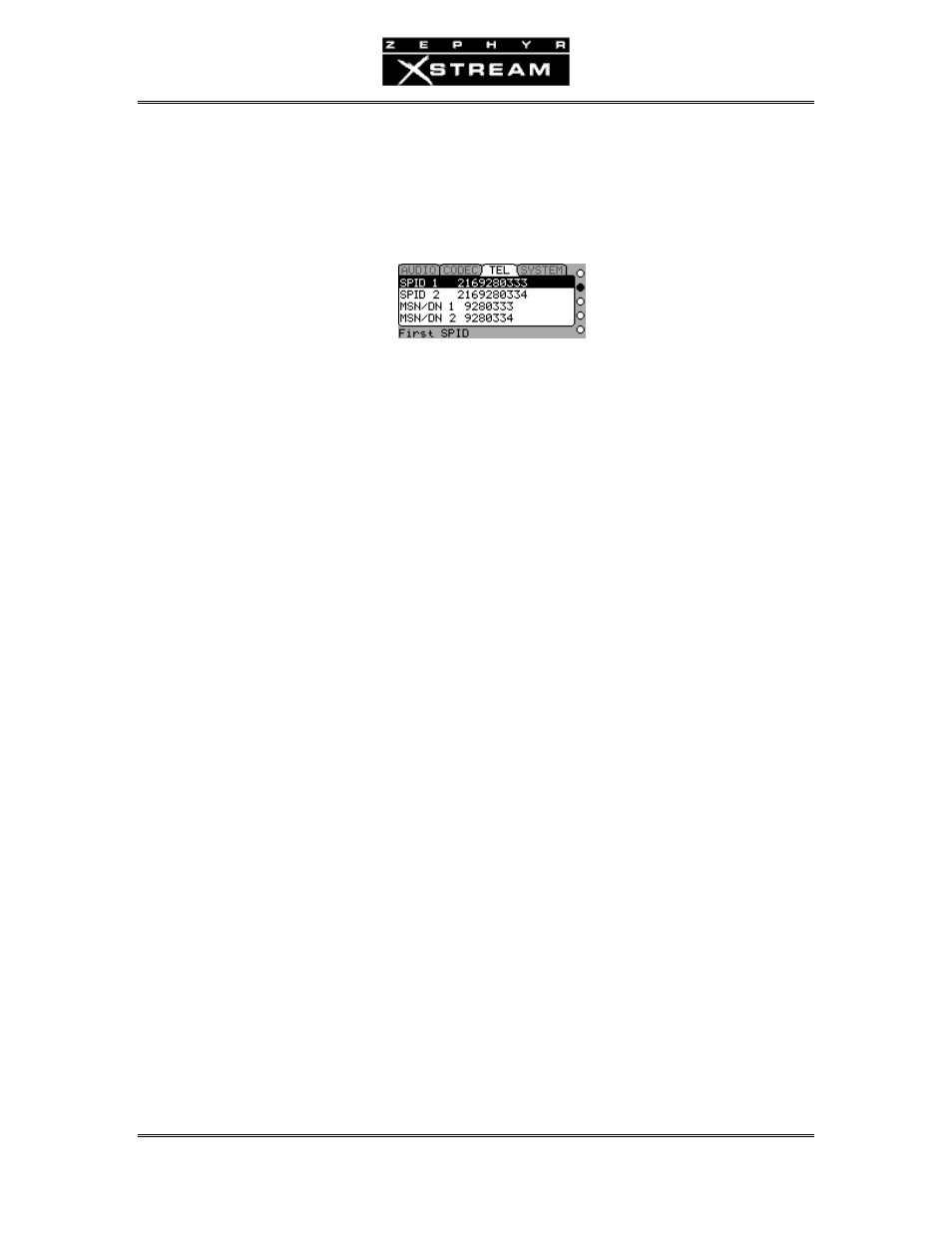
USER’S MANUAL
Section 1: QUICK RESULTS
8
• If you have Euro‐ISDN (or another service that does not have SPIDs),
press the < TEL > button (located beneath the LCD display) three (3)
times and skip to step 5.
• If you have SPIDs, press the < TEL > button two (2) times and continue.
You should see a screen that looks like this:
2. Make sure the dark cursor bar is highlighting the line labeled “SPID 1”. Press
the
the dial pad on the front right panel. (Note that there are no hyphens,
punctuation, or blank spaces in SPIDs; they are one continuous number.)
The <
5> button can be used to back up (move the cursor to the left) to
delete characters for editing (or to erase an existing entry). Then press the
3. Press the <
6 > button to highlight the line labeled “SPID 2 ”. Press the
the dial pad on the front right panel, as above. Then press the
to store it.
4. You now have two options:
• If your ISDN does not require Directory Numbers (DN) press
(1) time and skip to step 5.
• If your ISDN requires Directory Numbers (DNs), and most users in the
USA & Canada will, press the <
6> button to move the dark cursor to
the line labeled "DN/MSN 1".
Press the
telephone number) of your first B channel using the dial pad on the
front right panel. (Note that there are no hyphens, punctuation, or
blank spaces in DNs or MSNs; they are one continuous number.) The
<
5> button can be used to back up (move the cursor to the left) and
delete characters or erase and existing entry. Press the
store it.
Press the <
6> button to move the dark cursor to the line labeled
"DN/MSN2". Press the
MSN of your second B channel using the dial pad on the front right
panel. Press the
Press the
