RAD Data comm HCD-E1 User Manual
Page 78
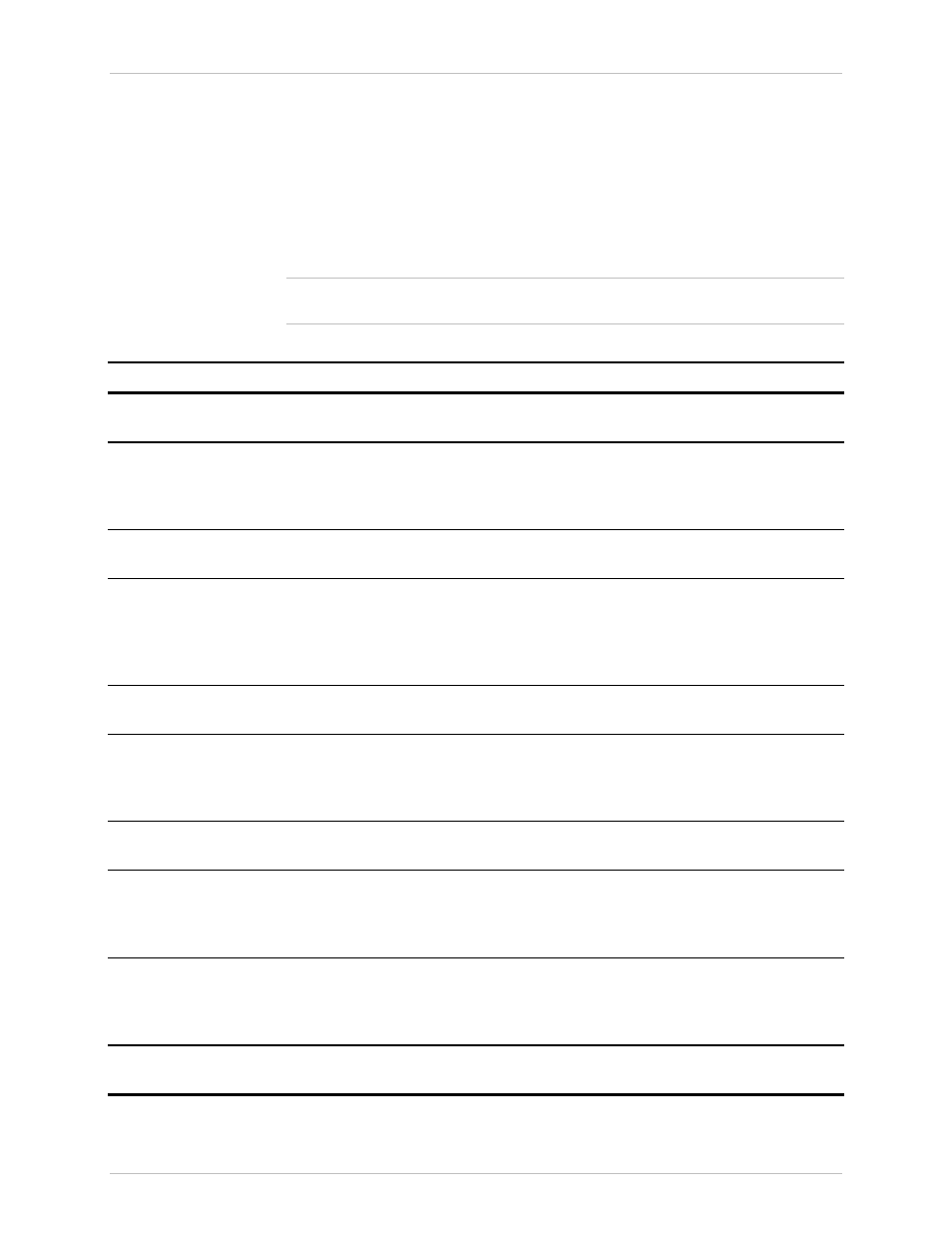
Chapter 3 - Front Panel Operating Instructions
HCD-E1
Installation & Operation Manual
3-20
Operating Instructions
11/01/00 19:52
You can verify the HCD-E1 configuration as explained in the following
section. If the configuration does not require modification, HCD-E1 is ready
for operation immediately after the self-test is completed. For information
how to change the configuration, refer to Section 3.6.
Checking the
Current Operating
Configuration
Before performing the procedure below, review Section 3-4, which explains
the HCD-E1 configuration parameters.
To check the current operation configuration, proceed as follows:
Note
During the following procedure, do not press the ENTER push button, to
prevent accidental change of parameters.
Step
Action
Key
Result
1
Bring the cursor to the top row (if it is
not already there).
CURSOR
2
Scroll to display SYSTEM PARAMETER
in the top row.
SCROLL
The second row shows the first system
parameter (CLK MASTER if your HCD-E1 is
configured as central) and its current
selection.
3
Bring the cursor to the left-hand field in
the second row.
CURSOR
4
Scroll to see the other system
parameters.
SCROLL
After each pressing of the SCROLL button,
the second row displays the name and
current value of the next system parameter.
Continue until the first parameter appears
again.
5
Bring the cursor to the left-hand field in
the top row.
CURSOR
6
Bring to display the next group of
configuration parameters (the sublink
parameters).
SCROLL
The first row displays SL PARAMETERS. The
second row shows the first parameter of the
port parameters, FRAME, and its current
value.
7
Bring the cursor to the left-hand field in
the second row.
CURSOR
8
Scroll to see the other parameters of
this group.
SCROLL
After each pressing of the SCROLL button,
the second display row shows the current
value of the next parameter. Continue until
FRAME appears again.
9
Repeat steps 5 to 8 to display the
control port parameters, SP
PARAMETERS and CHANNEL PRM
CH1
CURSOR
SCROLL
10
Bring the cursor to the right-hand field
in the top row.
CURSOR
SCROLL
The first row displays CHANNEL PRM CH1.
