7 installation tasks overview, Installation tasks overview -14 – Honeywell INTELLIKNIGHT 5820XL User Manual
Page 38
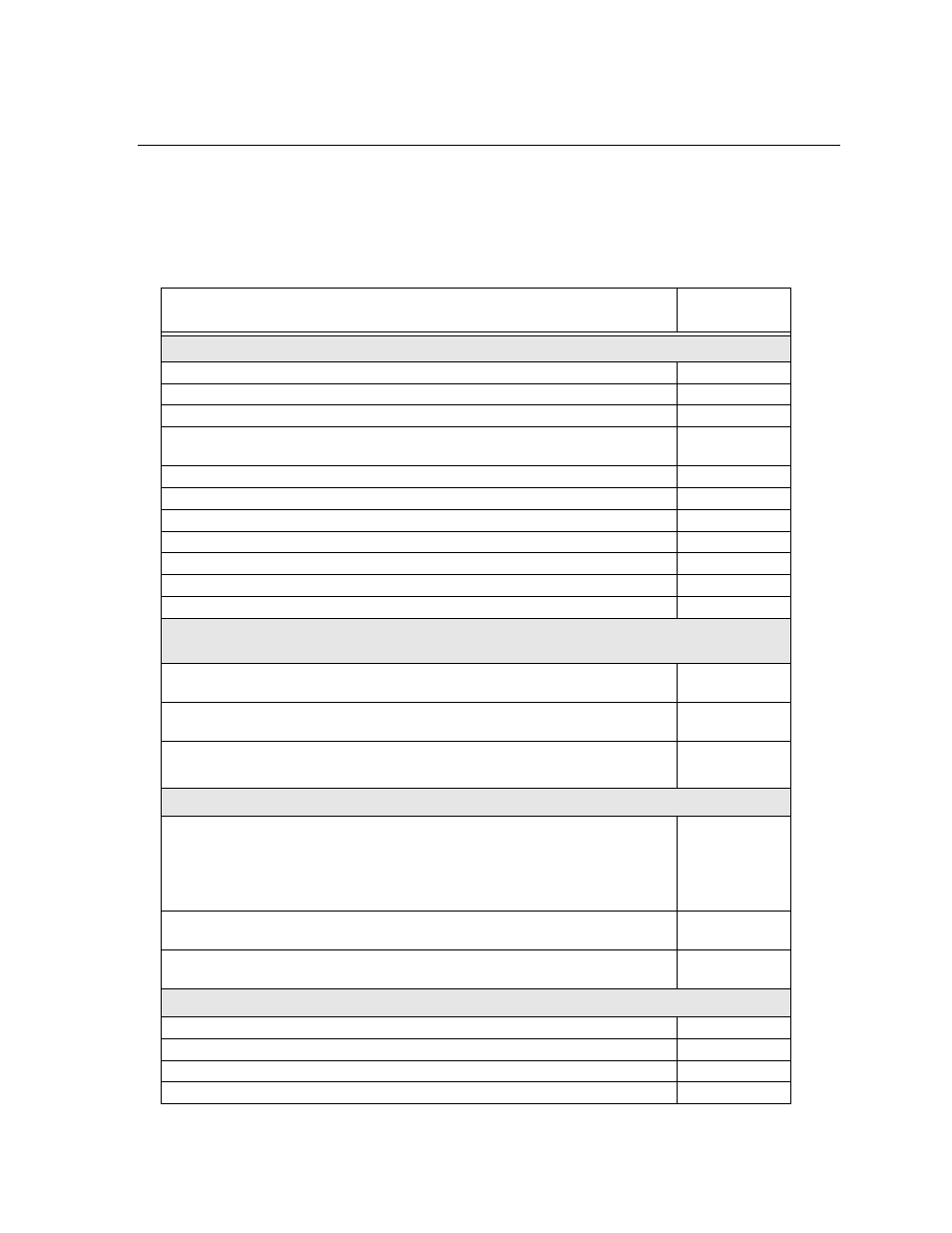
IntelliKnight 5820XL Installation Manual
3-14
151209
3.7
Installation Tasks Overview
This section provides a chart listing tasks that need to be performed when installing
the IntelliKnight 5820XL system. The chart is intended to be a handy way for you to
make sure you have completed all necessary tasks. Unless noted, these tasks do not
have to be performed in the order they are listed here.
Important: Connect and address SLC devices before running JumpStart.
Task
See Sec.
(for more info.)
Main Panel Hardware Installation
Mount the control panel cabinet
Connect AC.
Connect phone lines.
Install 5815XL SLC expander modules (if needed). Required if more than 127
SLC devices are used.
Install 5860 Remote Fire Alarm Annunciator modules if used.
Install 5865 or LED Annunciator modules if used.
Install 5880 LED I/O module if customized LED annunciation will be used.
Install notification appliances.
Install auxiliary power devices.
Install the 5824 Serial/Parallel Printer Interface module.
Connect batteries (typically last step).
SLC Device Hardware Installation
Perform these steps before running JumpStart.
Connect device bases to the loop.
Set device addresses.
Physically connect detectors to their bases. Connect relay and contact
monitor modules.
5.4 & see device
install
instructions
JumpStart
JumpStart is for initial system programming. JumpStart automatically selects some
options for SLC devices. See “Input Point SLC Device) Configuration” section of
this chart for other options.
JumpStart makes selections for the following options. You can customize options,
if necessary.
Device type (detector or switch) configured by JumpStart.
To change, see
Program type of detector (heat, photoelectric, or ionization) selected by
JumpStart.
To change, see
System Software Configuration
Select low AC hours report time (6 hours by default).
Select Auto Test Time (2:00 AM by default).
Enable/disable automatic DST adjustment feature (enabled by default).
Change clock display format (12-hour with AM/PM by default).
