Monitor and setup the output port source and audio – Epiphan Pearl Mini Live Video Production System User Manual
Page 88
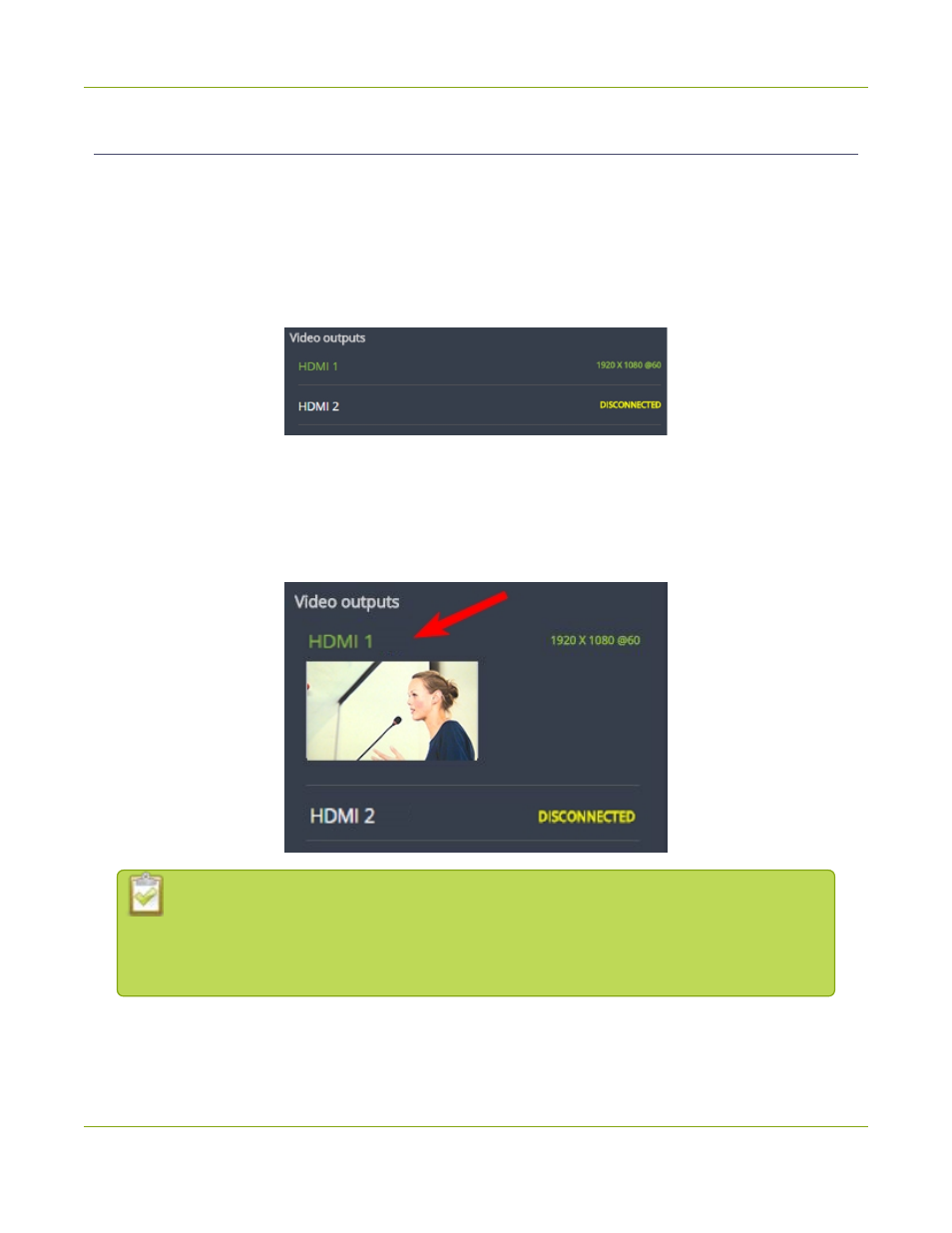
Pearl Mini User Guide
Stream, record, and monitor using the Dashboard
interface
Monitor and setup the output port source and audio
The Dashboard lists the output ports along with the resolution and frame rate. You can enable and disable a
video output port, as well as choose if you want to display a channel or a video source. You can also enable or
disable the audio volume for the output port. However, you cannot hide video output ports from displaying
on the Dashboard.
To configure the output port audio using the Admin panel, see
Disable or enable audio and output port
.
l
Green text
means your output is connected and transmitting to your external display.
l
Grayed-out text
means the output port is disabled.
l
White text
means the output port is enabled but is not connected to an external display.
Click
the name of a video output
to open the port's details in a thumbnail view.
By default, video output ports are configured to maintain aspect ratio, use the display's
default resolution, include audio at 100% and they don't include the audio VU meter. You
can change these defaults in the Admin panel. See
about advanced-level video output configuration using the Admin panel.
To configure a video output port and enable or disable the audio:
1. Tap
Video outputs
to display the video output configuration menu.
77
