Manually copy recordings to usb storage device – Epiphan Pearl Mini Live Video Production System User Manual
Page 362
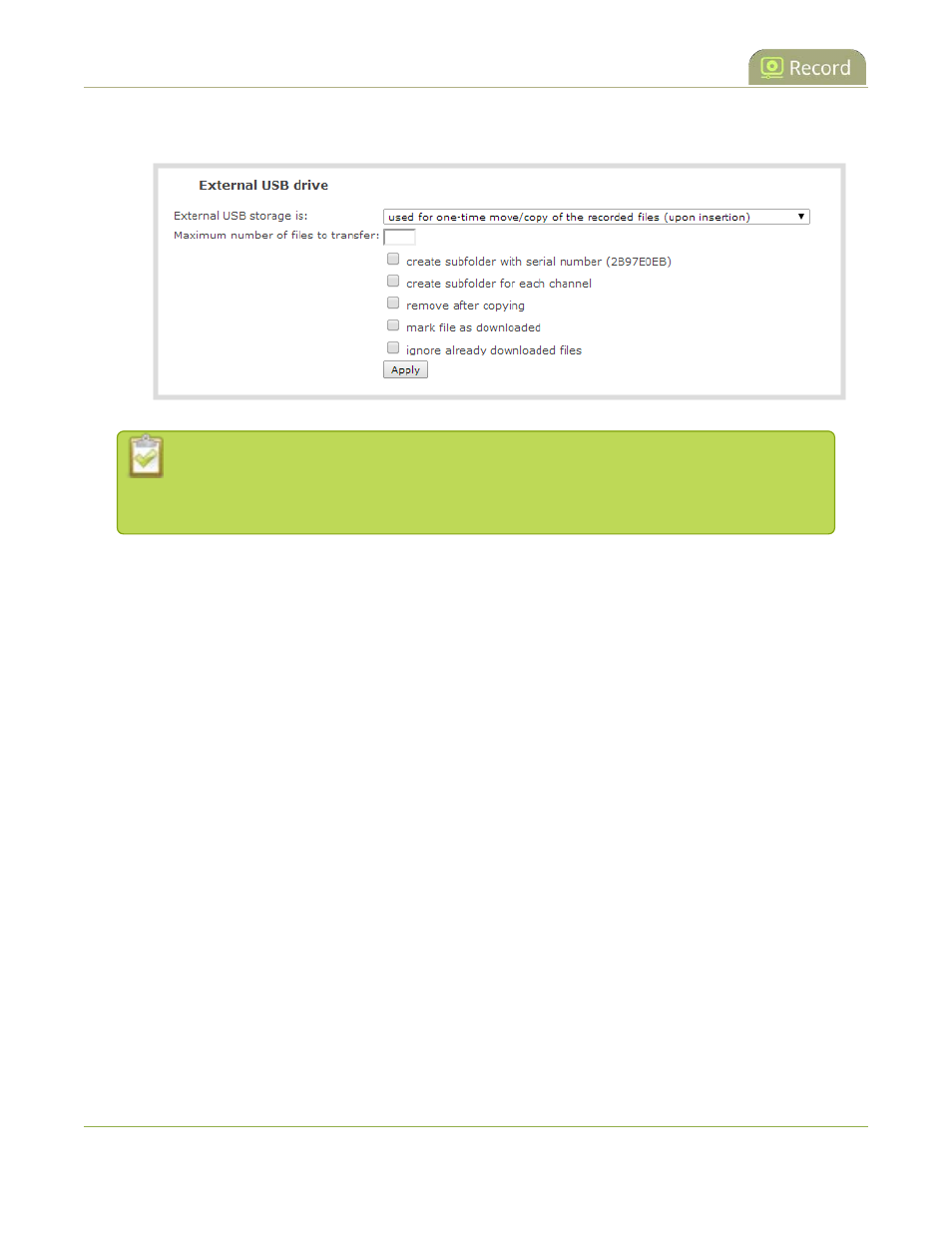
Pearl Mini User Guide
Manually copy recordings to USB storage device
3. Select
used for one-time move/copy of the recorded files (upon insertion)
.
If a conflict is reported regarding the Automatic file upload settings, click
Fix it
or go to the
Automatic File Upload configuration page and either disable automatic file upload or switch
to a non-USB based upload type.
4. Check the options you want to use for the one-time move/copy file transfer and click
Apply
.
5. Insert the USB storage device into one of the USB ports. File transfer starts automatically.
Safely eject USB storage device
when the activity light on the USB storage device
stops flashing. If your USB device doesn't have activity indicators:
a. Check the
Recording
list for each channel and the
Recorded Files
list for each recorder to
verify if there are files that have yet to be copied.
b.
Safely eject USB storage device
when you are satisfied all files have been copied, or if you notice
the USB storage device is out of space, see
View available USB storage space
Manually copy recordings to USB storage device
You can manually copy recorder files to a USB drive connected to Pearl Mini.
This procedure is separate from automatic file upload and does not need any pre-configuration in the
automatic file upload page.
To manually copy recorded files to a USB device:
1. Login to the Admin panel as
admin
.
2. From the Configuration menu, select
External USB Drive link
. The External USB Drive configuration
page opens.
3. Select
used to manually move/copy selected files via the Admin panel
and click
Apply
.
351
