The touch screen, About the touch screen, About the – Epiphan Pearl Mini Live Video Production System User Manual
Page 47: Touch screen
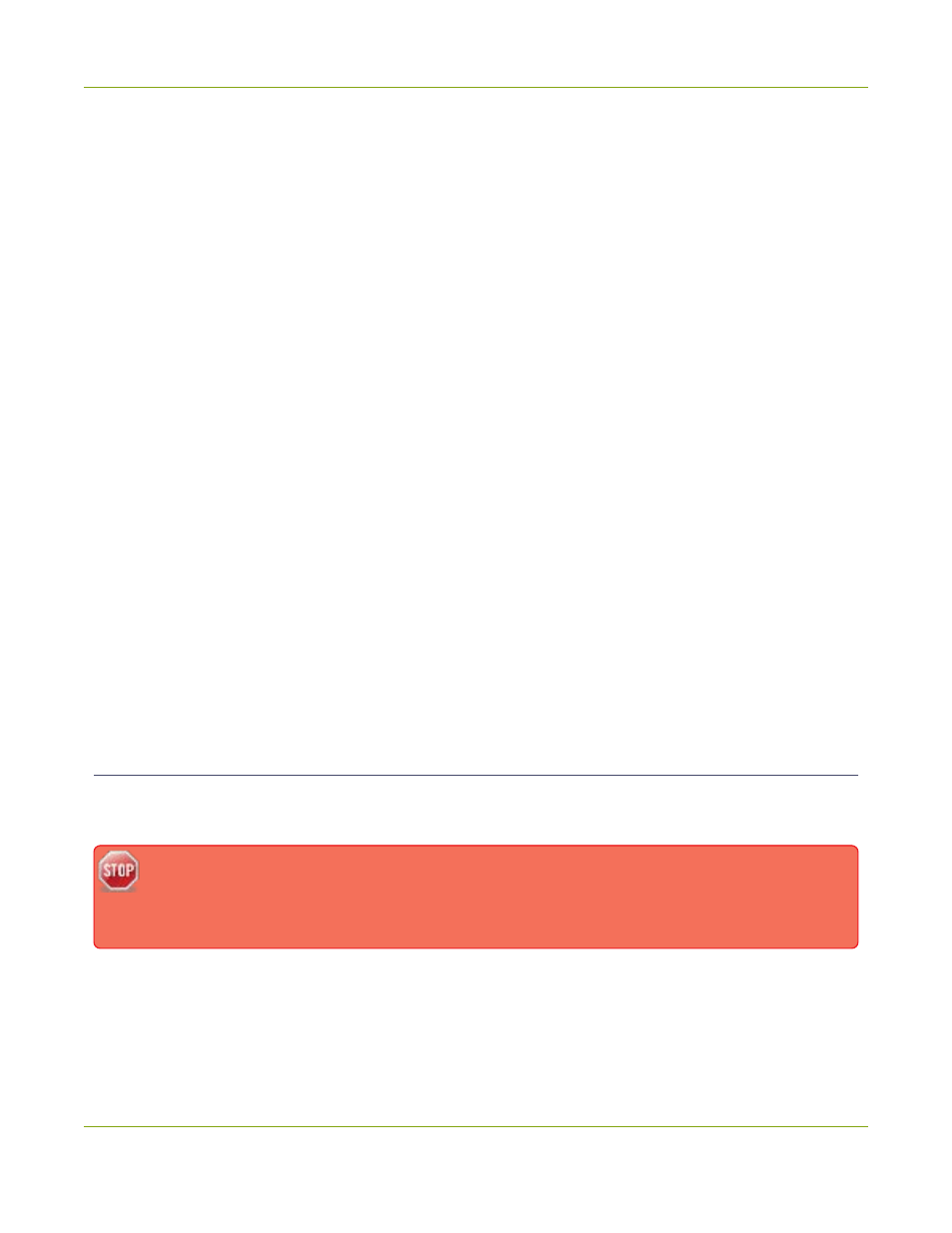
Pearl Mini User Guide
The touch screen
The touch screen
Use the touch screen to switch layouts, start and stop recording and streaming, configure network settings,
load configuration presets, and to view configured channels, audio meters, and system information.
Topics include:
l
l
The Channel view
l
Record a channel using the touch screen
l
Stream a channel using the touch screen
l
Switching / mixing using the touch screen
l
l
Disable or enable the touch screen
l
Hide or show channel previews on the touch screen
l
Disable or enable the system status screen
l
Disable or enable configuration using the touch screen
l
Disable or enable recording, streaming and switching from the touch screen
l
l
Set a 4-digit PIN security code
To view system information using the touch screen, see
View system information using the touch screen
About the touch screen
Pearl Mini's front panel includes a touch screen display that's used for confidence monitoring, basic
configuration, and one-touch streaming and recording control.
The touch screen is capacitive. Use your finger or a specially designed soft-tipped capacitive stylus
with firm but gentle pressure. Pressing too hard or using something other than a fingertip or
capacitive stylus can result in damage to the screen.
When you power on Pearl Mini, a grid view appears. The grid view displays all channels that are configured for
your system. If you haven't created any channels yet, the grid view shows the two HDMI input ports by
default.
36
