Epiphan Pearl Mini Live Video Production System User Manual
Page 217
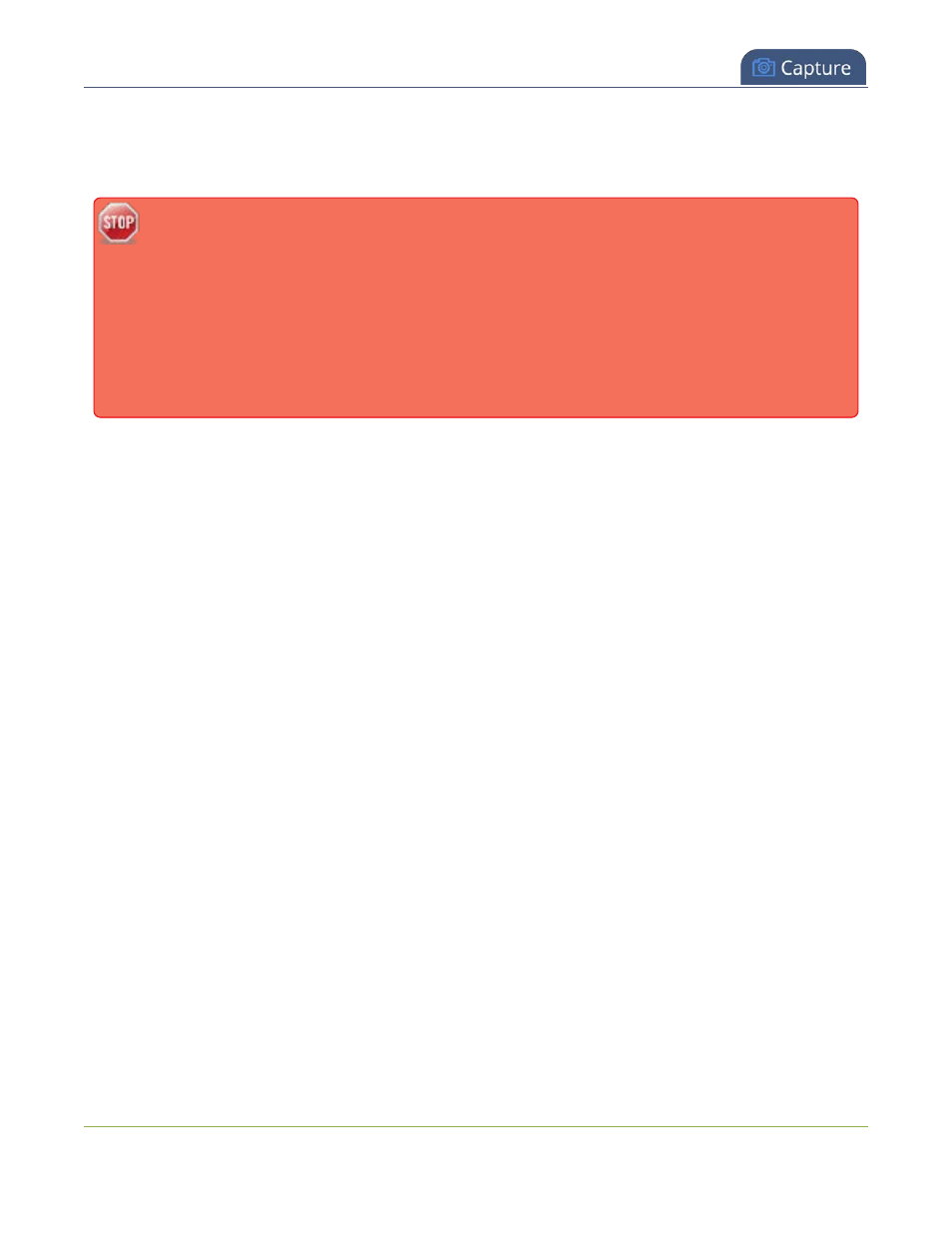
Pearl Mini User Guide
Configure video encoding
l
Bitrate
: If using the H.264 video codec, you can increase or decrease image quality by increasing or
decreasing the channel's
Bitrate
value. Video with a high level of motion and high resolution, such as
sporting events, requires a higher bitrate.
By default, Pearl Mini automatically uses the incoming video source frame size as the frame size
for streaming and recording when the channel has only one layout with a single video source. If
you're channel has multiple video sources or layouts, you must manually set a frame size for the
channel.
If you plan to switch layouts during a live stream, a fixed frame rate is recommended. This avoids
the stream from stopping and restarting due to frame size changes when switching between
single-source layouts that use different frame sizes.
The larger the channel's frame size, the more bandwidth is needed for streaming and the recorded files are
bigger. You can choose to use the same frame size as the original video source, or you could configure a
smaller frame size for the channel and let Pearl Mini downscale the video.
For example, if the input video signal resolution is 1920×1080 (a 16:9 aspect ratio) and the channel's frame
size is set to 1280×720, Pearl Mini downscales the video and streams (and records) the channel at the lower
frame size, using less bandwidth and producing smaller recorded files.
You can also add black bars around your video source by adjusting the frame size. For example, if your video
source has a 16:9 widescreen/HD format but you need a 4:3 frame size on your output, Pearl Mini
automatically adds black bars to the top and bottom of the frame if you choose a frame size for the channel
that has a 4:3 aspect ratio.
If your channel has a layout with only one source and your source and stream aspect ratios differ, when
viewing that layout, your source is centered in the frame and matte bars are added automatically to the top
and bottom (or left and right sides) of the frame to make up the difference. See
Important considerations
l
For optimum system performance, the frame size of the channel should be set to match the frame size
of your video input source to avoid scaling, see
.
l
If you have unchecked all the manual resizing and positioning boxes in the custom layout editor and
you downscale the video source using the frame size setting on the
Encoding
tab (for example, select
1280×720 frame size for a full HD video source), then the source appears cropped within the frame
instead of scaling to fit the frame.
There is some trade off between video quality and bandwidth size, depending on the encoding settings you
choose. The following table lists some additional considerations when choosing video encoding settings.
206
