Display and reposition the audio vu meter – Epiphan Pearl Mini Live Video Production System User Manual
Page 138
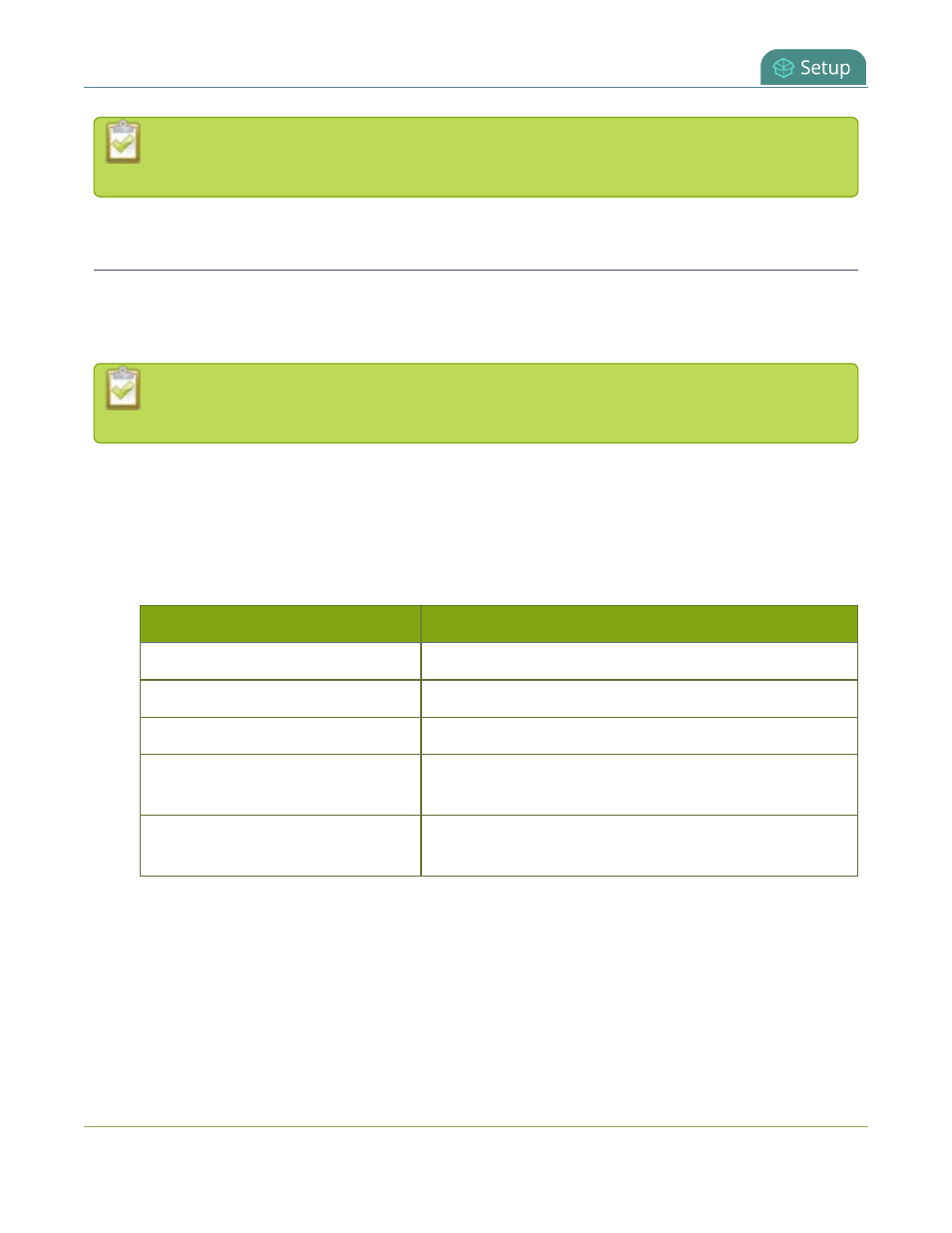
Pearl Mini User Guide
Display and reposition the audio VU meter
You can also disable or enable audio on the video output port and adjust the volume using
Epiphan Live, see
Monitor and setup the output port source and audio
Display and reposition the audio VU meter
When sending a channel with audio over the video output port, you can choose whether or not to display the
audio VU meter using the Admin panel. You can also determine the position and orientation of the audio
meter.
Audio pass-through, adjusting the volume, and displaying an audio meter are only supported
when a channel is the selected video source.
To configure the audio meter for the video output port:
1. Login to the Admin panel as
admin
.
2. From the Outputs menu, click the output port (
HDMI 1
or
HDMI 2
). The video output port
configuration page opens.
3. In the
Audio meter
field, choose an option.
Value
Description
do not display
No audio meter is displayed.
left top corner
Audio meter is displayed at the top left side of the display.
right top corner
Audio meter is displayed at the top right side of the display.
left bottom corner
Audio meter is displayed at the bottom left side of the
display.
right bottom corner
Audio meter is displayed at the bottom right side of the
display.
4. If you've selected a location for the audio meter, you can also select an orientation (horizontal or
vertical) in the
Audio meter orientation
field.
5. Click
Apply
.
127
