Epiphan Pearl Mini Live Video Production System User Manual
Page 116
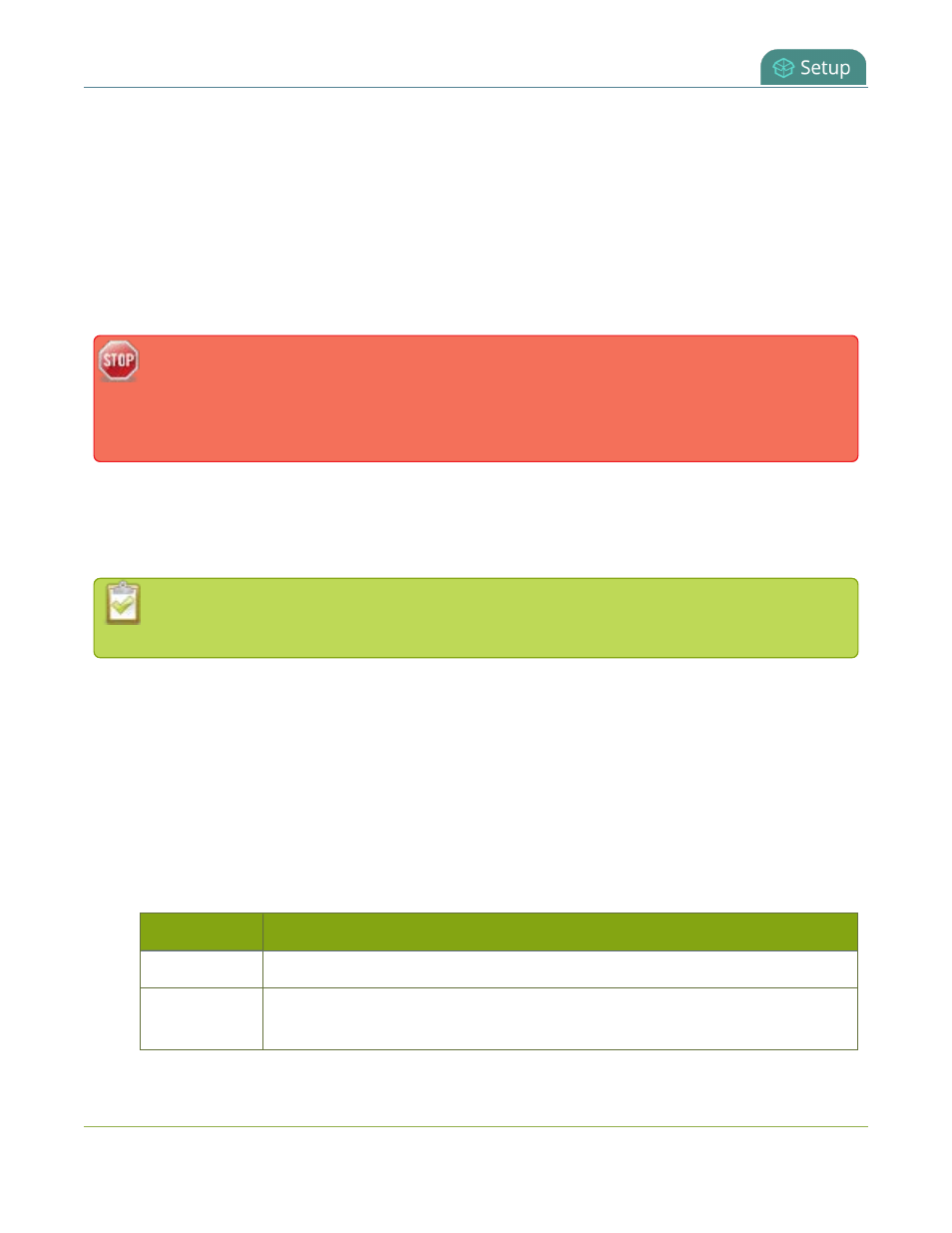
Pearl Mini User Guide
Tether to a mobile network
Here's how network failover works.
You can choose to prefer the Ethernet network or the tethered (i.e. mobile hot spot) network. If the preferred
network connection goes down, Pearl Mini switches to the backup network. For example, if you chose the
Ethernet network as your preferred network, you will switch over to the tethered mobile network if the
Ethernet network fails.
When the failover happens, Pearl Mini is assigned a new IP address and all streaming sessions with viewers,
clients or servers that are directly connected to Pearl Mini are closed. You must provide viewers, clients and
servers with the new IP address so they can reconnect with Pearl Mini.
If you have shared Pearl Mini's stream URLs with viewers who are connected directly to the
channel over the network and a failover happens, their stream ends and you must provide them
the new stream URL with the new IP address. You can get the new stream URL from the channel
information page, see
View supported streaming formats
By contrast, actively published streams to CDNs are closed and reconnected via the secondary network
(mobile or Ethernet) automatically, as long as the publishing server is accessible from the new network.
However, be aware that some publishing servers (such as Facebook and YouTube), will end the live streaming
session if the stream drops.
AFU to a connected USB memory device does not copy recorded files to the connected memory
device when USB tethering is configured as the preferred network.
To configure tethering to a mobile network:
1. Configure your mobile device to allow tethering via USB following the manufacturer's instructions that
came with the device.
2. Connect the mobile device to Pearl Mini using a USB cable.
3. Login to the Admin panel as
admin
.
4. From the Configuration menu, click
Network
. The Network configuration page opens.
5. Click
Use phone/tablet connection
and select a tethering option, then click
Apply
.
Table 19
Mobile Tethering Options
Label
Description/Options
Disabled
Specifies that no USB tethering is permitted.
No tethering
Specifies that USB tethering is available for connecting a mobile device as a
configuration utility (i.e. using the web browser), but no mobile data is used.
105
