Add an image to a layout – Epiphan Pearl Mini Live Video Production System User Manual
Page 241
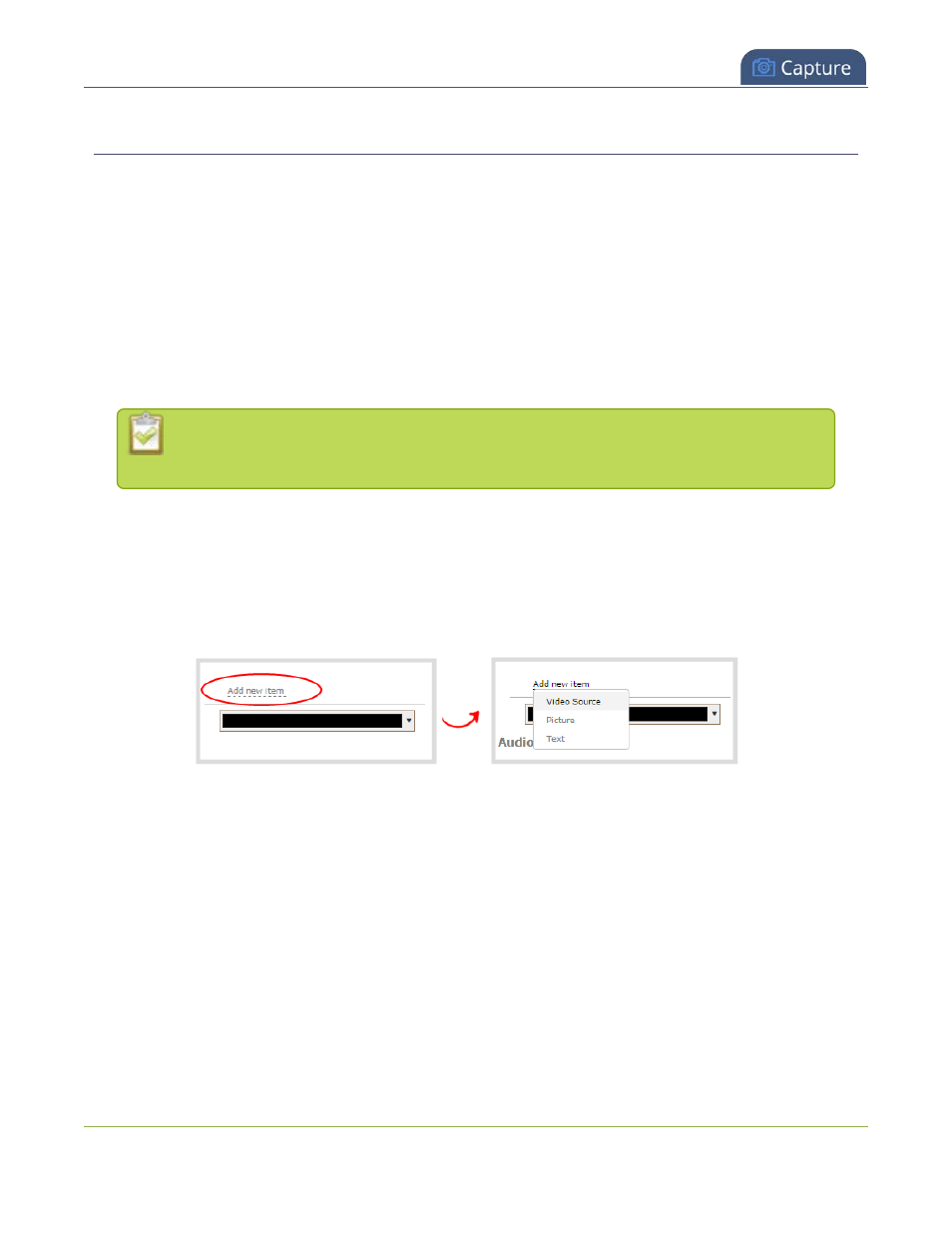
Pearl Mini User Guide
Add an image to a layout
Add an image to a layout
You can add images to a layout using the custom layout editor. Use images to create a background for your
source, to add your corporate logo, or to add relevant information about the event you're streaming.
Pearl Mini supports png (PNG) and .jpg (JPEG) images. You can upload images that are 16×16 pixels to a
maximum image size of 4096×4096; however it's strongly recommended that you upload exactly the size you
need to avoid image scaling.
Images can be uploaded in advance from the Media page, see
Upload or remove an image using the Media
. Otherwise, you can drag and drop to upload an image using the custom layout editor. Note that no
warning is displayed if the image is too large or if an image exists with the same name using drag and drop.
The file will be replaced with the new image you upload.
If your uploaded image does not appear in the list, ensure it doesn't exceed the maximum
image size of 4096×4096.
To add an image to your layout:
1. Login to the Admin panel as
admin
.
2. From the Channels menu, select a channel and click
Layouts
. The custom layout editor opens.
3. Click
Add item
and choose
Picture
from the drop down. The picture settings appears.
4. Select an image from the
Use image
drop down. To upload the image, drag and drop it from your
desktop to the gray
Please select picture
area. For best results, keep the
Keep aspect ratio when
scaling
check box selected (default).
230
