Connect and configure the rs-232 port – Epiphan Pearl Mini Live Video Production System User Manual
Page 391
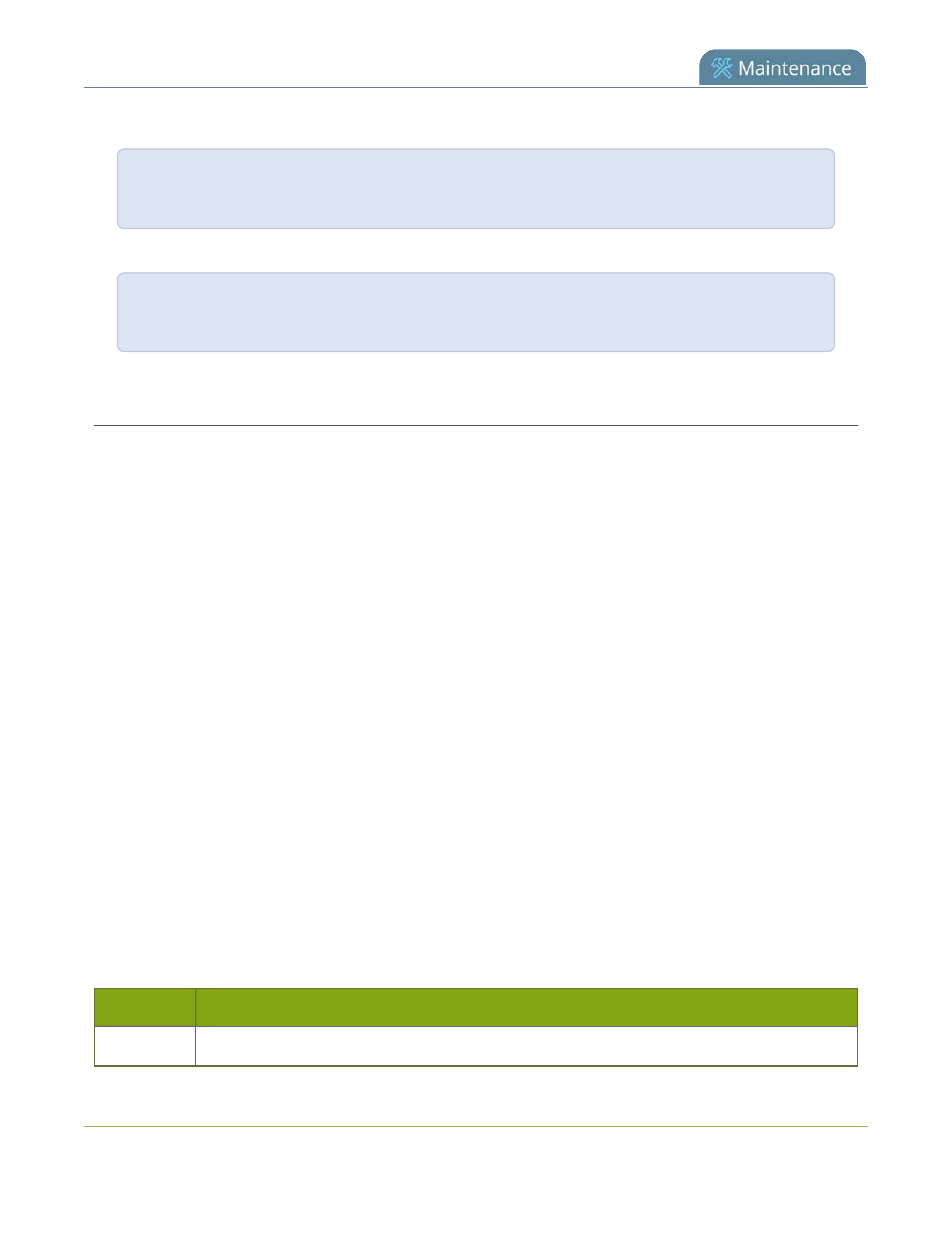
Pearl Mini User Guide
Controlling Pearl Mini using RS-232 / serial port
To enable broadcasting audio on channel 2:
SET.2.audio=on
SAVECFG
To disable broadcasting audio on channel 2:
SET.2.audio=""
SAVECFG
Connect and configure the RS-232 port
To connect your control equipment to Pearl Mini, you need a standard RS-232 null-modem cable and a USB to
RS-232 serial adapter cable. Adapter cables are not included with Pearl Mini.
Only certain adapter chipsets are supported, Epiphan recommends this
from Startech.
To connect the serial port cable:
1. Attach the cable to the control interface.
2. Connect the USB to RS-232 serial adapter to the null-modem cable.
3. Connect the USB to RS-232 serial adapter to one of the system’s USB ports.
The only configuration available for the serial port is flow control. Flow control changes the rate of data
transfer over the cable. Some communication settings are static and cannot be changed. The static settings
are:
l
Baud rate set at 19200
l
Parity set to none
l
Stop bits set to one
To configure serial port flow control:
1. Login to the Admin panel as
admin
.
2. From the Configuration menu, click
Serial Port
. The serial port configuration page opens.
3. Select
Hardware
,
Software
, or
None
from the drop-down menu.
Table 66
Serial Port Flow Control Options
Label
Description / Options
Hardware
A hardware handshake is used for flow control, which is also called RTS / CTS flow control. See
380
