Apply a configuration preset using the admin panel, Apply a configuration preset using the, Admin panel – Epiphan Pearl Mini Live Video Production System User Manual
Page 172: What's next
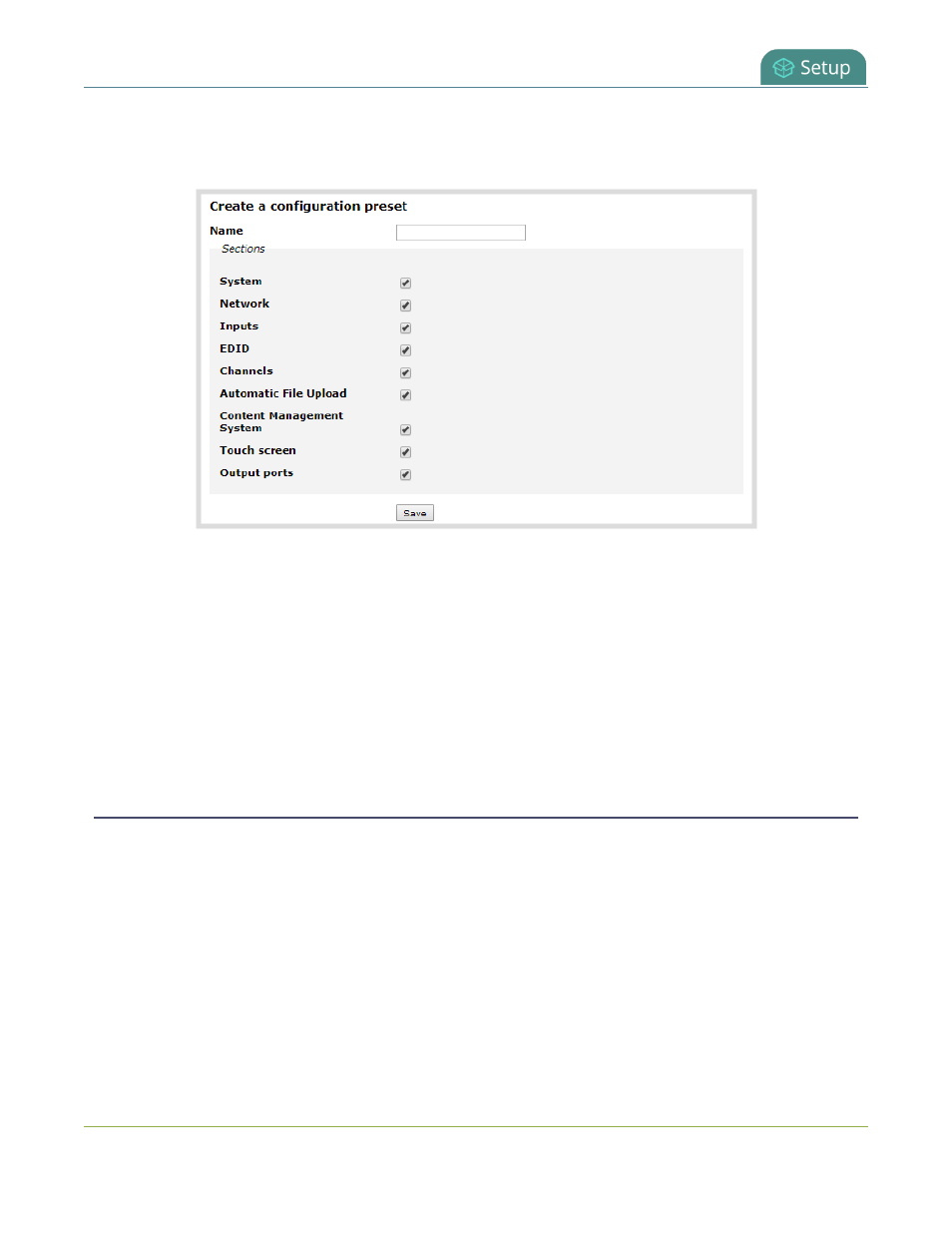
Pearl Mini User Guide
Apply a configuration preset using the Admin panel
2. From the Configuration menu, click
Maintenance
. The maintenance page opens.
3. In the
Configuration presets
section, enter a name for your configuration preset in the
Name
field.
4. Check the configuration groups you want to include in the preset. For a full system backup, select all
groups.
5. Click
Save
. Your configuration preset appears in the list.
What's next?
You can export the configuration preset to your admin computer and then import it to another Pearl Mini, see
Export and import configuration presets
Apply a configuration preset using the Admin panel
Apply a configuration preset using the Admin panel
When you apply a configuration preset, the system settings for all included configuration groups are updated.
Other settings on the system are not affected. For example if you apply a preset that includes the
configuration groups
channels
and
automatic file upload
, your network settings, passwords, time server,
source configurations, etc are not modified. Similarly, if you apply a configuration preset that has only
network
settings included, only the network settings change.
If you apply a preset that has the
network
or
system
configuration group, a reboot is required. If you apply
a preset that has the EDID configuration group, the system may appear unresponsive for a short time while it
applies these EDIDs to the video grabbers.
161
