Customize the one touch control display – Epiphan Pearl Mini Live Video Production System User Manual
Page 57
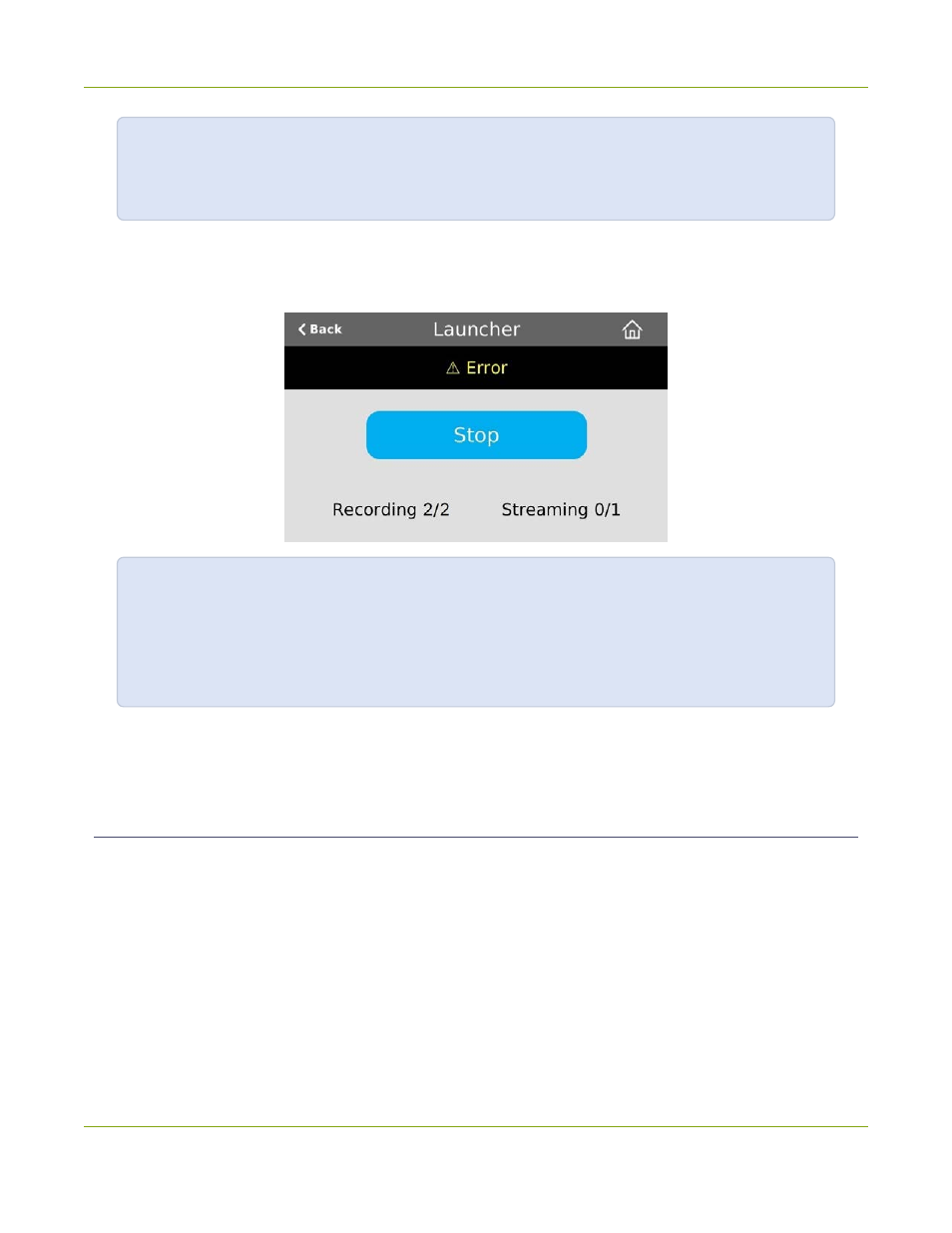
Pearl Mini User Guide
One Touch streaming and recording control
In the example above, One Touch control has been activated and both channels out of the two
total channels and/or recorders are recording successfully. There is no streaming activity
because there are no channels configured for One Touch streaming.
An error icon displays if there's a problem with the streaming and/or recording settings for one or more of the
channels and recorders. All other channels and recorders that are working correctly continue to stream and
record normally.
In this example, after pressing
Start
, both recorders/channels are recording properly but the
one channel configured for streaming is not streaming correctly.
To troubleshoot, investigate each channel's streaming configuration page using the Admin panel
and identify which channel isn't streaming. Then correct any streaming configuration errors.
Specify channels for One Touch streaming
Specify channels and recorders for One Touch recording
for more information about configuring channels and recorders for One Touch control.
Customize the One Touch control display
You can use the Admin panel to customize how One Touch Control is displayed on the touch screen of Pearl
Mini:
l
Default
: The One Touch control screen is accessed by tapping the
One Touch control icon
at the
bottom of the touch screen.
l
Start Screen
: The One Touch control screen displays automatically on the touch screen when you
power on Pearl Mini. Operators can still navigate to other screens from the One Touch control screen.
l
Locked
: The One Touch control screen is the only screen that displays on the touch screen of Pearl
Mini. Operators cannot navigate to other screens from the One Touch control screen.
46
