Switching / mixing using the admin panel – Epiphan Pearl Mini Live Video Production System User Manual
Page 77
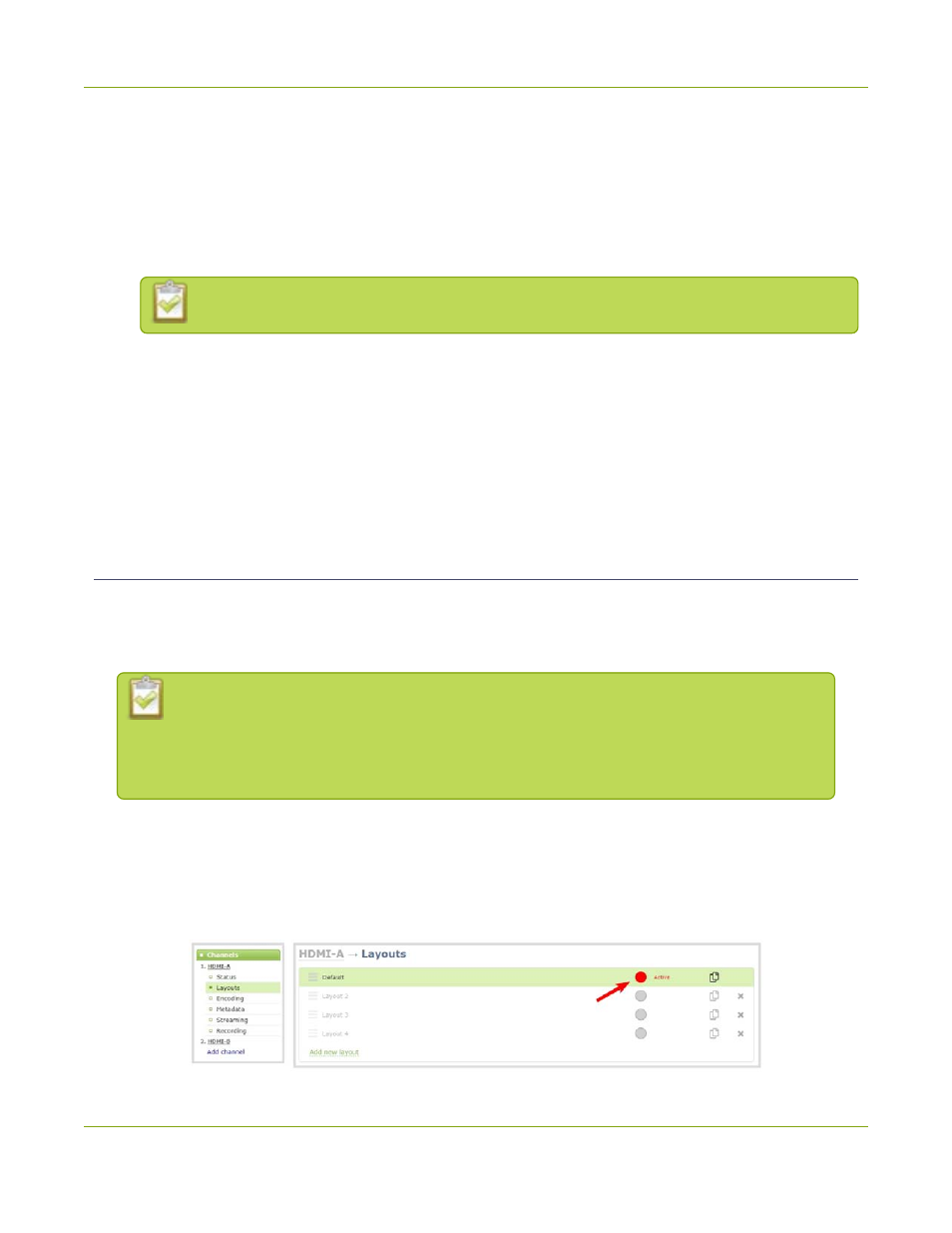
Pearl Mini User Guide
Switching / mixing using the Admin panel
3. Temporarily change the network configuration on the workstation to the following:
a. Use Static IP assignment
b. IP address: 192.168.255.249
c. Subnet mask: 255.255.255.252
4. Start a web browser on the workstation and go to:
http://192.168.255.250/admin/
If HTTPS is enabled on Pearl Mini, replace
http
with
https
in the URL.
5. Log in as the administrator user with the user name
admin
and enter the admin password (by default
there is no password assigned). The Admin panel opens.
6. From the Configuration menu, click
Networking
.
7. Click
use a static address
and enter a static IP address and network settings you want for Pearl Mini.
8. Restore the previously saved network configurations on the workstation.
Switching / mixing using the Admin panel
Switching live video inputs, or video mixing, is fast and easy using the Admin panel. For best results, you may
wish to be in a location where you can see the live action, and have a solid understanding idea of what is in
each of your layouts. Good layout names can help with this. See
Performing live switching using one interface, like the Admin panel, does not dynamically
update the visuals in the other interfaces (e.g. the touch screen and Epiphan Live). The
other interfaces must be manually refreshed to accurately reflect the current live switching
layout information.
To do live video mixing:
1. Login to the Admin panel as
admin
.
2. From the Channels menu, select a channel and click
Layouts
. The layout editor page opens.
3. In the layouts list, the layout with the big red circle beside it is the currently chosen "live" layout.
66
