Status and monitoring, Monitoring audio and vu sensitivity – Epiphan Pearl Mini Live Video Production System User Manual
Page 179
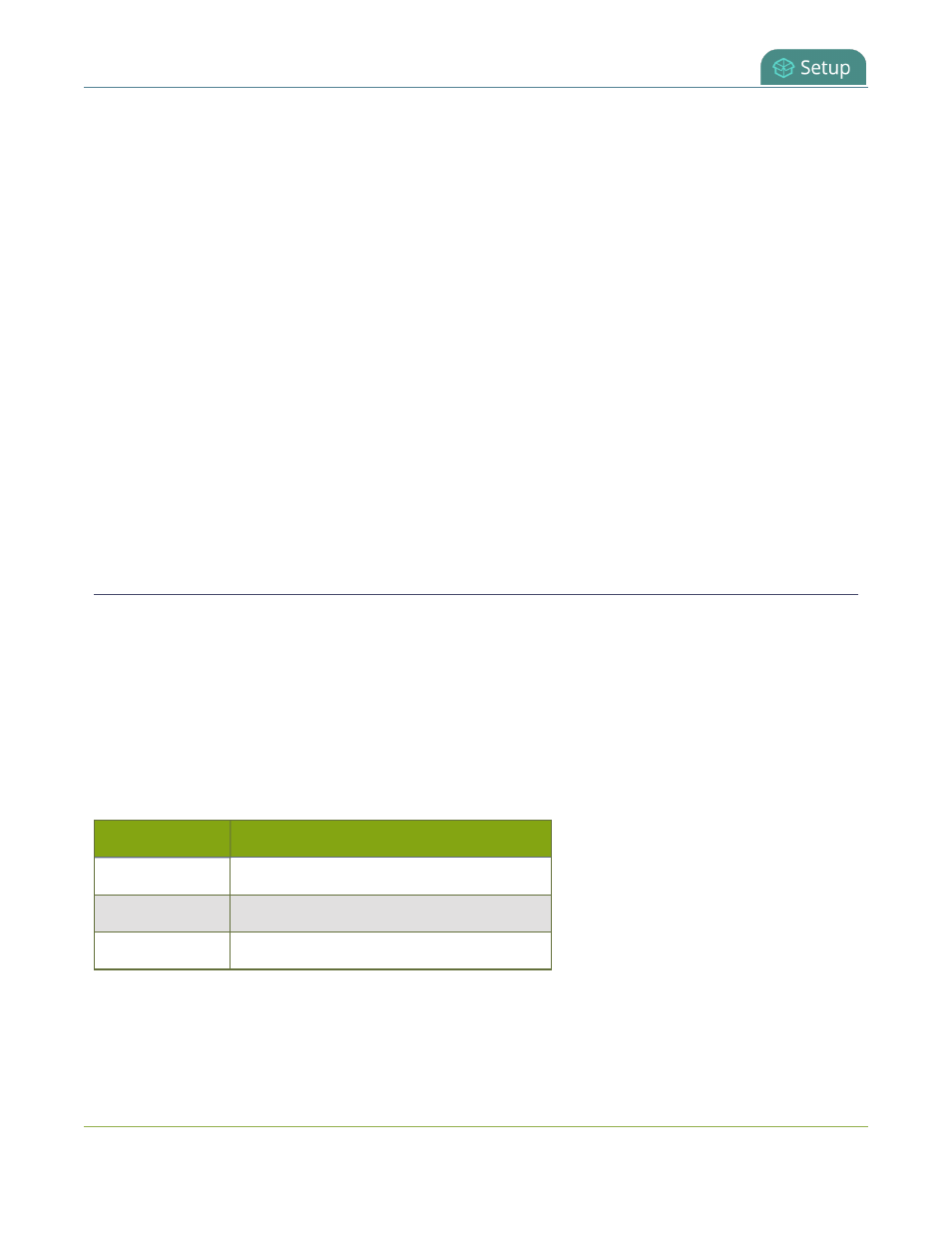
Pearl Mini User Guide
Status and monitoring
Status and monitoring
Pearl Mini lets you monitor audio and check the status of your channels, live streams, and recordings.
Topics include:
l
l
Channel monitoring using the touch screen
l
View system information using the touch screen
l
View system information using the Admin panel
l
View 802.1x network connection status messages
l
View the video output port status
l
l
For a description of the front panel LEDs on Pearl Mini, see
Front and back view Pearl Mini
Monitoring audio and VU sensitivity
You can connect headphones or external speakers to the 3.5 mm audio jack on the front panel of Pearl Mini.
To monitor the audio for a specific channel, just select the channel using the touch screen. The audio you hear
depends on which layout is currently live because different layouts can have different audio sources
configured. To adjust the volume, tap the headphones icon using the touch screen. See
for
details.
A VU meter on the touch screen shows the audio levels for the selected channel. The value is displayed in
dBFS (decibels relative to full scale). Colored bars represent the audio level.
Table 31
Audio VU meter levels
Color
Decibel range
Red
0 to -9 dBFS
Yellow
-9 to -18 dBFS
Green
-18 dBFS and lower
168
