Audio source selection and saving edits – Epiphan Pearl Mini Live Video Production System User Manual
Page 227
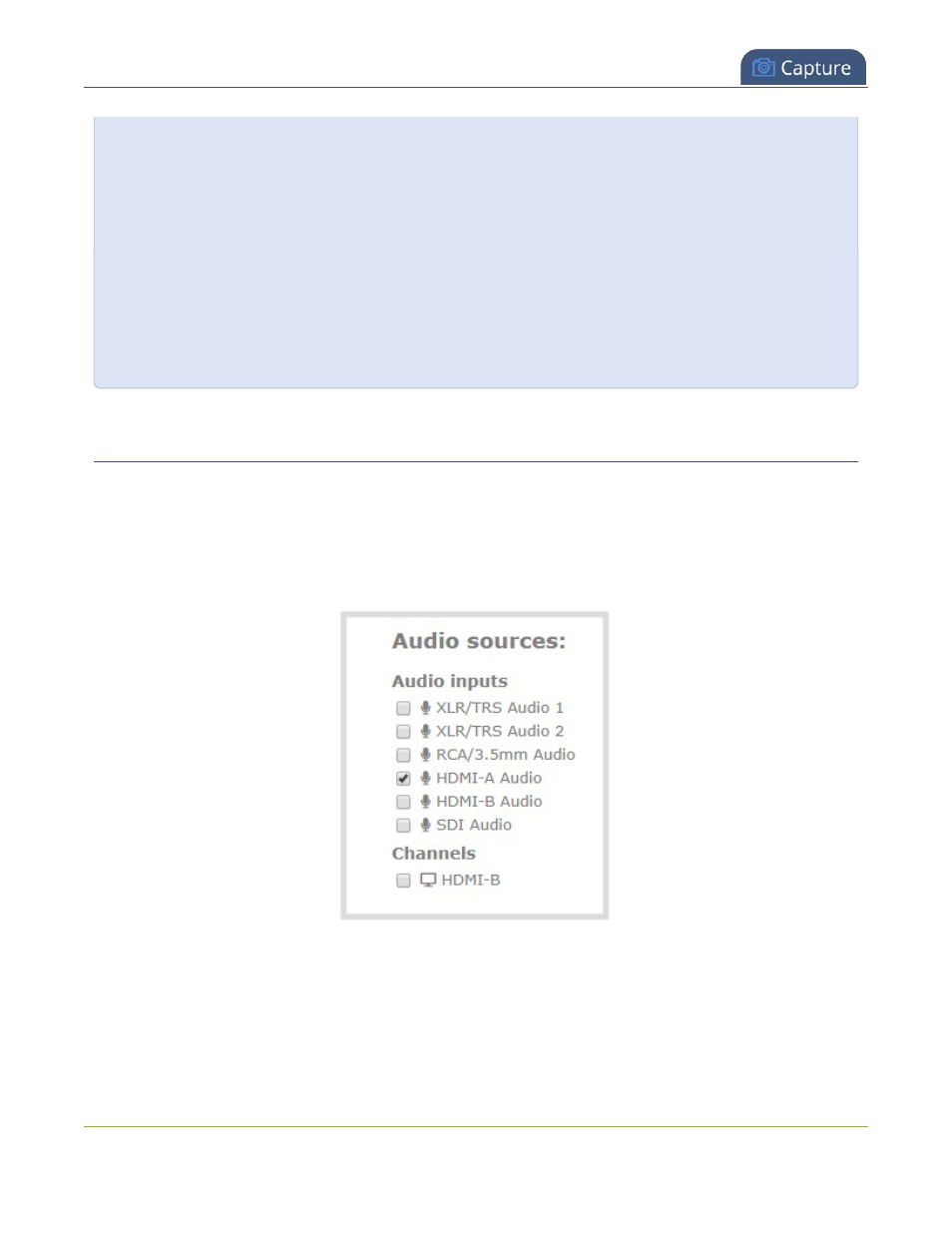
Pearl Mini User Guide
About the custom layout editor
Using percents:
Specify a whole number, followed by a percent sign (e.g. 4%) in any of the manual positioning fields.
See
Resize and position items using percents or pixels
Using pixels:
If you need to specify an exact amount in pixels (rather than percent) you can type a pixel value in any
of the positioning value squares followed by the characters px (e.g. 56px). You can mix and match
pixels and percents changing only the boxes you want to use pixel values. At any time you can switch
back to percents by typing a percent. See
Resize and position items using percents or pixels
information.
Audio source selection and saving edits
Select audio source(s) for your channel by adding them to your layouts. The bottom section of the custom
layout editor is where you select the audio source for the currently selected layout. It's also where you'll find
the
Save
button.
If a layout doesn't have an audio source selected, there will be silence when that layout is selected during live
switching, recording, and confidence monitoring.
HDMI-A and HDMI-B audio are already selected by default for the two default channels.
You can have multiple audio sources in a layout. The audio sources are mixed together at the same volume
level as one another.
216
